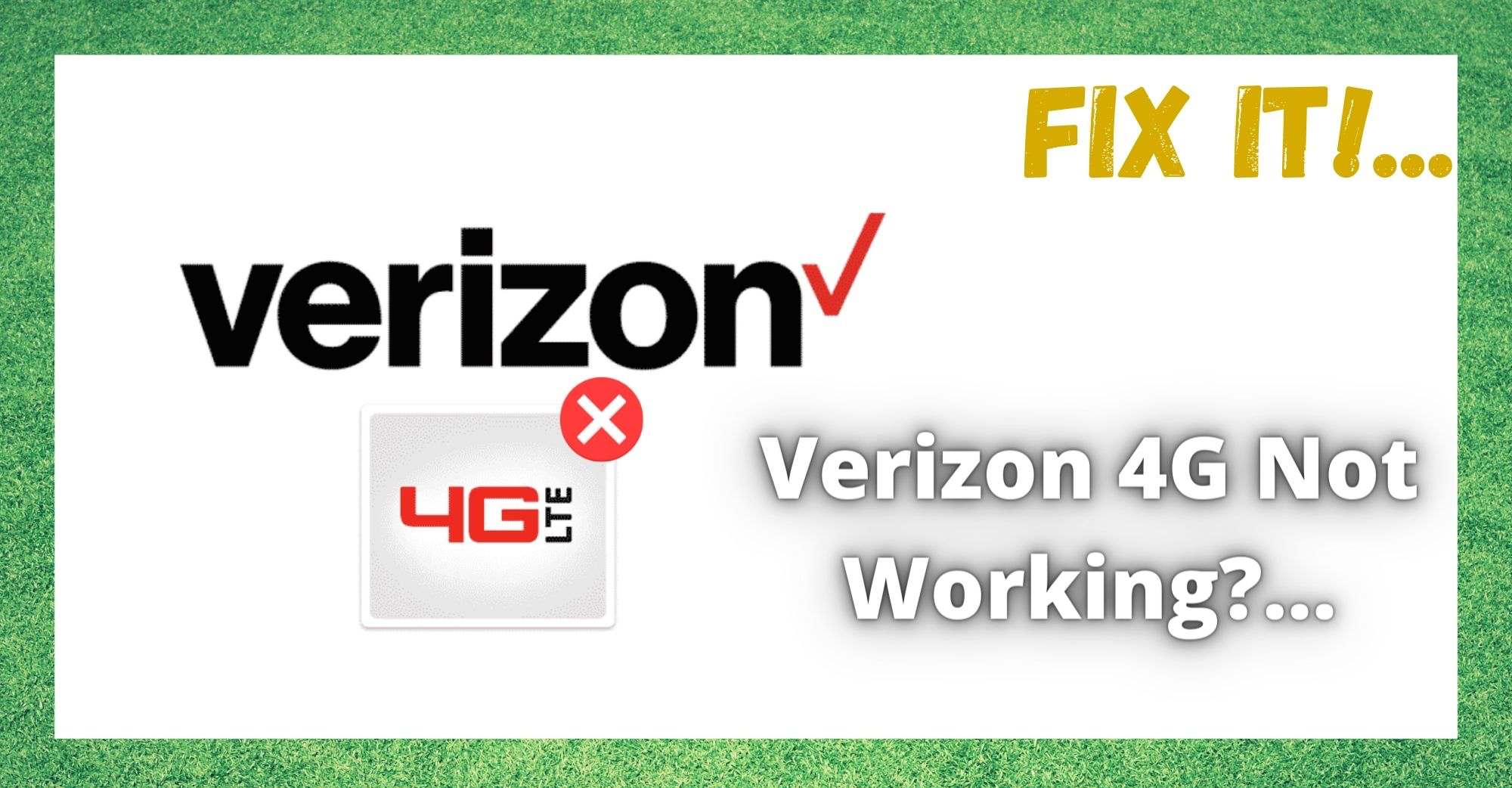
These days, we have all gotten so used to having full connectivity at all times that it can feel really strange not being able to call or text at will. With networks like Verizon, pretty much the whole country is under their coverage too.
So, when you find yourself out of signal and you aren’t way out in the wilderness, it can be pretty confusing. Given that Verizon is one of the more reliable networks out there, one would expect that these sorts of problems would be a thing of the past.
However, the strange thing is that there are plenty of you out there who seem to have a bit of a problem when it comes to connectivity. This seems to be particularly the case when you are trying to use 4G. Given that we rely on our phones for so much in our daily lives, this simply won’t do!
So, to help you get to the bottom of the problem and restore your service to normal, we have designed this little troubleshooting guide. For most of you, the steps below will have you up and running again within a few minutes. So, without any further ado, let’s get this started!
Verizon 4G Not Working?.. Here’s How to get your Verizon 4G working again
1) Make sure that you have your Settings right
The most common cause of this problem is actually nothing to do with Verizon themselves. Instead, it can be as simple as just a few wrong settings on your phone. Given that it is relatively easy to make a mistake when changing your settings, this sort of stuff happens all the time.
Luckily, this means it should also be easy to fix. So, if you are constantly having trouble with your 4G LTE connection, the first thing you will need to do is make sure that your Wi-Fi feature is switched off.
When this is off, the next thing to check is that your data and data roaming are switched on. And that’s it! For quite a few of you, this will be enough to fix the problem. If not, it is time to get stuck into the next step.
2) You may be out of their Coverage Area
We’re pretty sure that this suggestion won’t come as a surprise for most of you. But, it is still the next most likely cause of the problem you are having. The simple truth of it is that there are still black spots out there for coverage on every network.
Weirder yet, you can happen across little black spots in the most unexpected of places – even in urban areas, sometimes! Unfortunately, there really isn’t anything you can do about it, if this is the cause of the problem.
You can try to move about a little bit to see if you can get reception nearby, but it is impossible to just guess how large the affected area is.
3) Change your Network Settings
One thing that can really hamper the performance of your phone is when you have the wrong network settings set up. It’s pretty easy to change these by accident and not even realize that you have made any changes.
So, the best thing to do is double check and make sure everything is as it should be. The first thing you will need to do is make sure that you have the network mode set to LTE. Given that you are with Verizon, you will also need to use the CDMA/LTE mode on your phone.
On top if that, it is also a good idea to reset all of the network settings on your phone to their defaults to make sure that whatever is causing the problem is wiped out. If you haven’t had to do this before, don’t worry, just follow the steps below.
- To start with, just open up the settings on your phone and find the reset option.
- Hit the reset button to restore your network settings to their defaults, erasing any changes that you may have made. It will also cause your phone to forget its previously established Wi-Fi and Bluetooth pairings. These won’t take all that long to restore.
- On some phones, you may now be asked to put in your PIN or password.
And that’s all there is to it. Your settings should all be reset, and with a bit of luck, you should be able to connect to and use the 4G LTE network again.
4) Toggle Airplane mode on and off
Okay, we will admit that this step seems a little odd considering all that you have gone through so far. However, it wouldn’t be here if it didn’t work on more than a few occasions. If anything, it is also a great trick to have up your sleeve if this problem rears its head again.
So, all you will need to do here is go into the settings on your phone and toggle the airplane mode on and off twice. For some of you, this will fix the problem nearly every time. So, remember this one the next time you are having connectivity issues.
5) Try Restarting and Rebooting the Phone
At this point, if nothing has worked for you so far, you can rightfully begin to consider yourself as a little unlucky. However, that doesn’t mean that all hope is lost just yet. In actuality, the whole problem is now pretty likely to be the result of a minor glitch or a software bug.
The good news is that there is a really easy way to get rid of these bugs. All you need to do in most cases is just restart the phone. To do this, just hold down the volume button and the power button at the same time. This will restart the phone. After it is done, just turn on your mobile data again and you should be good to go!
The Last Word
So, the steps above are the only ones that we could find that had any real effect. However, we are always aware that we may have missed something that would seem obvious to someone else.
If you happen to have come up with a fix for this, we would love to hear about it in the comments section below. That way, we can share the word with our readers and hopefully save some headaches further down the line.
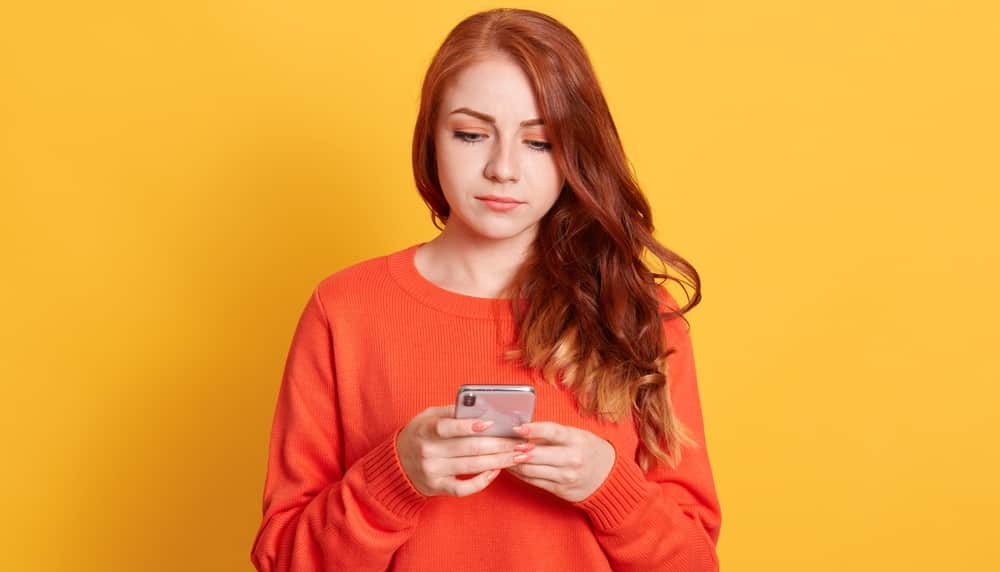
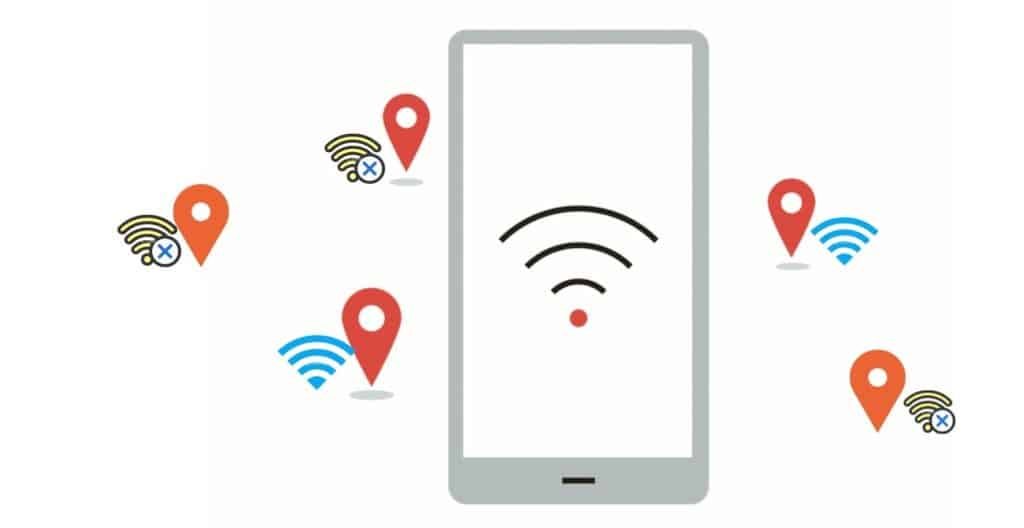
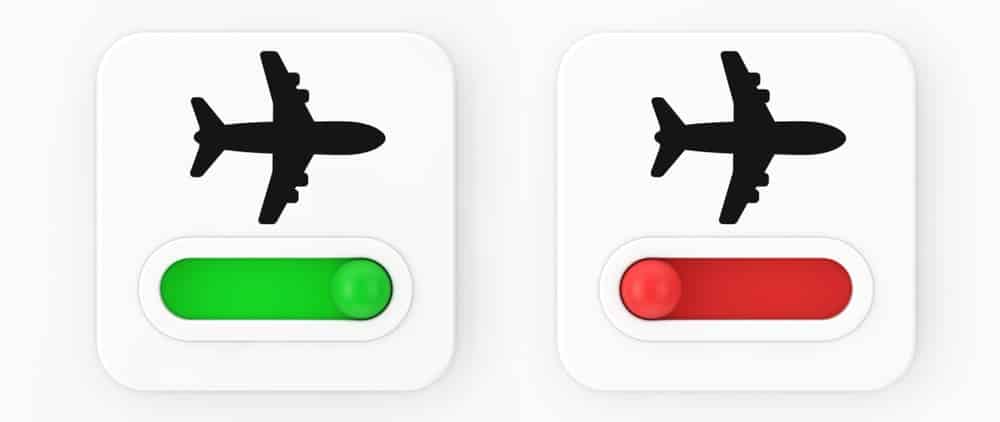

I cannot use my phone unless I have Wi-Fi and I have service for it so I don’t know why
We’re you able to figure it out bc I’m having the same issue right now
same. a new sim card. nothing will fix it. have almost all bars showing I have a great signal but still no cellular data.
Did u figure it out
Common problem. My mobile data doesn’t work at all. I can only access an internet connection if I’m connected to WIFI. Over a dozen calls to Verizon and more than an hour with tech support. They are the most useless operation on the planet. Wonder if they can magically find a way to make it work if I threaten to cancel all 7 of my lines on this account.
same here in our family. what is the answer?
I had this same issue. Full bars. No internet. Here’s what I did for my Note 20 Utra 5G:
1. Powered off device.
2. Removed sim tray and sim.
3. Put sim back in sim tray securely.
4. Installed tray back into device.
5. Powered on.
6. Device showed connection. However, notification appeared on screen that read, “New network found. Restart device”
7. Restarted, but no internet again.
8. Went to mobile networks.
9. Access point names
10. Verizon was already selected.
11. Used 3 dots in top right of screen.
12. Chose reset APN settings.
13. Data service is working again with no disconnections.
Hope this helps.