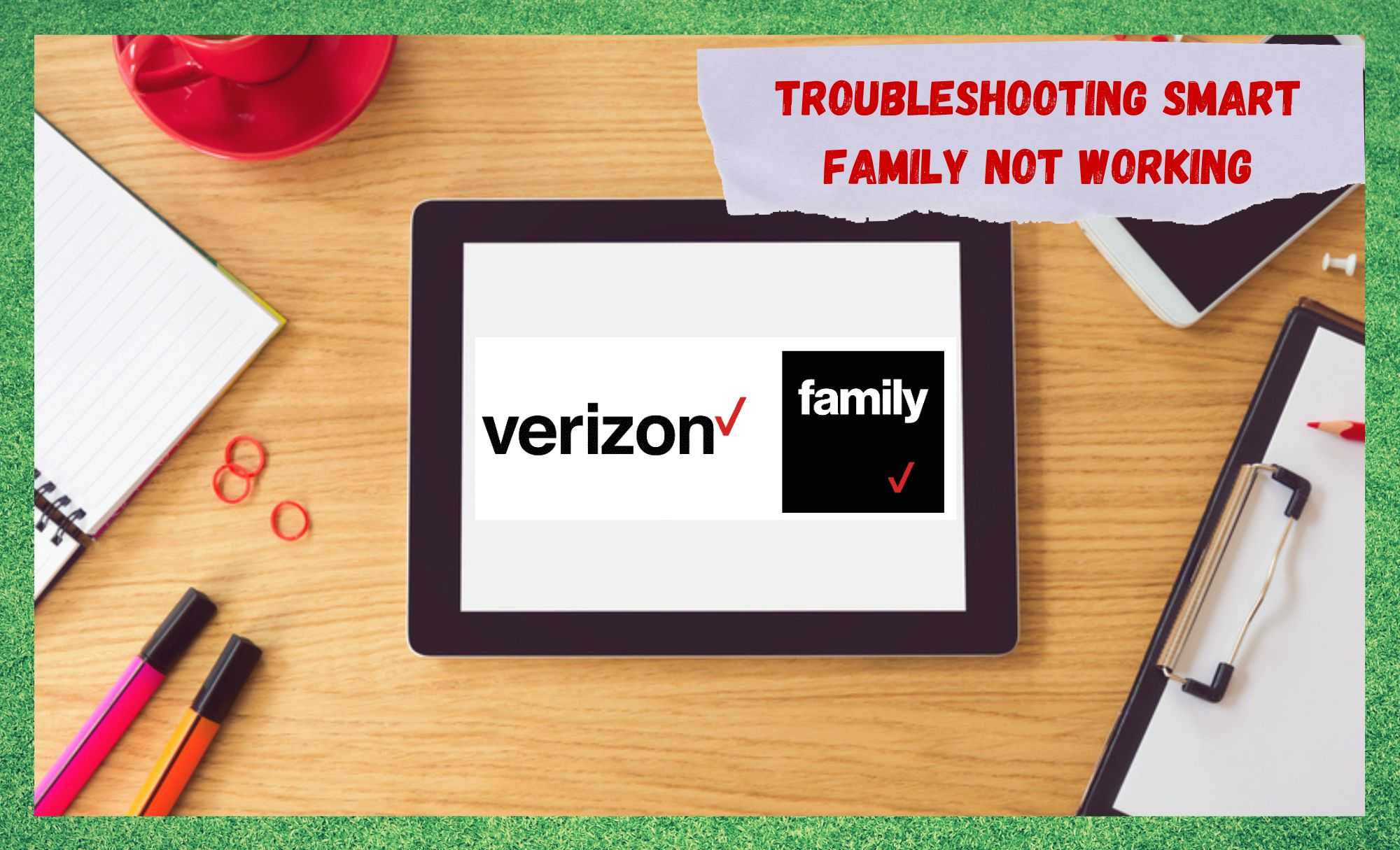
These days, the Verizon brand doesn’t really need much of an introduction. Being one of the main communications giants in the US, they have become a household name pretty much everywhere they have entered the market.
However, they also do quite a bit more than just connect people to the internet and sort out their phones. They also are behind the very widely used Smart Family service. What this service is for is implying parental controls and locator services onto phones – allowing for parents to track and monitor their kids as they see fit.
Most of the time, the reviews of this service have been pretty solid – which is great considering how vital it could end up being if the unimaginable were to happen. That being said, we have noticed that there are a few users of the service that have been noticing some strange glitches as of late.
Among these, one of the most peculiar is one wherein your child can be sitting right next to you, but the locator will report their distance as being miles away. Given that errors like these totally undermine the usefulness of the service, we decided to have a look into it to try and fix all sorts of recent issues with it.
So, for a whole range of solutions to all sorts of foibles with Smart Family, below is all you should need. Let’s get stuck into it.
Troubleshooting Smart Family Not Working
Below are 7 fixes that should hopefully catch the specific issue you are having right now. If you don’t consider yourself all that techy, don’t worry too much about it. None of the below fixes are all that complicated, and we will try our best to walk you through them as best as we can.
- Check the Plan
If you are trying to use the Smart Family service but can’t seem to get any access to it at all, this may be due to the plan you are using. This service will not be available for those who are on the Just Kids plan.
- Devices
Another case of quite a few issues with the Smart Family service is that there are things out there that can interfere with the way that it works. So, keep in mind that while you are using this service, you need to be really vigilant about what apps are being uses, as well as what devices are being used.
For example, if your child has downloaded and is using OTT data apps like iMessage or even Messenger, your parental control will have to come in at the level where you oversee these apps independently on the phone they are using.
We briefly brushed over devices above. The stipulation that catches people out the most regularly is that Android tablet devices from Verizon will not function with Smart Family. This is because these devices don’t use text messages or make conventional calls. So, bear in mind that if the above describes your situation, Smart Family will not work for you.
- Issues with your Account Settings
For some, the whole root of the problem may just be that there is a setting on the device which is actively working against Smart Family. This feature will not work if the wireless account doesn’t have the right features.
What we would recommend doing as an easy way of fixing this is readding the Smart Family feature to the wireless account. In fact, even if it still says that it there, we would then go ahead and remove it and readd it again. Once you have done this, we are confident that it will begin working again for at least a few of you.
Smart Family will not work on your device if wireless account doesn’t have the right features. We suggest that you re-add the Smart Family feature to the wireless account. If it’s already there, you can remove it and re-add it. Once the Smart Family is re-added to the wireless account, we are pretty sure it will start working again.
- Interference from VPNs
Now that we have diagnosed such things as OTT apps interfering with the service’s functionality, it is time to look into other things on your phone that could be doing the same thing. Of these, the VPN is the most likely culprit. Sure, VPNs re incredibly useful and have more upsides than downsides.
However, they do occasionally have side-effects that you may not have seen coming. Of course, one of these is that it can interfere with this service too. So, we would recommend troubleshooting this by taking the VPN out of the equation (by removing it or just switching it off) and then trying to use the service again.
For a few of you out there, that should have been enough to fix the issue completely.
- Make sure the Phone is using the latest Software Version
As a point to remember for later, it is always worth making sure that your phone is using the latest version of the software it needs to run. If it isn’t getting updated, all sorts of things that used to work seamlessly will begin to glitch out, and in some cases, cease to work entirely.
Though these updates are generally taken care of automatically by your phone, it is still possible to miss one every now and then. So, to rule this out as a cause, we recommend that you go and search for any outstanding updates manually.
Should you see that there has been one that you have missed, all that remains is to download and install it. Doing this will give Smart Family a far better chance of working to its best potential.
- Make sure the Apps being used are Updated
In some cases, your software updates may not be working simply because the apps you are trying to use may need to be updated first. So, before continuing on, first try to update all of the apps that are on the phone. After that is done, they will work much better with Smart Family. No more bizarre and unpredictable glitches.
- Companion App
Lastly, to ensure that you are giving Smart Family the best chance possible to work, you will also need to make sure that you have selected the Companion App on Verizon. This you can do from the notifications menu – if this is available in the settings menu on your particular phone, that is.
To check if it is, you will first need to open your settings menu. Then, you will need to go into your ‘notifications’, then click ‘companion’ and switch on the notifications for it.
Following on from this, it is also important to make sure that the companion app is set to life mode. To get this done, all you need to do is go back into your settings, then into ‘life mode’ and then just turn it on. Once these two elements have been switched on, you should now have full control over the tracking and monitoring features that you are supposed to.
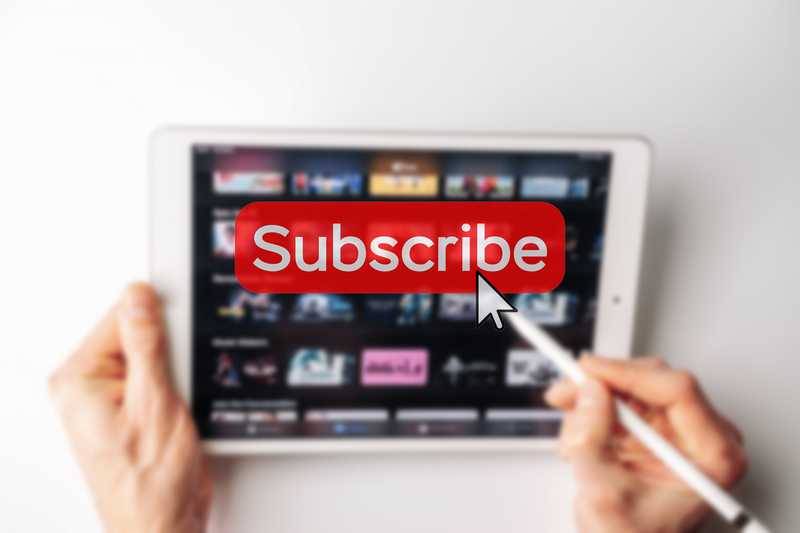

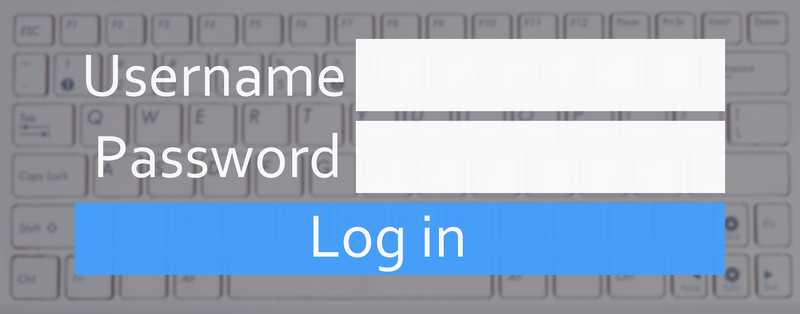
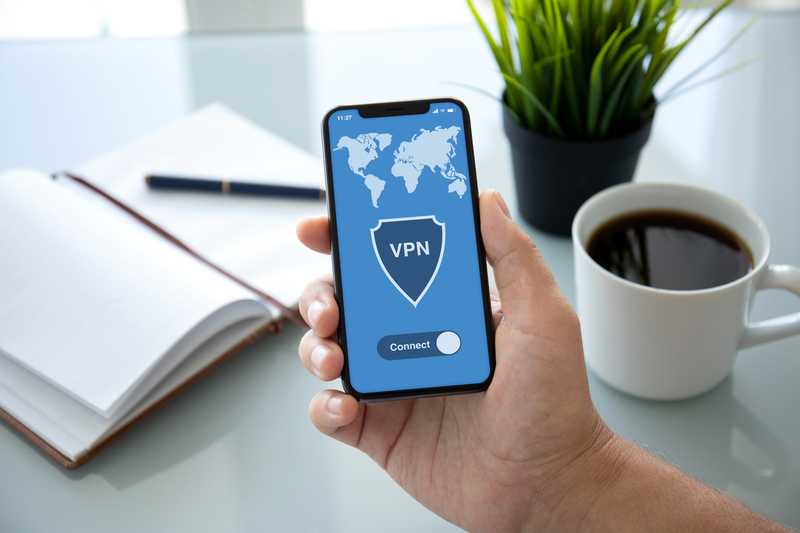
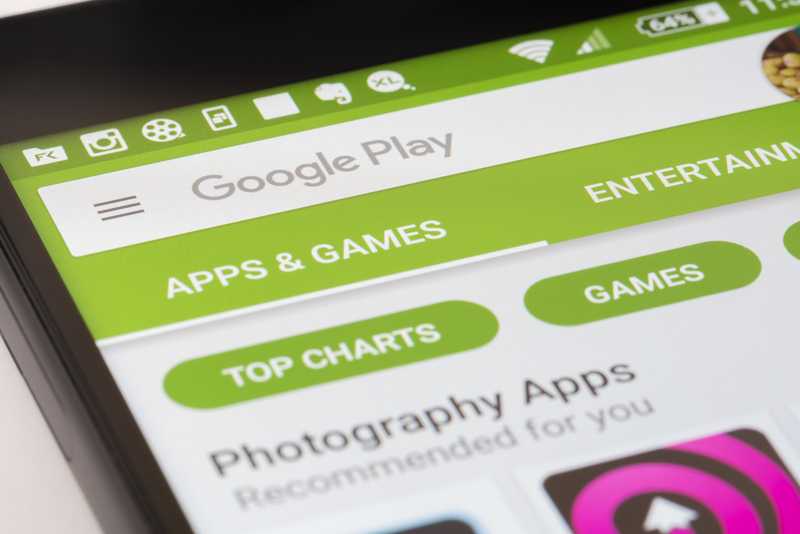
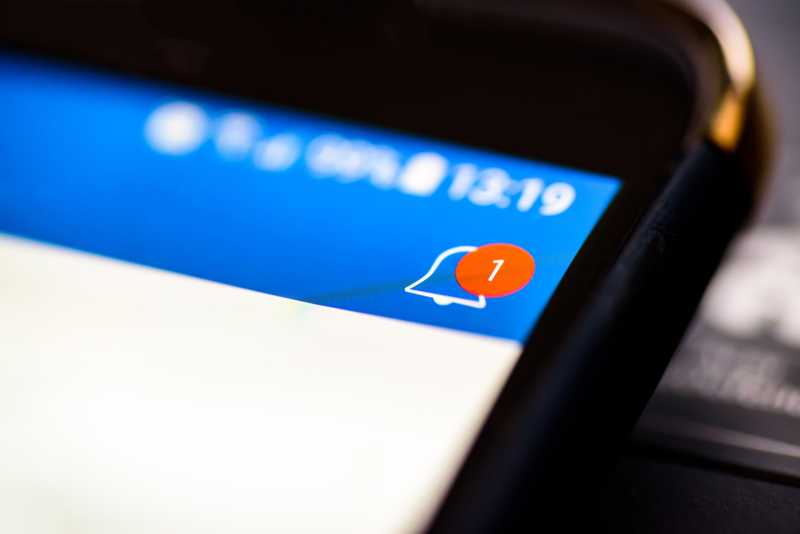
Again it shows 1.2 from a point instead of the exact location why does this happen off and on? It defeats the purpose id smart family?
Why does Bouncie tracker work so well for the car and not smart family?
My child’s does the same. It even reported her as at school on a virtual learning day and reported like she was going to school. This has made me suspicious the app is truly reporting real time vs learn habits and reports those. I’ve had her reported 10 miles from home when she’s sitting next to me.