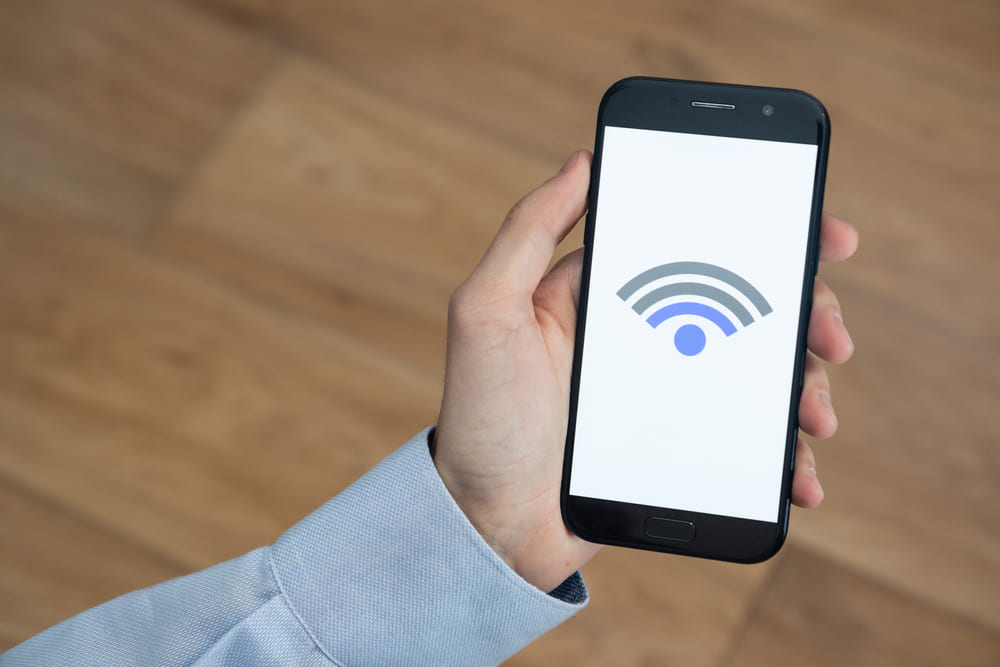
Having an internet connection has become more of a necessity nowadays. This is because online services are helpful no matter where you go. These include trying to search for a location that you want to visit or access your data from the cloud. You can even use online banking that provides a number of discount coupons in different areas.
Talking about this, the preferred method for people to use the internet is wireless. This is because it does not require any wiring and can be set up easily. Additionally, it looks really clean when compared to wired networks. Aside from this, you might sometimes notice that your Wi-Fi keeps connecting to the wrong network. If you get this problem then here are some easy steps you can follow to fix it.
Wifi Keeps Connecting To The Wrong Network
- Forget Network
When you connect your computer to an internet network, it will most likely save it. Afterward, whenever that specific network is giving better signals than your internet, your computer will try to connect to it instead. This can sometimes be annoying because the speed of that connection is slow or you don’t feel like connecting to it.
Whatever the case might be, you can fix this by forgetting the network, you don’t want your system to connect to. To do this, open up the control panel on your device. Now proceed to open up the network settings. You will notice that all the devices that you have previously connected to are shown here. Delete or forget the additional networks to fix your problem.
- Reset Network
If the problem still persists then you might have to reset your networks. This will delete all the network information that your device contains. Keep this in mind because you will have to enter the passwords for all of the networks again. Open up the network adapter settings on your device. These can be viewed from the networks tab in your control panel.
Now proceed to locate the network reset button. Clicking it might popup a confirmation. Click on ‘confirm’ to proceed with the reset. Your device might take some time to reset all of these depending on how many networks you had previously connected to. You can also reboot your device to confirm if the files have been reset.
- Remove Additional Devices
Lastly, another way to get rid of this problem is to remove any additional devices from the network. The network you want your device to connect to might already be loaded with other devices. This can sometimes give low priority to other devices making it harder for them to establish a connection.
Considering this, you should remove all of these devices from the network and then try to connect. This should most likely fix the problem that you are getting. Another recommendation is that you move in closer to your router. This will ensure that your device receives the best possible signals. Additionally, this will also give your device a better priority over other ones that are connected to the same network.