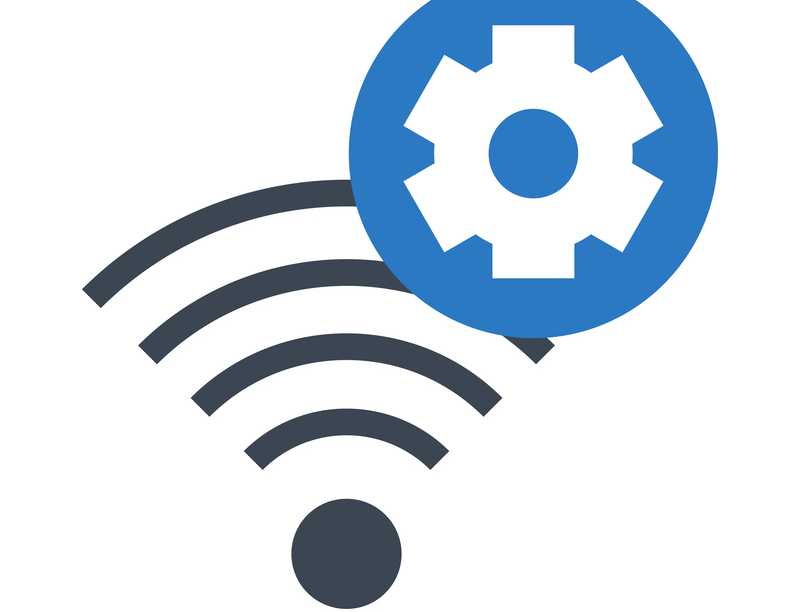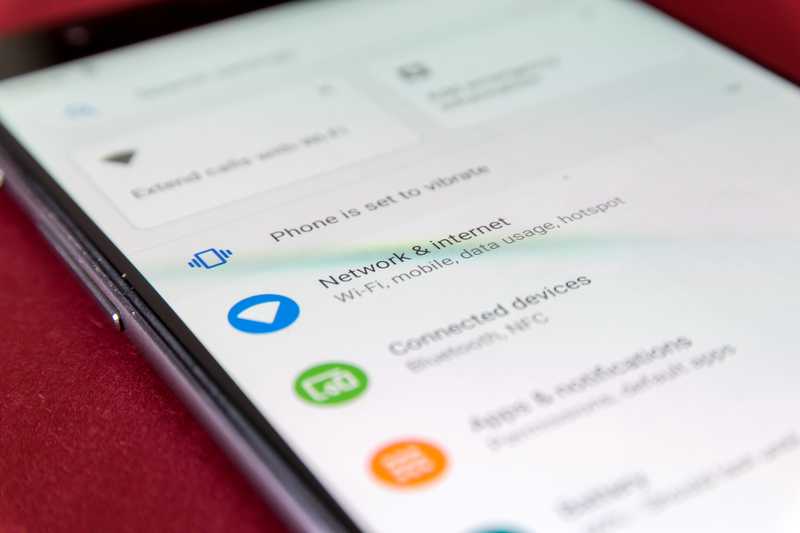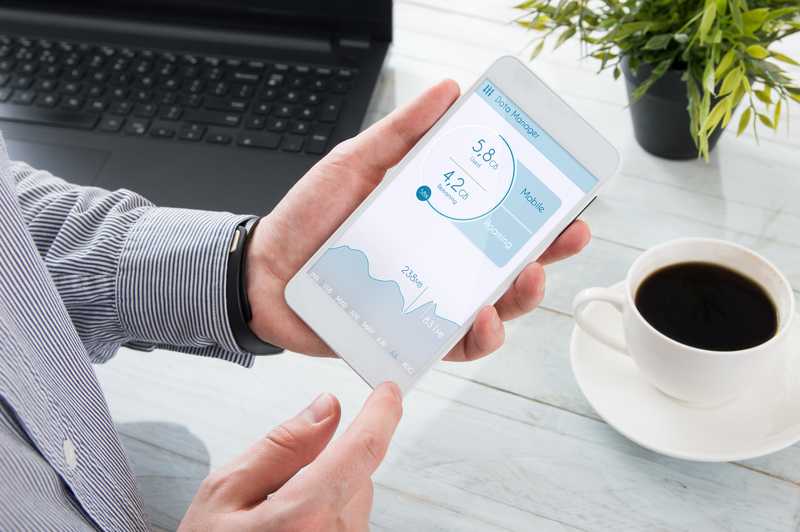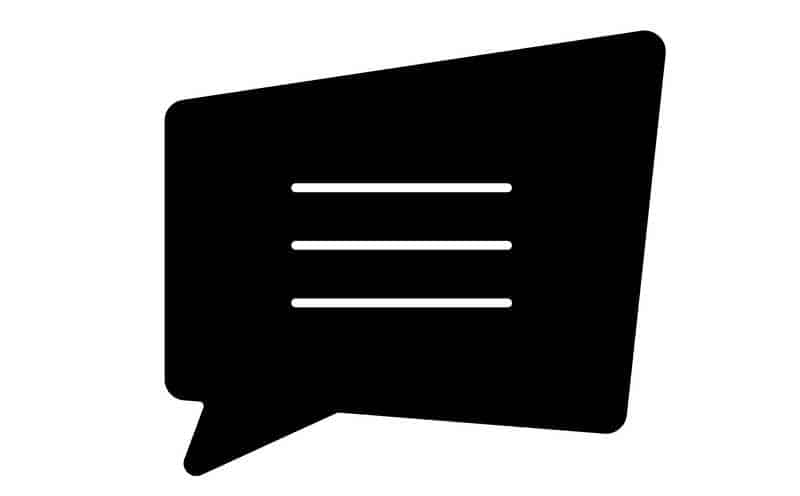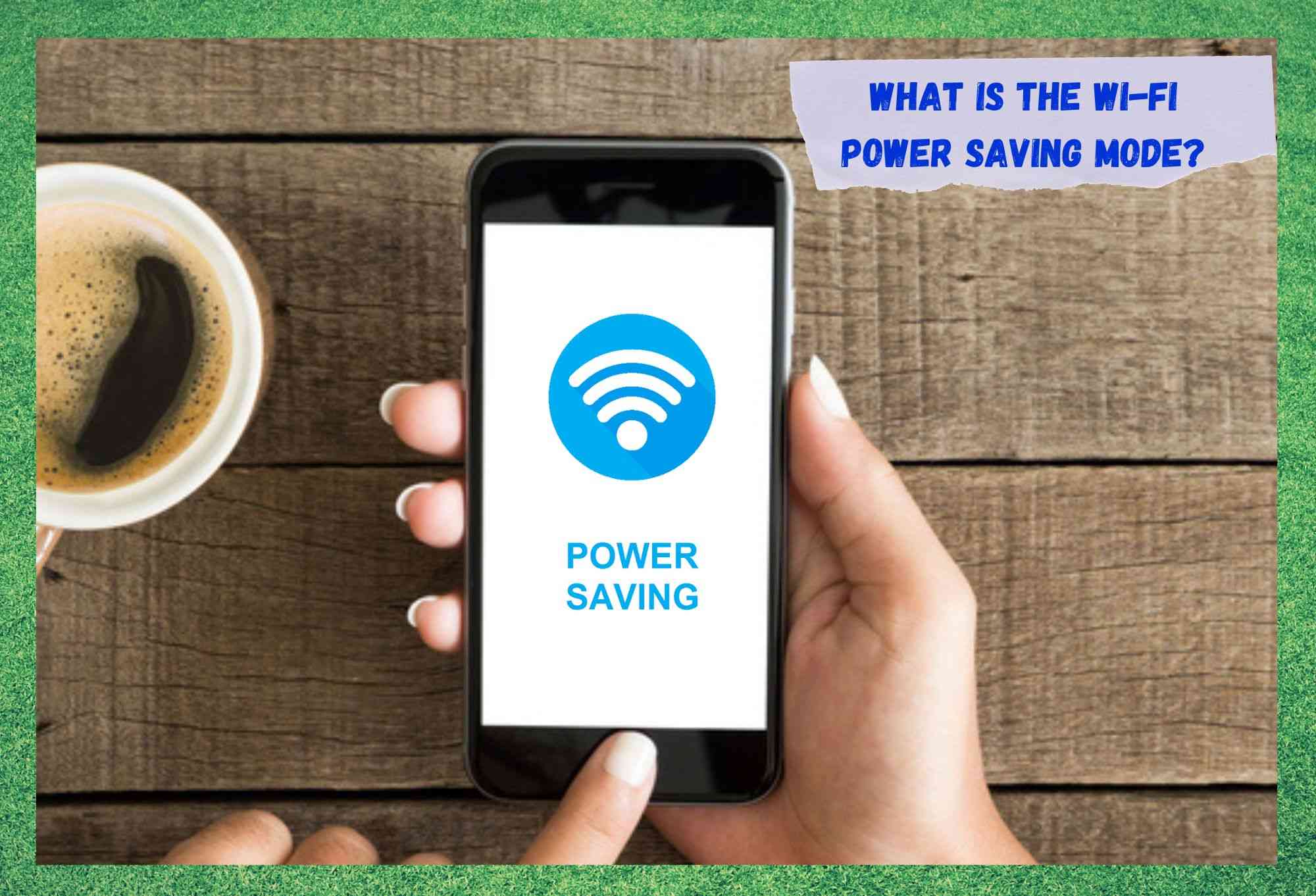
Since people became able to have internet connections without needing to connect cables, they could simply take their internet connections wherever they went.
That was undoubtedly one of the biggest inventions of the century and, being such an incredible advancement in network technology, it enabled other features to come along as well. Wi-fi networks are used in homes, restaurants, offices, schools, universities, and even with appliances.
Yes, the IoT, or the Internet of Things, is a new level of technology that allows home appliances to perform tasks that were impossible to even imagine a few years ago. Imagine your fridge is suddenly able to keep track of what is in it and notify you when you are running out of something.
Or is your AC switching on to the exact temperature you want at any moment so that when you get home you find the perfect temperature no matter if it’s summer or winter? These are all possible thanks to wireless connections and their amazing connectivity features.
What Is The Wi-Fi Power Saving Mode? Pros And Cons Explained!
As mentioned before, wireless networks have a bunch of amazing features most people don’t even know about. One of them is the power-saving mode, which, as the name says, works by saving the device’s battery.
Most devices don’t come from the factory with this feature enabled, so it’s up to the user to decide if it’s necessary and activate it themselves.
Thankfully, the activation procedure is fairly easy on most devices. So, before we get to the pros and cons of enabling the power-saving mode on wi-fi, let us walk you through the activation procedures.
- On mobiles: Most mobiles have the same procedure to enable the power-saving mode and it can be done through the general settings. So, slide the main screen up or down from the top or bottom and get to the general settings. From there, locate and access the ‘Wireless’ or ‘Wi-Fi’ tab, then click on the three dots in the top right corner to get the advanced options. Then, scroll down until you see the ‘Power-Saving Mode’ option and slide the bar to enable it.
- On PC: For PCs, the procedure is a little different. To enable the power-saving mode, go to the general settings and locate the ‘Power Options’, then click on the ‘Wireless Adapter Settings’. From there you will be able to choose the performance mode, which can focus on battery saving or maximum performance. Choose the power-saving one and save the changes. Then close the window and that is it.
As you can see, both procedures are fairly easy to perform, so get to it and have your wireless network save your device some battery time for other tasks.
Bear in mind, though, that for most devices, as soon as you open your internet browser, the power-saving feature is automatically switched off.
Then, once the system identifies that the browsing session has been stopped for a while, the feature is automatically switched on again. That is because, as the name of the feature says, the wi-fi is turned off when it’s not in activity to save the device some battery.
Now that we’ve gone through the activation procedures and the particulars of the wi-fi power-saving mode, let’s get to the pros and cons of having the feature enabled on your device.
What Are The Pros?
The best things about having the power-saving mode activated with your wireless network refer to a few aspects, which are:
- Saving Some Battery
Whenever you have an active internet connection, a bunch of procedures are performed. Even when you are not actively navigating, some features are still working in the background to ensure the best performance of your internet connection.
Also, automatic updating features, email apps, and other programs may regularly demand a connection to keep track of their features. This is why having your wi-fi on at all times keeps consuming the battery levels even when you may think it’s not.
- Usage Of Data
For the same reasons explained above, having a wi-fi network active at all times will also consume more data than when the power-saving mode is enabled. The apps listed above use not only the battery but also data to perform updates or to keep track of the messages.
Since not everyone has an unlimited data allowance on their internet plans, it can really be a good idea to have your wi-fi switched off when you are not using it. In case you have a limitless amount of data to use, then your worries should be restricted to the battery-saving aspect, rather than the data usage.
So, in case you don’t want to opt for the wi-fi power-saving mode, you had better have more than enough data allowance on your internet package. If you don’t, you can always contact your provider and get an upgrade to your internet plan.
What Are The Cons?
Not everything is exactly perfect with the power-saving mode feature of wireless networks, so let’s check why it may not be the best option for all kinds of users.
- Staying Disconnected
Some features or programs work better with internet connections that are up and running the whole time. That is because they need a connection to keep performing their checks regularly, like with email or messaging apps.
If you don’t have an active internet connection at all times, these apps will not be able to download the latest messages or emails and notify you of their arrival.
So, if you find yourself needing to be notified of an e
mail or message that is important that you read as soon as it is received, then the power-saving feature is not the best option for you. Think twice before activating it, or else you may not be able to keep track of the latest activity on your email or messaging apps.
Also, if you have auto-update features, they will be put on hold until you have an active internet connection. The same should happen for online calling services, so keep that in mind if you are considering activating the wi-fi power-saving mode on your device.
The Last Word
Lastly, if you come across other relevant information regarding the wi-fi power-saving mode, don’t keep it to yourself. Write to us through the messages box below and tell us all about it.
Not only will you be completing the info brought by this article, but you also may deliver the exact information other users need to make up their minds.
Also, you will be helping us build a stronger and more united community with your feedback. So, don’t be shy and share that extra knowledge with all of us!