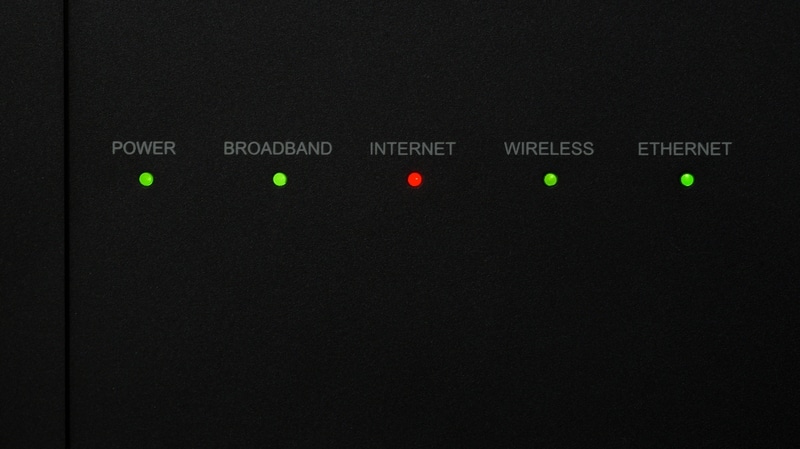Having a large range of Live TV channels allied with numerous streaming platforms is no longer a dream. With set-top boxes, this is exactly the kind of set-up you get. Verizon, the company that got so famous for its mobile services, has invested a lot of time and money into developing the ultimate set-top box.
With Fios, users get stunning 4K Ultra High Definition picture quality, a state-of-the-art set-top box that works through voice commands, and on top of all that, subscriptions to Netflix and YouTube free of charge.
With such a phenomenal set-up, Fios subscribers can even line up 5 TV sets to work with a single set-top box through a few coaxial cable connections. That is if none of the TV sets is a smart one. In the event they are indeed smart TVs, then the connections can even be performed wirelessly.
Just go through the syncing procedure and that should do it. You will be able to enjoy the virtually infinite content of your Fios on up to five TV sets simultaneously. Just like any other set-top box, Verizon Fios has a few LED lights that help users understand the status and condition of the service.
Each LED normally refers to one key aspect of the TV service, but it can also happen that one, or some of them, blink instead of displaying a solid light. Similar to when they switch to a different color than the one they normally display, it indicates something is wrong.
Some Verizon Fios users are already used to the behavior of the LED lights and their variations, but some others are not quite there yet. If you belong to the second group, stay with us. We brought you today the ultimate guide to the Verizon Fios LED lights and their different behaviours.
With that, we hope to help you better understand the functioning of the Fios One box while you learn how to get rid of the problem that happens when the LED blinks in green or red.
Why Verizon FiOS One Box Blinking Green And Red Light?
As mentioned before, the Fios One box has a LED system that shows users the condition and status of the service. Depending on the color they display or if they have a constant or blinking light, your Fios One box may be trying to tell you different things.
Since this is unknown territory for many, we decided to come up with a list of different behaviors and lights the LEDs can display on Fios One boxes. So, if you are not aware of what they mean, check this list out:
1. If The LED Is Blinking In Green Light
When the Fios One box LED light blinks in green, it means that the device is attempting to perform a firmware update. Manufacturers and developers design updates for their devices when errors are reported, new technologies arise, or even due to compatibility issues with other devices.
These updates are then released to the public and Verizon Fios One boxes are able to automatically download and install them. However, sometimes, during the process, a problem may occur and the installation of the update is not successful.
In that case, you should try resetting the device as that should allow it to re-attempt the installation once it boots. In order to perform a reset of the Fios One box, first switch off your router and unplug it from the power outlet. Then, wait for at least 30 seconds before unplugging the Fios One box from the power as well.
Now, give it a minute or two before you plug the router back into the power outlet and wait for it to boot up. Once the router is fully functional, plug the Fios One box power cord back into the outlet. That should do it and the device will perform the updating process once again.
The good thing about attempting to update after the reset is that the device will be working at an error-free and fresh starting point, which increases the odds of the procedure being successful. Finally, in case the updating doesn’t work with the restart, try it again. But, this time, remove the coaxial cable from the port on the back of the Fios One box.
Once the whole procedure is successfully completed, plug the coax cable back into the port again. The second reason why the LED light might blink in green is the possibility of a faulty cable connection. Most of the time, the problem is related to the coaxial cable, as the power cord is restricted to handling the electrical current flow.
So, if your Fios One box LED is blinking in green, check if the coaxial cable is properly attached to the port on the back of the device. As you do it, take the opportunity to inspect the cable for any signs of damage and, if there are any, get a replacement. Repaired cables rarely deliver the same levels of performance as newer ones.
2. If The LED Is Blinking In Red Light
When the LED on the Fios One box is blinking in red, it means that the device cannot establish a proper connection with the wireless network. Even though there may be a myriad of reasons as to why that may happen, most of the time it is possible to narrow it down to three specific aspects: outages, router issues, or WPS connections.
Whatever the case may be, here are a few things you can try in order to overcome the problem and have your Fios One box working as it should.
- Check For Outages
The first thing you want to do is check if the fault for the internet connection between the Fios One box and the wireless router not being able to be established is yours. As it goes, internet service providers, or ISPs, experience a fair amount of problems with their equipment and end up rendering subscribers unable to connect to the internet.
It is also true that providers normally act quickly on the problem and get it solved in no time, which bears subscribers pretty much zero problems. In some other cases, however, the solution doesn’t come so quickly and the signal transmission is interrupted for a longer period of time.
In case your provider is experiencing problems that are hindering the signal transmission, then no matter how strong your internet connection is, the Fios One box will never be able to connect to the wireless router.
Thankfully, providers use practical means of communication, such as social media platforms, to inform subscribers of these outages.
So, make sure to check for a possible outage before you deem your Fios One box redundant. If there is indeed an outage, all you can do is sit back and wait for your provider to fix the problem and restore the signal transmission.
- Restart The Router
On the other hand, in case the fault for the internet connection issue lies on your side of the deal, there are some easy ways to check what kind of problem your equipment is facing and how to fix it. One of the most efficient ways is to just restart the router.
Not only does it check for smaller problems related to configuration and compatibility and tackle them, but it also clears the cache of unnecessary temporary files. In the end, you’ll have a wireless router resuming its operation without errors and ready to re-establish the connection with the Fios One box.
- Connect Via WPS
Thirdly, in case the wireless connection between the router and the Fios One box still doesn’t work, you can attempt to perform it via WPS. WPS, for those who are not used to the tech lingo, stands for Wi-Fi Protected Setup and it is a connection protocol that allows a faster connection between the router and other devices that have the same feature.
While normal connections presume an identification of the device, from each side, a whole security protocol, and then the opening of the ports for the connection, with WPS, the procedure is much simpler. Simply locate and press the WPS button on the router and then on the Fios One box to allow both devices to link up.
Then, give them a moment so they can establish the connection and that should be it. That should solve the connection problem the devices were experiencing and the LED light should stop blinking in red.