
Okay, so Suddenlink are a pretty reputable brand that have their fingers in a lot of pies. Of course, you will know them from their cable TV end, but they also are involved in making high-speed internet devices and even some stuff for the security world too.
Overall, they have proven to be a decent enough company over the years, with very few of their products causing too many hassles for their customers.
But of course, we do realise that you wouldn’t be here reading this if everything was working as it should be. It seems to us that more and more people are taking to the boards and forums to ask questions about why their Cable Box has just stopped working.
To us, it sounded like a pretty strange issue, so we decided to have a look at what causes it and how it can be fixed.
If your Suddenlink Cable Box has just stopped working entirely, here is everything you need to know about getting it fixed. In most cases, the problem can be fixed from the comfort of your own home, with these tips we are going to run through.
However, there is also the possibility that this issue could be indicative of a major hardware issue. Still, we will do everything we can to help.
How To Fix SuddenLink Cable Box Not Working
- Try Resetting the Cable Box
Though often overlooked as a troubleshooting tip for being a little too ‘simple’, you would be amazed at just how often a restart can get the job done. The thing about restarts is that they are great for kicking out any minor bugs and glitches that may have taken up residence in the Cable Box over time.
Naturally, this won’t work if there is something seriously wrong, but it absolutely is a great place to start. So, here’s how to get it done.
To restart your Cable Box, the first thing you need to do is remove it from its power source; that is, just plug it out. Though there is an option to just turn it off and then turn it on again, this will be nowhere near as effective.
So, leave it plugged out for a couple of minutes to give it enough time to clear itself of any temporary files it doesn’t need. After that, it will be fine to plug it back in again, at which point the device should then also re-establish a fresh connection with the server, enhancing its performance even further.
With a bit of luck, that should be all it takes for most of you. If not, we will need to up the ante a little.
- Perform a Hard Reset on the Device
Sometimes, when a reset just isn’t enough to resolve the issue, this will generally point to an issue with the settings on your device. Of course, if you know exactly what you are doing, it is always an option to go into the settings yourself and look for an errant setting.
However, this takes quite a bit of time and a lot of know-how and isn’t really something we can explain from afar.
Alternatively, there is always the much easier method – to just factory reset the device, bringing all of the settings back to their defaults. Doing this will cause any data saved in the box to be cleared out, effectively restoring it to the same condition it was in when it first left the factory.
Pretty much every device of this type can be reset using a default combination of buttons. In your case, all you should need to do here is press down and hold in the three buttons on the front of your Cable Box. These buttons will be the volume up, volume down, and also the menu or info button.
You will need to hold these buttons down while the device is up and running for it to work. If you are wondering how long to hold them for, the device will let you know.
As soon as the LED lights have started to flash, this will mean that the reset is underway. Then, once they have become solid lights again, the device is ready to be tried again to see if it works.
Should this combination of buttons not do anything for you, you may have to consult the manual for your specific device. All the info you need will be there. If you have lost the manual, just Google the manual that corresponds to the exact model you are using.
- Get in touch with Suddenlink
Unfortunately, if the same error still persists after trying the above fixes, this is generally not very good news. In fact, it more often than not means that there will be something wrong with the hardware.
The only logical course of action that remains from here is to reach out to Suddenlink customer support and let them know what the problem is. Considering that many have been complaining of the issue recently, we would imagine that they are quite used to getting calls about it!
At best, they will then go and check if there is a problem on their backend that could be causing the issue. If so, you’re in luck as they will more often than not be able to fix it in the course of a few short hours. If this isn’t the case, this will definitely mean that the issue was to do with your specific device.
As you are talking to them, make sure to let them know exactly what you have tried so far to fix the issue. That way, they will be able to get to the root of the problem much quicker, saving you both time.
It may then be deemed necessary to send out a technician to have a look at the device up close and personal. Surely, at this point, that should be enough to finally get rid of the issue once and for all.


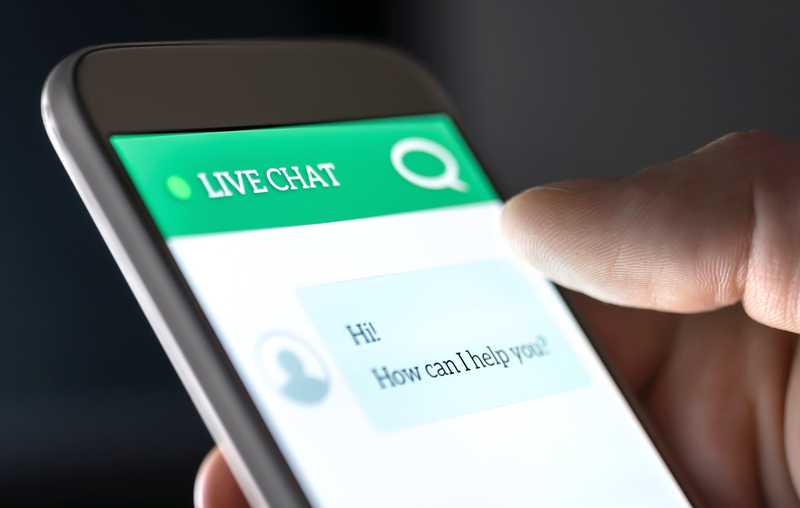
I was told my area now has digital encrypted channels and we would receive new boxes. We received box and hooked up as directed by t having no no tv channels at all now. Please help. Or direct me to step by step directions please
I have called and spoke with people and no one seems to want to help!