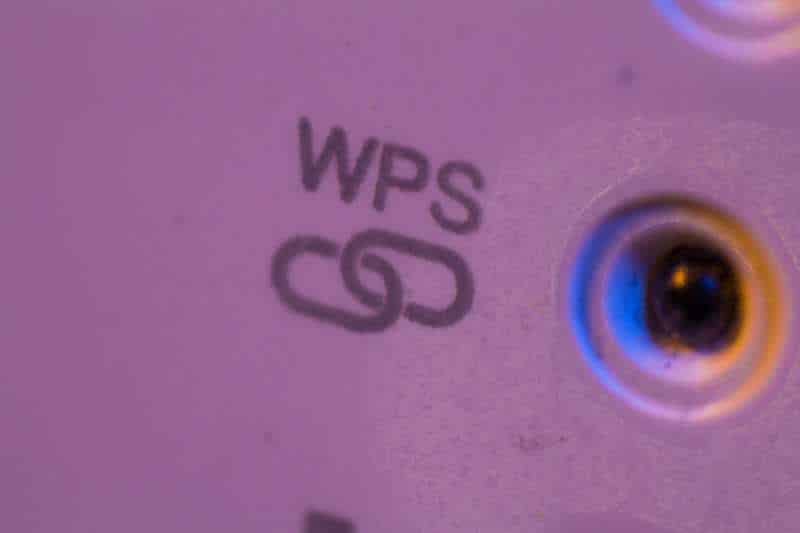The former world’s biggest telecommunications company, AT&T nowadays is matched only by Verizon as the largest provider in the United States. Amongst its products and services, of which the company is proud to have figuring in the top echelons on the business, are home and business internet solutions.
The Texan communications giant delivers strong and reliable internet connections to homes and businesses all around the country, namely through its Wi-Fi router.
The network device, though extremely practical, may cause users to feel like technology newbies when its so various different lights begin misbehaving.
All these lights on the Wi-Fi router mean something – either a signal that everything is working properly, or even that some of the features may not be functioning as they should.
In this article, we will walk you through what those lights represent and how their behaviour may affect the quality of the internet connection in your home or business.
With AT&T internet routers, there are usually four lights that indicate four different aspects of your internet connection. While the first light indicates if the router is properly receiving electricity from the power supply, the second shows how the broadband is behaving at the moment.
The two other lights show, respectively, if the connection with the phone line and the WPS are properly set-up and running as it should. WPS means Wi-Fi Protected Setup and it consists of a security system for home and businesses internet connections.
It’s the WPS that prompts new connections to input the network password, working as a safety feature for your internet connection.
With all these lights, it may get tricky to figure out what is going on when your internet connection is showing any kind of issues. It looks like it takes a great deal of expertise to understand what the lights on the router are trying to say, but it actually does not.
This troubleshooting guide will list all the possible behaviours of these lights and what they mean, thus helping you have a better idea of how your connection is working, or why it isn’t. Understanding the blinking and the colours these lights is key to figuring out what to do in the event the internet connection gets faulty.
So, without further ado, let’s get to explaining both colours and the blinking – or not – of the lights on the AT&T internet router. Bear in mind that this troubleshooting guide will focus on the WPS light, since that is where the causes of most connection issues are displayed.
So, here is what you should expect from the WPS light on your router:
- Stable Green Light –This continuous green light on the WPS indicator shows that the Setup of the Wi-Fi Protection is complete, which means your safety system is ready to protect your network. This light normally stays on for about five minutes and then switches off. However, in some models, the light will remain on until the setup of the safety system is once again necessary.
- Blinking Green Light – When the Setup of Protection System of the Wireless network is being broadcast, this light should blink green. Once the Setup broadcast is completed, the light will stop blinking and will remain on, either for five minutes, or until another setup is necessary.
- Blinking Red Light – As usual, red lights mean trouble, and with AT&T routers it is no different. The red light calls the attention of users to the fact that there is an issue in any part of the process of delivering a stable internet connection. Should this be the case and the red light keeps blinking, it means that your safety system identified overlapping sessions. This means an attempt to breach the security of your internet connection was made and the system is working on preventing the invasion. Be aware of the duration of this blinking red light, which should not be longer than a couple of minutes. Should it be longer, it may be a good idea to unplug the router and kill the connection for a while, as it will restore all the safety protocols once the system is restarted.
- Stable Red Light – The continuous red light on the router also means there is something wrong with the safety system of your internet connection. In this case, the stable red light is trying to say that the WPS was not completed, and your system may be vulnerable to invasions. Should this be the case, just locate and click the WPS button on your router to have it retry setting up the protection system.
- No Lights – Finally, there is also the chance the protection setup is pending authentication – a necessary step for it to be broadcasted and properly established. Should this be the case, you will notice the WPS indicator will display no lights whatsoever.
How To Fix WPS Light Solid Red AT&T Router
As mentioned above, the red light may be an attempt by your router to show you there is a problem in any of the steps it has to take to deliver a proper and stable internet connection to your home or business.
Since the WPS is the emissary of the security system of your internet connection, a red light on its display means your connection is not safe from possible invasions.
One of the reasons why the WPS indicator is showing a red light may be the disabling of the protection system, which can be caused by an unfinished installation process. Thankfully, there is an easy way to enable the protection setup and have the WPS indicator display the “all OK” green light once again.
In order to do so, access your browser and type in http://192.168.1.254/mdc. Then, press enter to see the properties of the router and of the internet connection. On the left side of the screen, you will find some options and one of them will say “Modify your Wireless security or settings”.
Locate and click that option to get to the WPS configuration screen. There will be an option to enable the Wireless Protection Setup, or WPS. Select that to get the system setting up the safety protocols once again.
Exit the router properties and restart your router by unplugging it for a minute or two. Once you have it running back again, it will automatically run the setup of the protection system and the red light should disappear from the WPS indicator on the router.
Nevertheless, should you perform this fix and the red light remains on the WPS indicator of the router, there is a chance the protection setup is enabled but failing to find a partner.
In that case, the setup will not be properly established, and your connection will be at risk of invasions. Worry not, for we also have a walkthrough on how to verify and solve the issue with this step in the setup of the security process:
- The simplest way to have a device connect to a router secured by a WPS is to click the corresponding buttons on both devices at the same time. It will also work if the buttons are pressed a few seconds apart, and the new device should be also protected by the router WPS.
- The most common way is for your router to prompt new devices to input a password upon their first connection. That is why we should have a not so simple and obvious password, or anyone could access our home networks and use our Wi-Fi connections.
- Alternatively, you can create a connection between the router and a second device through an USB flash drive. These devices also go through the WPS verification when connected to the USB port, which means they can carry the properties of the security system. Just connect a USB flash drive to your router and afterwards to the second device you want to connect to your wireless network and let the system do the rest.