
These days, it is nearly impossible to imagine going through our daily lives without the internet. The world simply moves way too fast for us to keep up with things without it. For example, we’ll get business emails from all over the world at all hours.
Most of us will also do our banking and other transactions online. And, given recent events, more and more of us are relying on the net to work from the comfort of our own homes. Naturally, this means that when our internet is down, it can kind of fell as though everything just…stops.
Luckily, there are plenty of decent internet service providers out there that offer a reliable enough service to keep the machine running on. Of these, Spectrums 5GHz is actually one of the most reliable, all the while giving us blisteringly fast speeds on a consistent basis.
But, with that being said, we do realize that none of you would be here reading this if everything was working as it should.
Given that we have noticed that some of you are reporting trouble with their Spectrum’s 5GHz band, we thought we would put together this little guide to help you all out. So, below you will find some tips to help you resolve your internet speeds. In addition to that, they will fix a whole host of other issues too!
The First Thing that you should do if Spectrum 5GHz WiFi Not Working
When you are having issues with your internet connection, the first thing we would recommend is doing an internet speed test. For us, this is always the first port of call as it can really narrow down the possible cause of the problem and help you fix it much quicker.
For example, if you are getting a high reading but your internet is still slow to load a page, this will indicate that the problem is with your device and not your router. So, the best thing to do at this point is to run a Spectrum Speed Test to see what’s going on.
If you haven’t done this before, we would recommend that you first connect your PC to the modem directly with an Ethernet cable. After that, just follow the steps below and you will have the information you need within a few minutes.
- First up, you will need to download some internet speed testing software onto your device.
- Next up, make sure that all other devices are removed from the network, except for the one that you are using.
- Then, run the app and run the speed test.
- Once you have the upload and download speeds, take note of them and then compare them against what your plan has promised to you.
Now that we are armed with a bit more information, we can figure out what to do about it. If your speeds are way down on what you were promised, the only logical thing to do is assume that slow speeds are the cause of your problem. If not, there may be an issue with your device. In either case, the steps below will help you to fix the problem.
How to Fix Spectrum’s 5GHz WiFi
The below steps will help you get to the root cause of the problem and fix it. Before we begin, it is worth saying that none of these fixes are all that complicated.
So, if you aren’t all that techy by nature, don’t worry too much. We won’t be asking you to take anything apart or doing anything that could risk the integrity of your hardware. With that having been said, let’s get stuck into it!
- There may be too many devices connected to the network
So, we have already asked you to do a speed test. But, for this step, we would suggest that you take another one while all of the devices that would normally be connected to the network are still on there. The reason for this is that, the more devices that are connected, the more bandwidth is being taken up.
Naturally, the whole point of having Wi-Fi is that there will always be more than just one thing connected to it. There will be phones, smart TVs, and possibly a tablet or two competing for bandwidth at the same time.
However, the damage can be limited by removing some devices that aren’t all that necessary at the moment. Once you have done that, you should notice that the internet is less likely to disconnect on you. Of course, the other side effect is that the speeds should go up.
To put a number on the amount of devices we would recommend that you have running at the same time, we would suggest that four is enough for a medium-speed internet package.
Beyond that, things will begin to slow down to a crawl. However, if you happen to have forked out for a much quicker connection, you can keep a few more running concurrently.
- Your device may be damaged
Next up, we will need to make sure that the problem is actually with your internet connection as opposed to with your device. Try switching over to another device and attempting to use the net on that. If it works perfectly on the second device, the problem is something to do with the first device.
Unfortunately, narrowing down what this could be remotely is too tough an ask. Really, all you can do is check your settings. Beyond that, it may need to be checked out by a local professional.
- Problems caused by using an older device
When you are using outdated devices, problems can be caused by the fact that it will be using some relatively ancient wireless technology.
Naturally, when this happens, your device will effectively be incompatible with the modem that you are using to connect to the internet. So, if this problem has only reared its ugly head after you bought your new modem, this is likely to be the cause.
- The router may be too far away
This one really only applies to those of you who are fortunate to live in large accommodation. It is recommended that you keep any device you want to connect to your modem within a 125 foot range. So, if your device is further away than this, we would suggest that you move either it or the router a little closer.
For optimal results, you should also try to keep it high up and away from other electronic devices and away from any barriers such as concrete walls. After doing this, you should notice that your speeds will jump up a bit.
The Last Word
With a bit of luck, the tips above were more than enough to rectify the problem for you. However, we have to leave you with one last bit of advice if the problem persists.
If you find that you are consistently getting speeds slower than what you were promised, get in touch with customer service and let them know what you have done to resolve the issue.
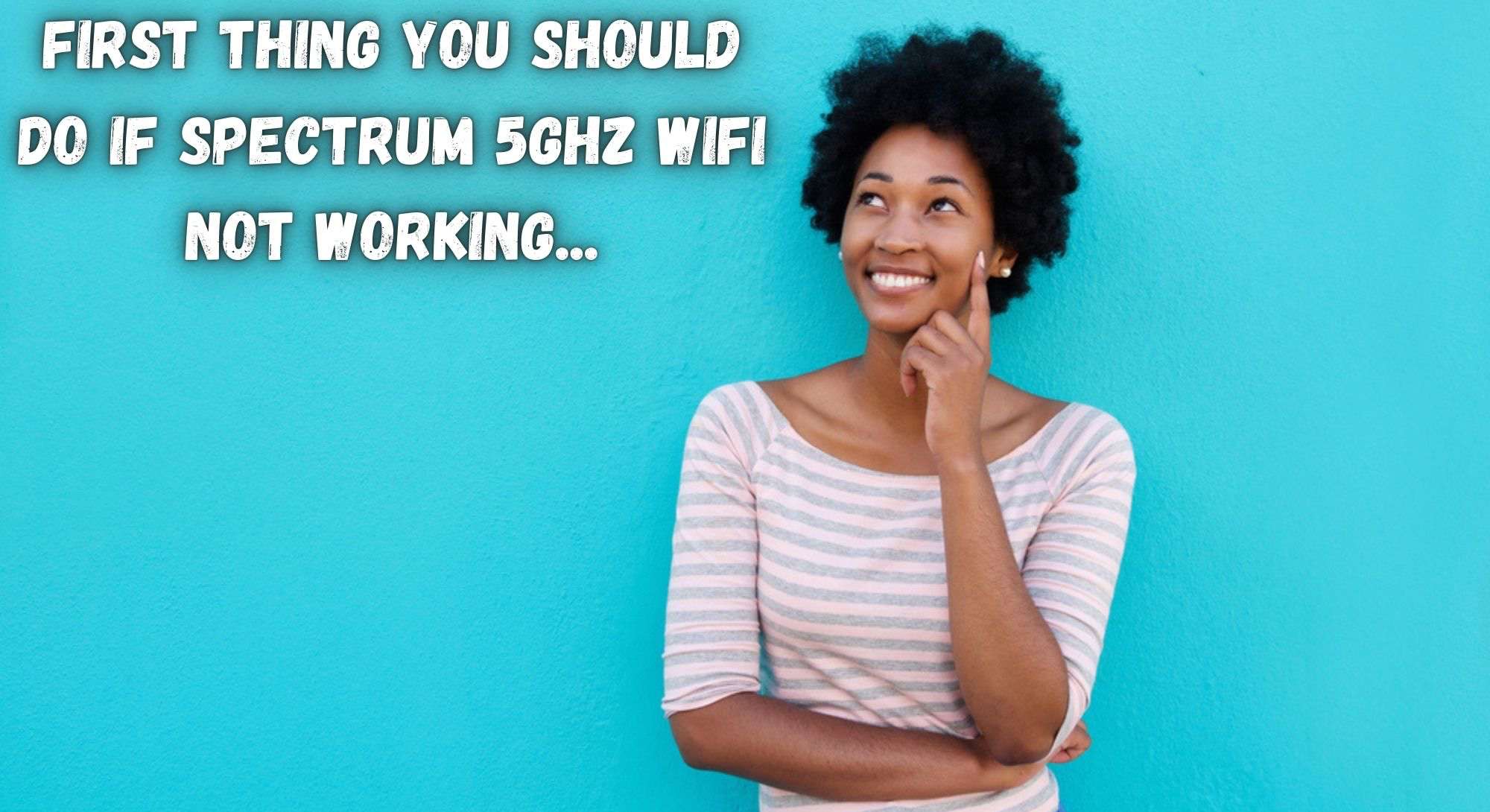



The Note 20 Ultra will not work with Spectrum Data service/. Works fine if connected to wifi. Been fighting with Charter for 4 months now. Am in process of changing providers. Bought a $2 Mint Mobile sim, works on 5g just fine. I did get a tier 3 agent admit it is a known problem they can’t seem to resolve.