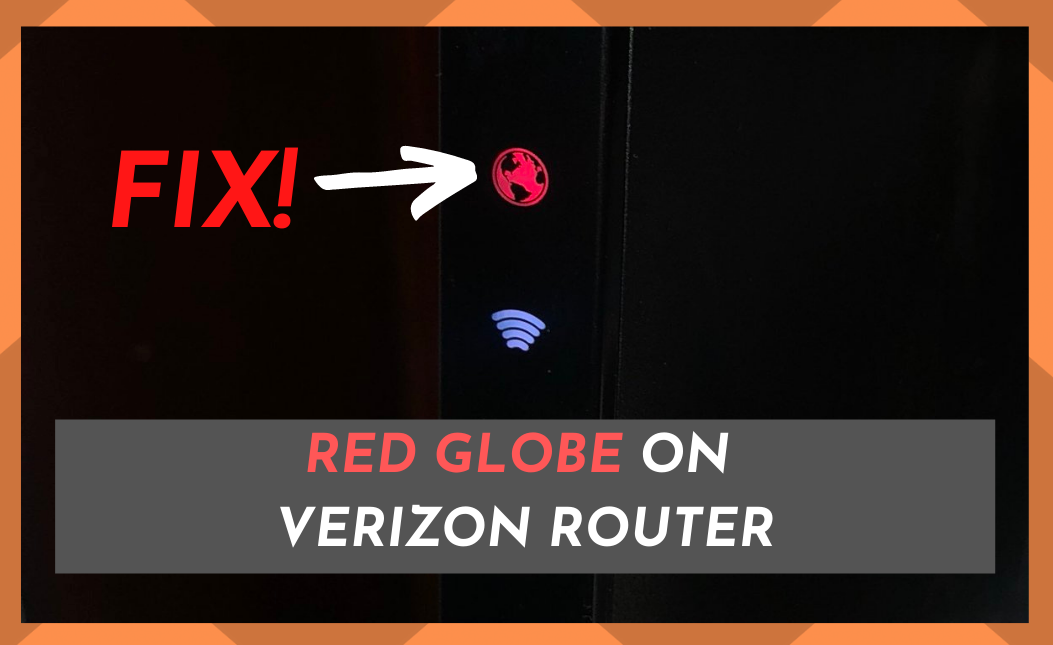
As soon as you install your new Verizon router, one of the things you’ll notice is the solid white light emitting from it.
All the while, this white light is shining, your internet connection is good, and you experience no connectivity problems.
Then, one day, you face a connection problem. You check out your Verizon router and notice that the white light has been replaced by a solid red globe light.
This tells you there is a problem with your router detecting the DSL signal.
Not having adequate internet connectivity disrupts your whole routine as well as your mood and productivity.
Most importantly, in today’s world, where almost everything is digitized, frequent connectivity issues can be irritating and expensive. But fear not. We’ve got you covered.
In this article, we’ve pinpointed the most common factors and causes that lead to the red light showing on your Verizon router.
And, of course, we also have some useful tips for fixing your connectivity issues and getting that bright white light on to show you that everything is well.
Why Does My Verizon Router Have A Red Globe?
| Red GlobeLight Behavior | Indication |
|---|---|
| Solid | Out of internet connection |
| Slow Flashing | Gateway malfunction. Please send for repair. |
| Fast Flashing | Router overheat. Please turn off and cool down router. |
The globe is an indication of your connection to the Internet, and the reason it glows red is that we all know that red means danger or some problem. So, it stands to reason that the lit-up red globe tells you there is a problem connecting with the rest of the world.
Solid Red Globe:
When the red globe is glowing solid red, it indicates that you are completely out of internet connection.
Slow Flashing Red Globe:
When the red globe on your router isn’t too deep-colored but is continuously flashing slowly, it is indicating that you need to fix your gateway.
Fast Flashing Red Globe:
If the red globe on your Verizon router is flashing quickly, it is telling you that the router has overheated. You’ll need to turn it off and find somewhere cooler to put it.
Why Is It Important To Turn Verizon Red Globe White?
Quite simply, the red globe is telling you there is a problem with your internet connection. This will make everything connected to your Internet either work slowly or not work at all.
With so much of what you do now reliant on the Internet, it’s important that you fix it as quickly as possible to avoid major disruption.
Ways To Troubleshoot Red Globe On Verizon Router:
Here are some quick ways to fix your connectivity issue:
1. Fix Loose Connections:
Sometimes the reason for the red globe on your Verizon router is simply due to a loose arrangement of connectors.
Tighten up your connections physically and see if the red globe is turned white.
If everything seems to be in place, it is sometimes worth unplugging all the cables, waiting for 30 to 40 seconds, and plugging them back in.
2. Navigate To Check Service Outage:
The issue might lie in the total outage of the network. If possible, using your data, go to Verizon’s webpage to check it out.
If there is a network outage affecting your area, you’ll be notified. And the site will have details about what Verizon is doing and, hopefully, when the outage will be repaired.
Don’t worry. You don’t have to sit and look at the Verizon website for hours. You’ll know when the problem is fixed as the red globe will turn white.
3. Try Rebooting Your Verizon Router:
Resetting and rebooting your router can often fix the issue within a matter of seconds.
- Unplug the router for 30 seconds.
- Then plug it back in and try again.
- You’ll need to give it up to 5 minutes to set itself, so don’t be too hasty in thinking this hasn’t worked.
If, after 5 minutes, the globe is still red, it’s time to move on to the next fix.
4. Try Resetting Verizon Router Factory Settings:
Reset the factory settings of your Verizon router. This will delete all of your connected devices and reset the router to how it was when you first received it.
Don’t worry. You can easily reconnect them after you configure your username and password again.
There is a chance that if nothing else has fixed the problem, that the red globe on your Verizon router will now disappear, and you’ll have full internet access again.
5. Contact Verizon:
If none of the above suggestions have worked and your Verizon router is displaying a red globe still, you will need to contact the Verizon Customer Service Team on 800-837-4966 for further support and advice.
