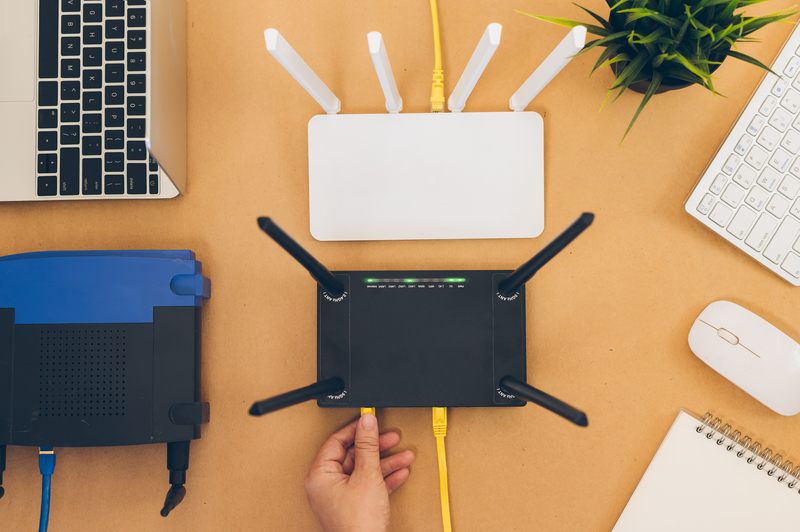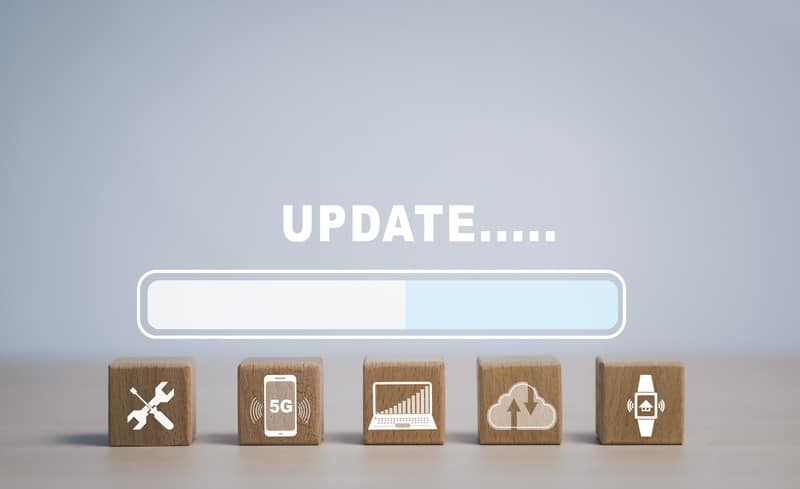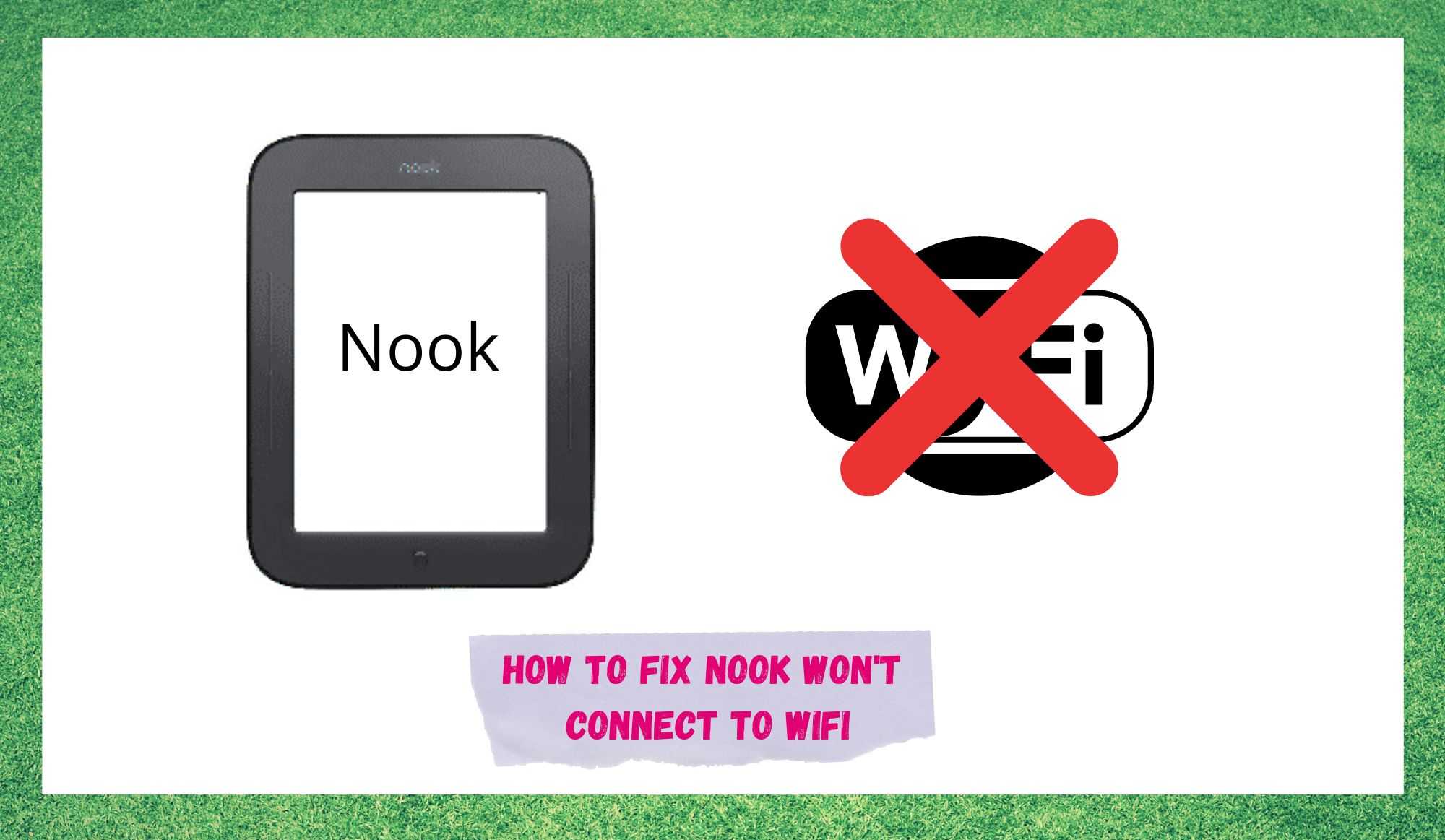
If you are a reader, you probably heard about electronic readers. Kindle and Kobo are probably names you are acquainted with. But have you heard of Nook? Barnes and Noble, the largest retail bookshop in the U.S., designed the Nook, an e-reader to challenge the monopoly of Kindle and Kobo in the market.
Nook, a fantastic e-reader, delivers a clear and outstanding reading experience, even for those who are used to read on paper and are not so trustful as to switch to this new technology. Its features ensure the right edge of comfort for the reader’s eyes even for long hours of reading.
Nook Won’t Connect To Wifi
Unfortunately, some users have reported to face an issue that is stopping their Nooks from connecting to the wi-fi, which is hindering the device from delivering its optimal performance.
Should you find yourself amongst those users, bear with us as we walk you through seven easy fixes any user can attempt without any risk of damage to the equipment. So, without further ado, let’s get the issue dealt with.
As Nook delivers content from the internet, it needs to maintain a constant connection with the router, or modem to streamline said content and deliver the excellent reading experience it is famous for.
Although the internet connection speed is not required to be extra-high, stability is paramount. Downloading and transmitting reading content is rarely a hard task for any internet connection, but it still requires a certain stability, which is worth checking for.
Should you notice any instability with your internet connection, make sure to check it. A good and easy way to check if your connection is properly working is to connect a different device to it and perform simple and common tasks such as downloading a file or accessing a news channel website.
Both tasks are effective because they will demand a constant connection upon the access, which will allow you to assess the stability of your internet connection. In the event you do notice some lack of stability with your internet connection, make sure to try a few tricks and have it back to its normal.
For that matter, here are a few things you can attempt to return the stability into your internet connection and enjoy the streamlined content your Nook can deliver for your reading pleasure.
- Give Your Nook A Reboot
Rebooting the Nook can work miracles sometimes. As users have already reported, no matter how many configurations or settings you go through, some problems will remain bugging the system until you allow it to fix itself.
Yes, that is exactly what a reboot does, it allows the system to troubleshoot configuration and even hardware errors and fix them. So, even though this one might not look like the most technological way of getting rid of errors, it can be the most effective – apart from being the easiest and quickest fix possible.
- Give Your Router A Reboot
Should you check your connection and give your Nook a reboot, the next easy thing that can get the stability back into your internet connection is to reboot your router.
Similar to the rebooting of the Nook, the one you perform with the router will go through the same, and even a few extra steps, to check for problems and get them fixed.
Additionally, the procedure might also enhance the quality of the connection between the router and the Nook, as the diagnostics protocols stage will redo the connection.
So, forget about reset buttons hidden somewhere on the back of the device. Grab the power cord and unplug it from the power outlet. Then, give it at least two minutes before plugging it back in. This should be enough for the system to troubleshoot minor configuration and compatibility errors.
Also, in the process, the cache will be cleared from unnecessary temporary files that might be overfilling the memory and causing it to work slower than normal. Additionally, as it has been reported, sometimes the system assigns incorrect IP addresses to content sources, making it unable to download content.
This can also be fixed with a reboot of the router. Therefore, go ahead and give your router a reboot to get these minor issues out of the way and return the stability of your internet connection.
- The Problem Might Be With The Wi-Fi Settings
By now, you will probably notice an enhanced stability with your internet connection, which does not mean the wi-fi connection issue with your Nook is gone for good. Should you notice the issue is still there, make sure to check the settings of the wireless network.
As it goes, some users do not realise the limitations of their Nooks and set the connection to a 5GHz frequency, in the attempt to get a faster performance out of the device.
What actually happens is that, because Nook does not support 5GHz frequency, the connection is not properly established, and the device suffers performance issues.
So, make sure to set the wi-fi frequency to 2.4GHz, which is compatible with your Nook configuration and, instead of having it try to reach the unreachable, allow it to deliver a stable and optimal reading experience within its own limitations.
A second point regarding the wi-fi settings is to verify if the encryption settings are compatible with the device ones, or else, the connection will not be established, and your Nook will not deliver its content.
Also, should it be the case that your router is blocking new MAC addresses, which is the information from where the connection is being made, make sure to allow at least one exception so your Nook can connect to the wi-fi.
- Redo The Settings Of Your Router
Another aspect of the internet configuration that might cause the issue with the wi-fi connection in your Nook is how define the settings of the router.
As it goes, sometimes when browsers or other internet-related programs are updated, some router settings might be automatically adjusted to allow the optimal performance of the browser or of the programs.
That could cause, on the other hand, a compatibility problem between the router settings and the Nook connectivity features, which is why we strongly recommend router settings are kept to default.
Check on the internet how to reset your specific router’s settings to default, or simply reset the device, which will automatically do the procedure and have the settings restored to its primary state.
- Make Sure The Firmware Is Updated
Updates are a fairly effective way for manufacturers to release both performance enhancers and fixes to the devices they launch into the market. Unfortunately, it is extremely unlikely that manufacturers are able to foresee all sorts of problems their devices might undergo throughout their lifetimes.
Therefore, should they acknowledge some sort of issue, it is usually through firmware updates that they make the remedy available for users. Also, should there be a new technology that can enhance the performance of the device, here come the updates again.
Therefore, it is of utmost importance that users keep the firmware updated, should they wish to keep their device’s performance in optimal condition or if they are looking for a fix to most common errors their systems undergo.
Bear in mind, though, that updates should only be downloaded from trusted sources. Other sources might contain malware or not all the features required to either enhance the performance or fix an issue. So, make suer you are getting your updates from the manufacturer’s official webpage.
- Give Your Nook A Factory Reset
This fix can a bit extreme, but there are some settings/configuration users simply cannot undo or reset without having the whole device return to the factory settings.
Additionally, the reset to factory settings procedure will also cover all the diagnostics and protocols of a restarting process and give the system a full troubleshoot. This will most likely allow it to resume its operation from an error-free and more reliable state.
The downside is that all the content, data, personal info or personalised settings will be erased, as the system will perform a full reboot and a part of what might be causing the issue may be exactly within these features.
Make sure to backup all the content and relevant data into your computer before resetting your Nook to its factory settings, as you do not wish to lose any of it.