
Betting on affordability, Mint Mobile has taken a significant portion of the telecommunications business in the U.S. since its debut. Operating through T-Mobile antennas, Mint Mobile’s coverage area stretches far and wide throughout the national territory.
Despite being relatively new, the company has already reached a relevant position amongst the competition. This is mainly due to its high-quality service and extensive presence.
Offering unlimited data, talk, or text, whether through the 4G or 5G frequency, Mint Mobile’s plans start from $15 a month and range up to $30 a month depending on the data threshold. Also, their tri-monthly plans make subscribers feel like they are not stuck with a provider through the whole year.
A smart move that ends up retaining customers by simply offering them the freedom to move out any time they feel like it. Additionally, Mint Mobile offers free mobile hotspots and, depending on the plan, free calls to neighbouring countries Canada and Mexico.
However, not everything is rainbows and butterflies in Mint Mobile’s world. As it goes, some customers have been complaining about a problem that is rendering their messaging app unable to send images over.
According to the complaints, the messaging app has been failing in that specific feature, while all the other functions work like a charm. So, if you are also experiencing this problem, stay with us. We brought you today a list of easy solutions that should help you get rid of the image not sent issue on Mint Mobile’s messaging app.
Why Can’t I Send Pictures Through Mint Mobile’s Messaging App?
First of all, let us understand what is causing the issue before we get to the point where we walk you through the solutions. When Mint Mobile users first started using the root app to send text messages, they found an app with all the functionalities they needed. However, as they started attempting to send images, the picture changed.
Without understanding the reason why they were simply unable to send over images through the messaging app, most users automatically assumed it was a limitation of the program.
That led them to switch to other messaging apps when all they actually had to do was tweak the messaging settings a little and allow the sending of images through the app. Yes, that is exactly what happened.
The MMS feature is normally disabled on Mint Mobile phones as a control measure that helps users keep track of their data usage. As we know, sending text messages is not even close to sending images when it comes to data usage.
Images and videos are much heavier than plain text, so Mint Mobile, with the intent of saving users the excessive use of their data allowance, disabled the MMS feature.
Gladly, there are easy ways to activate the feature, so let’s get going. First of all, in order to get this started, you will have to add an MMS port to 8080. That in itself may already be too hard for less experienced users, or for those who are not used to dealing with the configuration of electronic devices. However, it is quite simple if you follow the steps below:
Since the problem has been reported to happen both with Android and iOS mobiles, we brought the procedure for the two operating systems. So, choose the one you use and follow the instructions:
1. For Android Mobiles:
- First, go to the general settings and then to the “SIM Cards & Mobile Networks” tab.
- From there, locate and click on the Mint Mobile SIM Card to get to the settings.
- Find and access the “Access Point Names” or “APN” option.
- You will notice a general APN and, on the bottom, an MMS one.
- Click on the MMS and, on the bottom, choose the “Edit” option.
- Then, locate the “Port” field and add the ‘8080’ parameter.
- Make sure to save the changes before exiting the APN settings.
2. For iOS Mobiles:
- First, switch off the mobile data and connect your iPhone to a wireless network. Due to security reasons, iOS-based mobiles are not allowed to change the APN settings while using the carrier’s network.
- Now, go to the general settings and then to the “Mobile Network” tab.
- From there, click on Mint Mobile’s APN to get to the settings and then hit the “Edit” option.
- Locate the “Port” field and change the parameter to ‘8080’.
- Don’t forget to save the changes before exiting the screen.
- Lastly, give the mobile a restart so the new settings can sink into the system.
That should do it and the MMS feature should be activated on your Mint Mobile phone. However, if you cover that step and are still unable to send images through the messaging app, there is one more thing you can do. The second thing involves editing the Mint Mobile APN settings to ensure they have the correct parameters on all fields.
A difference in one single field may already be enough to cause an MMS problem, so make sure all the parameters are input exactly as listed on Mint Mobile’s official web page.
Since the second solution also involves tweaking the APN settings, simply follow the steps above to get to the part where you can edit the APN fields and input the following parameters:
- Name: Mint
- APN: Wholesale
- Username:
- Password:
- Proxy: 8080
- Port:
- Server:
- MMSC: http://wholesale.mmsmvno.com/mms/wapenc
- MMS Proxy:
- MMS Port:
- MMS Protocol:
- MCC: 310
- MNC: 260
- Authentication type:
- APN type: default,mms,supl
- APN protocol: IPv4/IPv6
- APN protocol: IPv4
- Bearer: Unspecified
Now, that should be enough to ensure the MMS feature is on and set to the correct parameters. That way you will surely be able to send images over the messaging app of your Mint Mobile phone.
While we are at it, here are some extra tips that should aid you in the task of tweaking the APN settings, whether on an Android or iOS mobile:
1. First, every time a system feature receives any sort of changes, a reboot will be required. It is possible that the system itself won’t prompt the user to do so, but it doesn’t mean that it shouldn’t be done anyway. Rebooting after changing configurations is a safe way to ensure the alterations will be processed by the device’s system and any features will be rendered active or inactive, depending on the change carried out by the user. So, make sure to give your mobile a restart after changing the APN settings to ensure the MMS feature is properly activated.
2. Secondly, whenever a change in the networks’ settings is performed, it is important to also switch the mobile data off for a moment and then back on. For the same reason as the first point, any changes made to the connection or any other internet aspect should only be enforced after the device’s system processes it. So, every time you perform this kind of change, simply switch the mobile data off and on, either through the button or by turning the Airplane Mode on and off.
3. Another reason why network problems may occur is that the user is not attempting to send MMS messages from within the coverage area. As we know, carriers can only operate within the reach of their service, and even companies that are as present as Mint Mobile may face coverage problems every now and then. Especially when in more remote areas, keep an eye out for the coverage area to make sure your MMS messages are sent.
4. Lastly, a little periodical maintenance can go a long way. Simple actions such as restarting your mobile every now and then may save it a great deal of trouble. For instance, every time the mobile reboots it clears the cache from unnecessary temporary files that were once used to establish or speed-up connections. The good thing about clearing the cache is that these files don’t get piled up in the device’s memory and cause it to run slower than it should. So, keep your mobile healthy and its features working at peak performance with a periodical restart.


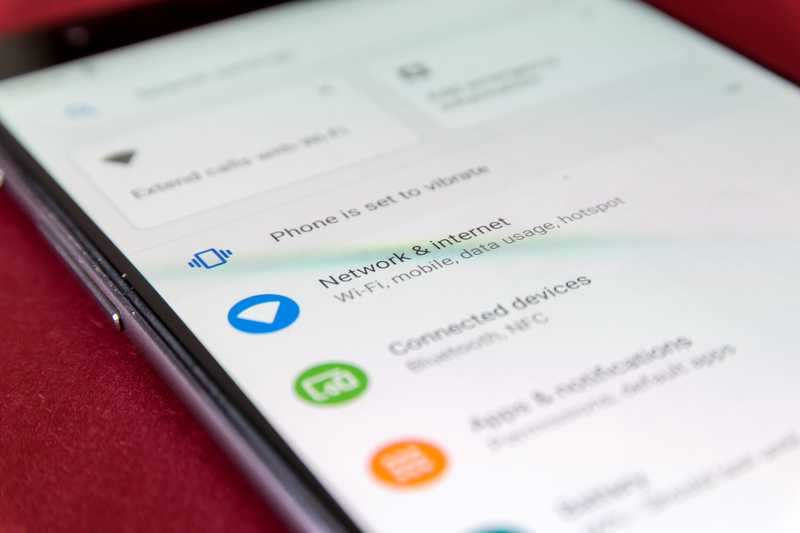

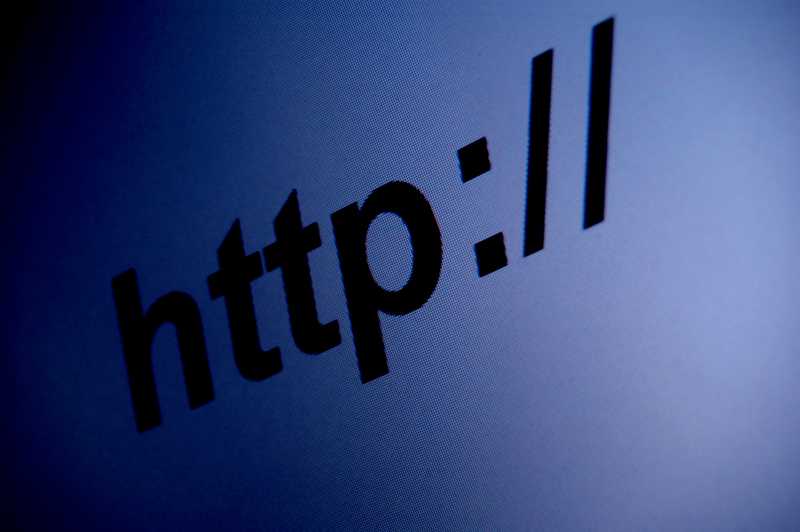

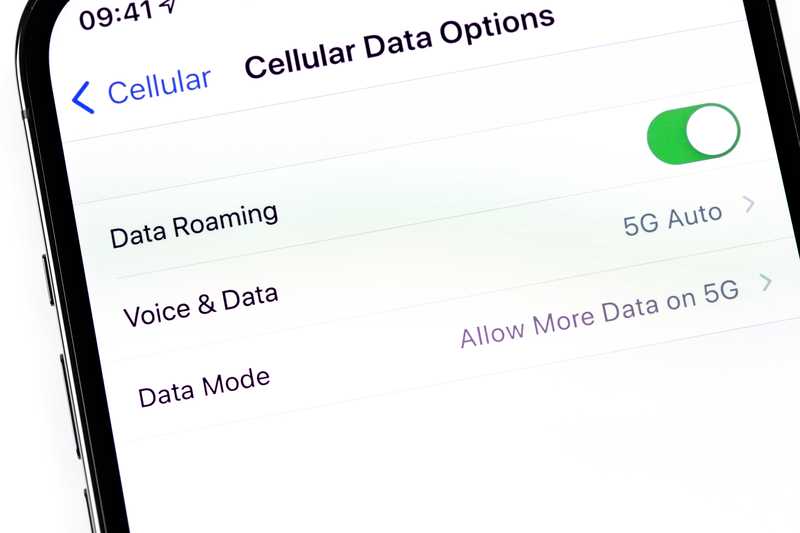

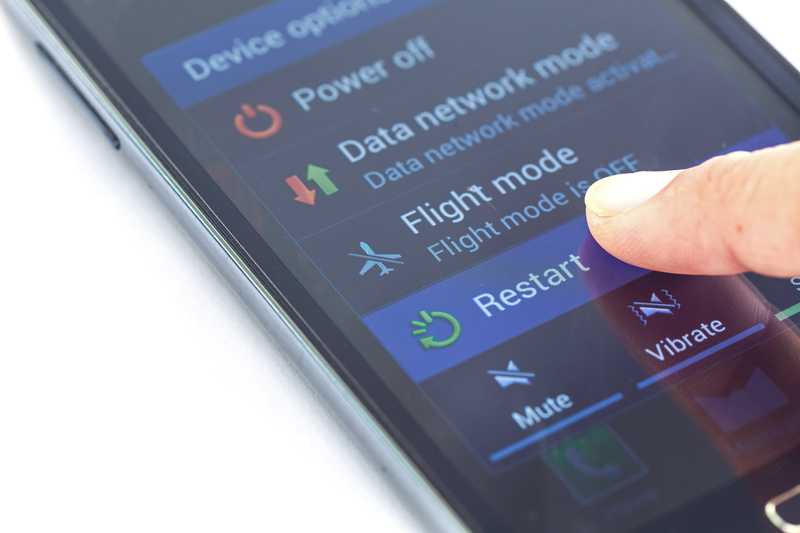
I’ve been having trouble with my service for a while since recently signing up and finally got the APN info from Support off the chat but I still had issues with the settings they gave me. This article had different settings and they worked for me. Please fix or let them know, have spent weeks with bad connection.