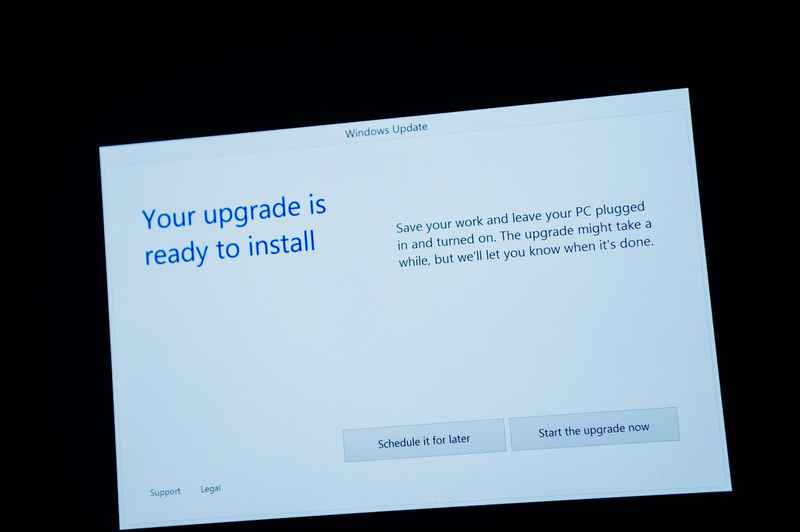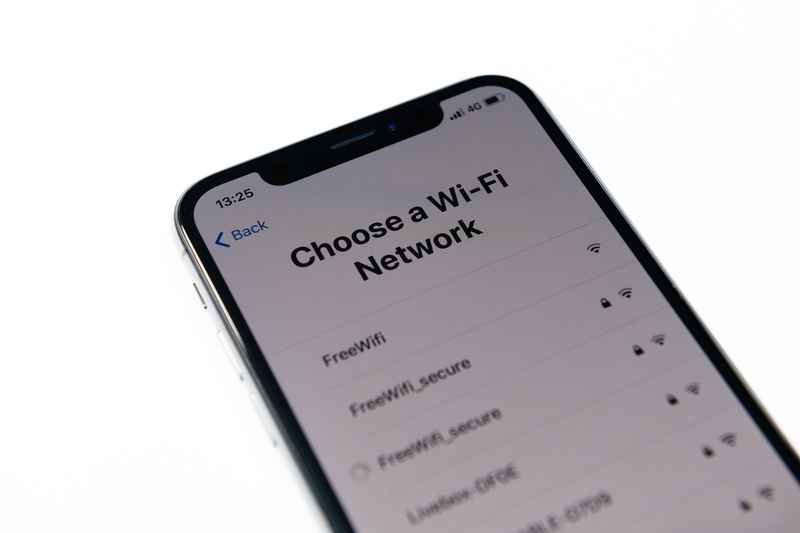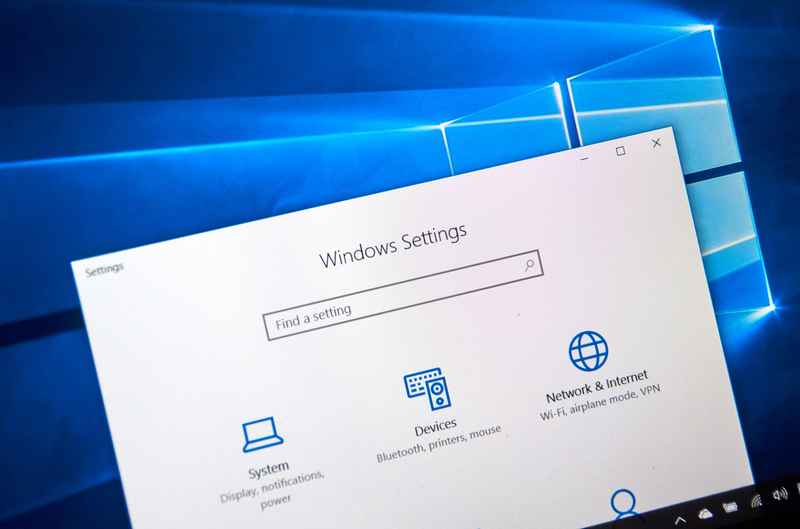Lexmark designs solutions for printing and image quality. Its devices are among the most advanced in the business today. Allying quality and affordability, Lexmark’s printers and office devices deliver a whole-business supply to companies all over the world.
Some devices focus more on quality and others have features that enhance the speed of printing, which allows every kind of business to optimize their productivity through Lexmark products. Since the advent of wi-fi printers, the level of performance of so many businesses received a boost. For one, employees no longer had to waste time heading to the printer.
However, even printers with the renowned quality of Lexmark may experience problems sometimes.
According to the most recent users’ complaints, some devices are facing a connectivity problem with their respective wireless networks.
Even though this kind of problem can be easily solved most of the time, the recurrence has drawn the attention of the company and experts. If you are also experiencing wi-fi connection problems with your Lexmark printer, stay with us.
We brought you today a list of easy solutions that should allow you to tackle the problem and get rid of it once and for all.
Lexmark Printer Won’t Connect To Wif
Why Is My Lexmark Printer Not Connecting To The Wi-Fi?
Like any other giant manufacturer of office products, Lexmark offers users guides to solve problems with their devices. With a simple glance at the list of most common issues Lexmark printers normally experience, it is possible to notice that most of them are not even related to the wi-fi.
Problems with the quality of the printing, components such as toners, cartridges, cables, and other parts are even more common than connectivity ones.
However, wi-fi issues do pop up with such devices, and more frequently than we would like them to. So, if you are experiencing connectivity problems with your Lexmark printer, check the easy solutions below and get rid of whatever issue is stopping your printer from working as it should.
1. Make Sure The Driver Is Updated
Every piece of hardware that you connect to an electronic device normally requires a driver. The driver is the component that performs the connection between the devices and handles the commands. Roughly stated, it is the link between the hardware and software of an electronic device.
When it comes to Lexmark printers, due to the enormity of functions they perform, drivers are constantly being updated by the manufacturer.
Since Lexmark developers had no way of telling what kind of problems their printers would experience in the future, nor what type of new technology would be invented, they had to improvise later on. That is to say, when a new printing technology comes around, they have to adapt their printers to work with that new technology.
Likewise, when printers start experiencing problems, they develop a fix and launch it through firmware updates. So, if you want to prevent your Lexmark printer from experiencing issues, make sure to have the driver updated at all times.
Most Lexmark printers have an interface that allows users to have full control of the device features, including the updating of the driver or firmware. Some apps even notify users that a new version is available for download. If that is the case, then simply download and install the new driver version and have the device work all its features again.
If not, go to Lexmark’s official web page and then to the support tab. From there, you will be able to choose the kind and model of the device for which you want to get the latest driver. Once you find it, download and install the driver to get rid of whatever issue the device may be experiencing, including the wi-fi connectivity.
2. Make Sure To Use The Active Adapter
As internet features became the focus of the attention of network equipment manufacturers, components became more and more advanced. Some network adapters offer users a variety of features that help enhance the quality of their internet connections, such as ports.
That means that different devices could be connected to different ports in order to increase the data traffic speed and deliver better performance.
The same can be said for printers, so make sure your Lexmark device is connected to the correct port and also that the active network adapter is the one being used to send the documents for the device to print. To check or change the port to which the printer is connected, go to the general settings and then to the network tab.
From there, click on ‘Overview’ and check the active adapter. Then, click on it and get to the adapter options, where you will find the ‘modes’ field. We suggest you choose the ‘auto’ option as that allows the system to automatically select the best port for the printer to connect to.
Once that is done, save the changes and restart the printer so it can connect to the optimized port and deliver peak performance. This should also cause the wi-fi connectivity issue to disappear as the printer will have a dedicated port for the connection with the computer.
3. Make Sure To Use The Correct Wi-Fi Network
Offices, especially larger ones, normally have more than one wireless network. This is because multiple networks are needed due to the high level of data traffic. Imagine how much productivity would be lost if a big office had to rely on a single wi-fi network to handle all file exchanges, video calls, uploads, and everything else offices do.
That is why most offices opt for a multiple-network setup to allow their employees to optimize their work.
It happens quite often that the Lexmark printer is not connected to the closest network. This means the tasks given to it will be more prone to suffer obstacles due to the poor transmission of the data. Therefore, make sure to connect your Lexmark printer to the closest wi-fi network to ensure the connectivity works better.
Also, as the case may be, having more than one printer may be the best option. That is because, for most printers, the device that is sending the document for printing has to be connected to the same network as the printer. And, in case either the device or the printer is too far from the signal source, the performance levels may be affected.
4. Check The Security Mode Of The Printer
Most devices that have internet connections are usually equipped with a certain amount of security features. That is because being connected to the internet makes devices available to break-in attempts, viruses, and other forms of malware. Lexmark printers also have a few extra layers of security to prevent unauthorized access.
This, however, may end up hindering the performance of the printer’s main features. According to Lexmark representatives, it is a risk worth taking for the sake of the security of the documents that are being printed.
Especially for businesses, the secrecy of documents is paramount. So, these extra layers of security may actually come in quite handy for keeping the relevant business information sealed within the company’s quarters.
However, if you are facing printing problems due to the level of security of your Lexmark printer, go to the wireless tab on the general settings of the computer. Then, locate and click on ‘Wireless Security Mode.’ This will lead you to a list of security features offered by the device.
Simply uncheck the ones that are not relevant for you or your business and close the window. Your printer should now skip some verifications and perform its main tasks more quickly.
5. Make Sure The Password Is Correct
Internet connections are secured through the use of passwords and normally they are used to prevent unauthorized people from accessing a network. This is also key in preventing important information from being shared with people that could unlawfully benefit from them.
However, this extra level of security demands some adaptation from the connected devices. Attempting to connect your Lexmark printer to a secured network will prompt the user to insert the correct password. So, make sure to use the correct one, or else the connection will not be established.
Contact Customer Support
Having well-trained specialists makes Lexmark’s customer support team one of the most efficient in the business nowadays. Being used to handling a myriad of problems also gives them an advantage in understanding how to solve problems with their devices.
So, if you are not able to get rid of the wi-fi connectivity issue after attempting the easy solutions in this article, give them a call and get some additional help.