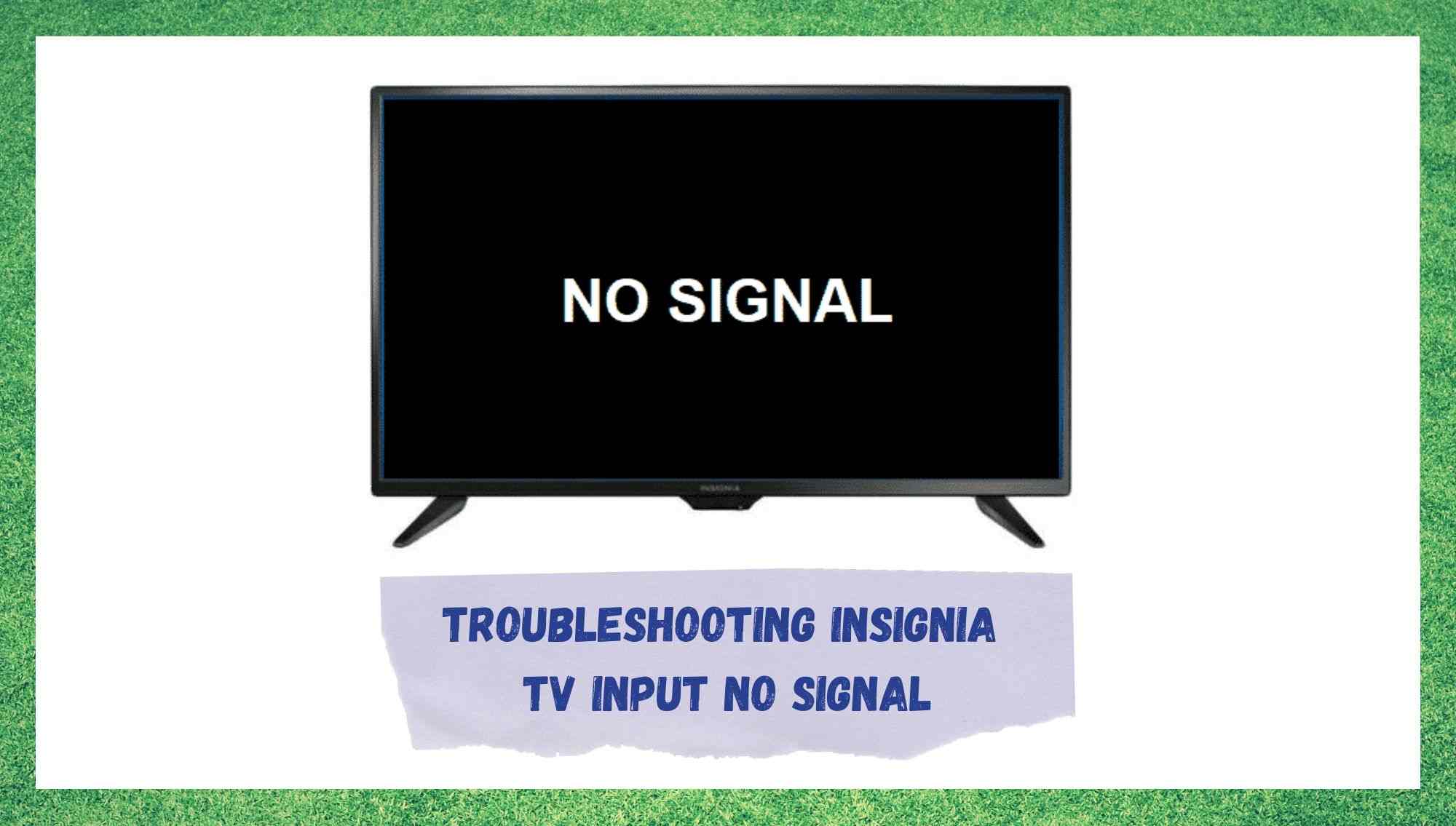
While the five technology giants compete to produce the Smart TV set with the most advanced audio and video experiences, Insignia focus on delivering excellent quality products for more affordable prices.
Its fairer cost, in comparison to Apple, Samsung, Sony and LG for example, is the key factor on the increasing presence of Insignia TVs in both homes and offices.
Nevertheless, even with its outstanding quality of audio and video experience, Insignia Smart TVs are not free from issues. Customers have been reaching out to online forums and Q&A communities with the purpose of finding both an explanation and a solution to the Insignia TV ‘input no signal’ issue.
According to many of the users who reported the issue, once it happens, the Insignia TV screen turns black, and the error message appears. As it goes, this issue has been reported to happen mostly to devices connected through an HDMI cable, giving us a good indication of what causes it.
As the issue keeps being reported, and most of the suggested solutions do not seem to work well enough, we brought you a list of four easy fixes any user can perform without risking any sort of damage to their equipment.
So, bear with us as we walk you through how to repair the input no signal issue on your Insignia TV.
Troubleshooting Insignia TV Input No Signal
- Check The Input
As with so many TV sets, Insignia TVs offer a range of connection ports designed to establish connections with a variety of devices. Amongst the most common connected devices are cable and SAT boxes, which usually demand a connection via an HDMI cable.
What might happen is that, although the HDMI cable looks proper, it may be frayed on the inside. Should that happen, there is a decent chance it will cause an instability in the connection and the ‘input no signal’ issue will probably happen as well.
So, keep in mind that HDMI cables should be checked and, if necessary, changed regularly. A good way to check if the HDMI cable that is connecting the cable or SAT boxes to the Insignia TV is properly working is by doing the procedure below:
- First of all, switch off both the Insignia TV and the cable or SAT box and unplug the box’s power cord from the power outlet.
- Disconnect the HDMI cable from both ends for five minutes, then reconnect it to the back of both devices.
- Make sure to check if the HDMI cable is properly connected to both devices’ ports.
- Now reconnect the power cord of the box and allow it to go through the entire rebooting process.
- Once the box resumes working, grab the Insignia TV remote control and locate the source or input button.
- Press the button and select the correct input for the HDMI connection with the box.
That ought to do it and the cable or SAT box input should be streamlined, which will cause the ‘input no signal’ issue to disappear.
- Give The Devices A Reboot
Although the resetting procedure is considered by many people as useless, it actually comes in handy when one needs to troubleshoot electronic devices’ systems.
Not only you will be giving it a chance to fix minor configuration issues, but you will also allow it to get rid of undesired and unnecessary temporary files that may be overfilling the cache and hindering the performance of the device.
And for HDMI connections it is no different, as these also eventually need some time to breathe and get their features in order.
So, go ahead and remove the power cords both to the Insignia TV and for whatever device you have connected to it via an HDMI cable. Then remove the HDMI cables from both devices and give it two or three minutes before plugging it back in.
Once the cable is properly connected at both ends, wait for at least half a minute before you switch on the devices again. After the HDMI connection is rebooted, the ‘input no signal’ issue should disappear, and you will be able to enjoy whatever content you can streamline into your Insignia TV.
- Check The HDMI Cables
Should you attempt the two fixes above and still experience the ‘input no signal’ issue on your Insignia TV, then you might want to give the HDMI cables a good check.
Since they are the components that establish the connection between the devices, any malfunction there could cause a streamline error and stop the content from reaching the TV set.
Therefore, it is of utmost importance that you check if they are in good condition every now and then. They might look proper on the outside, but on the inside the situation might be different. Thankfully, there is an easy way to check if the HDMI cables are functioning.
Should you notice any sort of damage on the outside of the cable, it is already reason enough for you to have it changed. If you cannot see anything wrong with the cable from the outside, you should still check the conditions on the inside part.
In order to do so, grab a multimeter and check the quality of the transmission, since a cable that looks good on the outside but is not properly streamlining probably has damage on the inside.
In the event you discover some sort of damage to the cable, either on the inside or outside, make sure to have it replaced. On a final note, we strongly recommend the use of warrantied cables, or at least the brands recommended by the manufacturers of the TV set.
This is because it often happens that a poor-quality HDMI cable causes the performance of the TV to diminish.
- Check If The Issue Is With The Satellite
Finally, there is also the chance the issue is not being caused by anything on your end. Even though companies invest a lot of money into developing new technologies that deliver higher quality of image, they are not free from issues that may stop the signal from being sent from their side.
As it goes, satellite service providers face issues with their equipment more often than they want to admit. So, should you not notice anything wrong with your HDMI cables, devices or even with the Insignia TV input, then the cause of the issue is probably with the satellite.
Should this happen, there is nothing users can do to solve it but wait. So, should you not follow your satellite provider profile on social media, you can contact their customer support and get informed of any outages.
Should there be one, they will be glad to inform you about it and, if you are lucky, even tell you exactly when the service will be back.
Lastly, should you find out about new easy fixes for the ‘input no signal’ issue with Insignia TV, make sure to let us know in the comment section and help our readers get rid of this problem.



