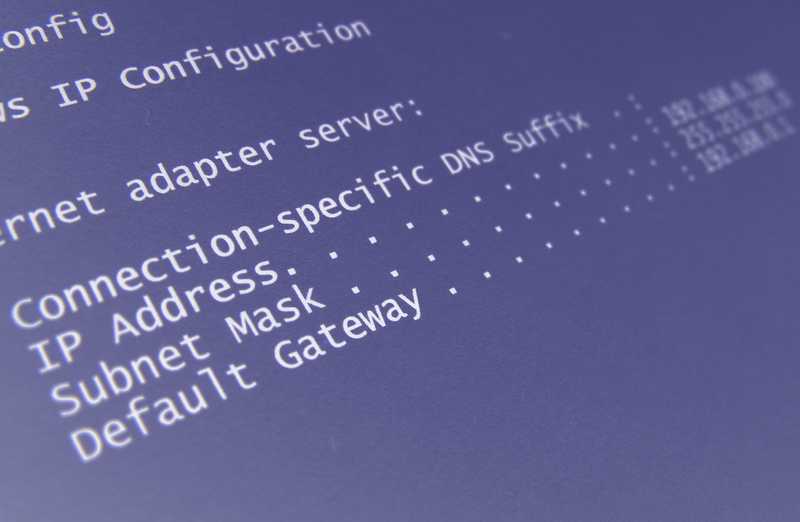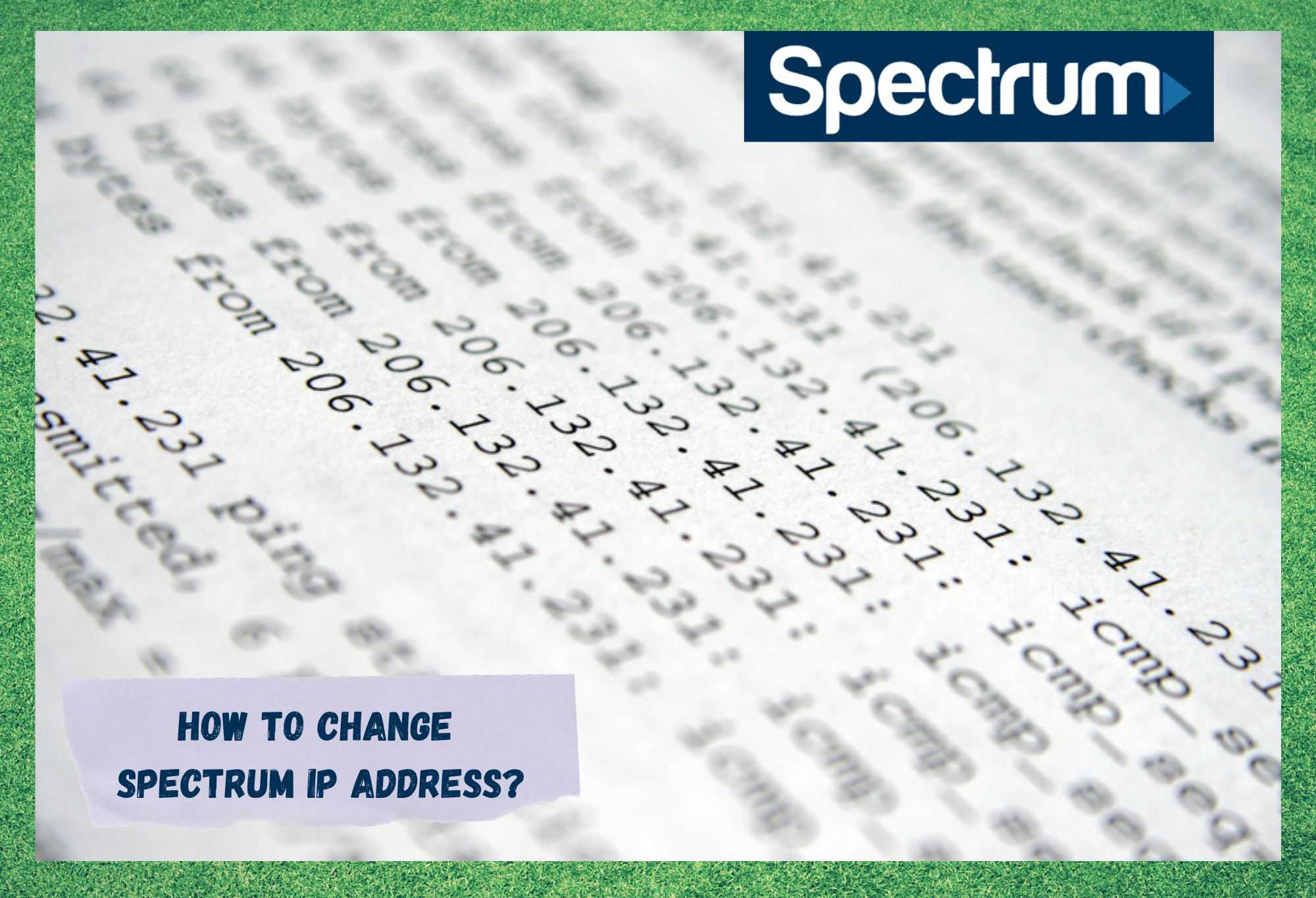
Though the main part of our job here is to diagnose and fix tech issues for our readers, we are going to be doing something a little different today. See, the fact that some may want to change their IP address on Spectrum doesn’t really point to an issue.
It’s just that the information on how to do it is either really difficult to find, hard to understand, or just plain wrong. Having trawled through the boards and forums, it seems as though enough of you want this information to warrant us putting together a little explainer and guide.
Every single internet enabled device out there will have its own IP address. With that, each IP address is totally unique to the next, allowing the device that you are using to be identified as you browse the internet.
To put it in more techy terms, an IP address is best referred to referred to as an identifier responsible for allowing the transfer of information between multiple devices on the network.
An IP address is mainly used to uniquely identify the device that you are currently using to browse the internet. An IP address might be referred to as an identifier responsible for allowing the transfer of information between multiple devices on the network.
For many purposes, individuals often attempt to change their IP address on the internet. That being said.
How To Change Spectrum IP Address?
1. Unplugging Your Modem
As always, we will kick things off using the easiest method first. That way, you may not have to spend time on the more complicated ones. The first thing to try is just giving the router a simple restart. A simple restart alone is unlikely to get it done, but some ISP’s will hand you a new IP address with that alone.
It is much more likely that you will have to leave the router off for some time though. So, for this, we would recommend that you unplug the modem and leave it that way for about 12 hours. This should be enough time to get assigned the new IP address you were looking for.
It’s simple, but not a lot of people will want to wait that long without their modem.
2. Connect the Modem to your PC/Laptop
Another thing that can be tried that is a bit quicker is connecting your PC or laptop to the modem. By this, we mean tat you should be connecting the two using a wired connection.
In most cases, this should help you to get a new address. If this doesn’t work, you can always try connecting a different device to the modem to see does that work.
That can often trick it into giving you what you want.
3. Get a Static IP Address
These days, pretty much all ISPs, including Spectrum, have a feature that can allow their customers to avail of a static IP address. Normally, you sign up with an ISP and you get a dynamic IP address that will change ever so slightly with each reboot.
But it is worth noting that these changes will be so minimal that you’d hardly notice if you weren’t taking notes.
The thing about a static IP address is that it does the opposite of this. It won’t change at all no matter how many times you restart your equipment.
When your contract begins, you can select an IP address that you like or have one assigned to you and that won’t change.
4. Try Using a VPN
VPNs have a whole lot of uses that you wouldn’t think about. For example, by using a VPN and setting your address to a different country, you can then watch that country’s content on Netflix. It’s great for accessing sites and things that you wouldn’t normally be able to. There are loads of them out there to choose from too.
In this case, the advantage of having one is that your VPN will give you a temporary virtual location. So, your IP address may well show up as somewhere as distant as Estonia, for example.
Of all the solutions, this is probably the most effective; however, it does come with a little bit of a downside too. VPN’s can take up more than their fair share of your device’s processing speed, making everything slow to a crawl on older equipment. Make sure to disable it when you don’t need it.
Why Would You Change Your IP Address?
Now that you’ve seen the various ways you can change your IP address, it is probably time that we explained why anyone would want to do that in the first place. So, to make sure that we are on the same page, we will run through the various benefits of doing so – just in case there is anything you may have missed.
The most standout and discussed benefits are the extra security and privacy that you will get. By changing yours, you can effectively become nearly totally anonymous again.
As we mentioned earlier, changing your IP address can also make it appear as though your laptop or PC is in a totally different country. This is great for when you want to access websites and content that are not available in your region.
Asides form that, it can also be useful when trying to troubleshoot technical faults you may be having while trying to use the internet. As an example, it can be especially useful for resolving routing issues.
Are There Any Cons to Changing Your IP Address?
One of the unfortunate parts of this job is we rarely get to pass on any good news. However, today is one of those rare days. There are no drawbacks or cons to changing your IP address. So, there is nothing to worry about and nothing to take into account.
The Last Word
How easy is it to change your IP address? Well, it is pretty easy, as it turns out! For us, the easy way to do it is to just download and use a VPN. However, this will slow down your computer a bit. This will be especially noticeable if your equipment is a bit on the older side.
Aside from that, you can also try just switching off the router for around 12 hours. This can sometimes be all that it takes to be automatically assigned a new IP address. Lastly, if neither of these seems like a good option to you, you can always try plugging another computer directly into the modem. Hope this helps!