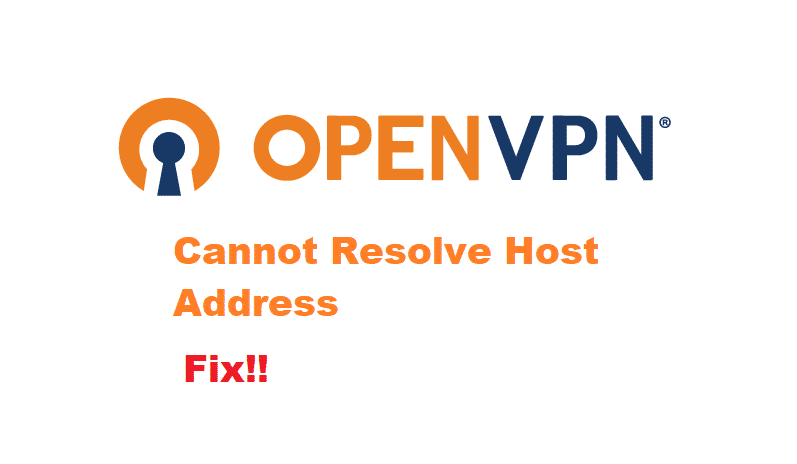
OpenVPN is an amazing software that allows users to make their point-to-point internet connection secured. However, in some cases, if you even miss a little stage or make some error then this results in the network to fail in establishing a connection. This ends up interrupting your software to make a secure portal for you.
Considering this, if OpenVPN users happen to run into the error ‘Cannot resolve host address’. This error means that the hostname was declined to be resolved by DNS servers. You might be getting this error because of this. So, let’s look at a few steps that can help you fix your problem.
How To Fix OpenVPN Cannot Resolve Host Address?
- Hostname Might Be Incorrect
Sometimes while entering your hostname, you might have entered the wrong host. In addition to this, maybe you entered an old hostname that was inactive or made a typo. This makes your software settings to give that error. Follow these steps to troubleshoot.
- The command ‘ping’ is used to check if the hostname you are using is still active or not. Enter the following command followed by your hostname to check its validity, for example, ‘ping vpn. **. **. **. **. com’.
- The commands ‘nslookup’ as well as ‘dig’ are both used to ensure that the hostname you are using is connected with the DNS. Type in these commands and proceed to enter your hostname to check them, for example, ‘nslookup vpn. **. **. **. **. com’ and ‘dig vpn. **. **. **. **. com’.
These will make sure that the user is using a hostname that is active and connected to the DNS. If you run into any issue while checking your hostname then search online to find a new hostname. You can also contact your ISP to provide you with a new hostname that works.
- Error in Configuration Files
Configuration files are used to set up your OpenVPN client. The VPN connection can be interrupted by even one single incorrect entry. To check this, you can visit OpenVPN’s website and look for the configuration files there.
After finding them, match them with your files to look out for anything you might have mistyped. If you happen to find the wrong entry then fix it according to the files you have just downloaded. You can also simply replace your file with this new one to fix your issue.
- Firewall Interruption
Sometimes the firewall might block your OpenVPN from establishing a safe connection. This might be because the firewall thinks of your VPN as a threat to your device. In order to connect your VPN, you will have to turn off your firewall.
Open your antivirus’ settings and look for the option to disable it. You can also set an exception for OpenVPN in these settings. This will allow the program to bypass the firewall without getting interrupted. After disabling your firewall, you will also have to switch off your ‘window’s defender’. Disabling both these will ensure that you VPN connects without any problem whatsoever.