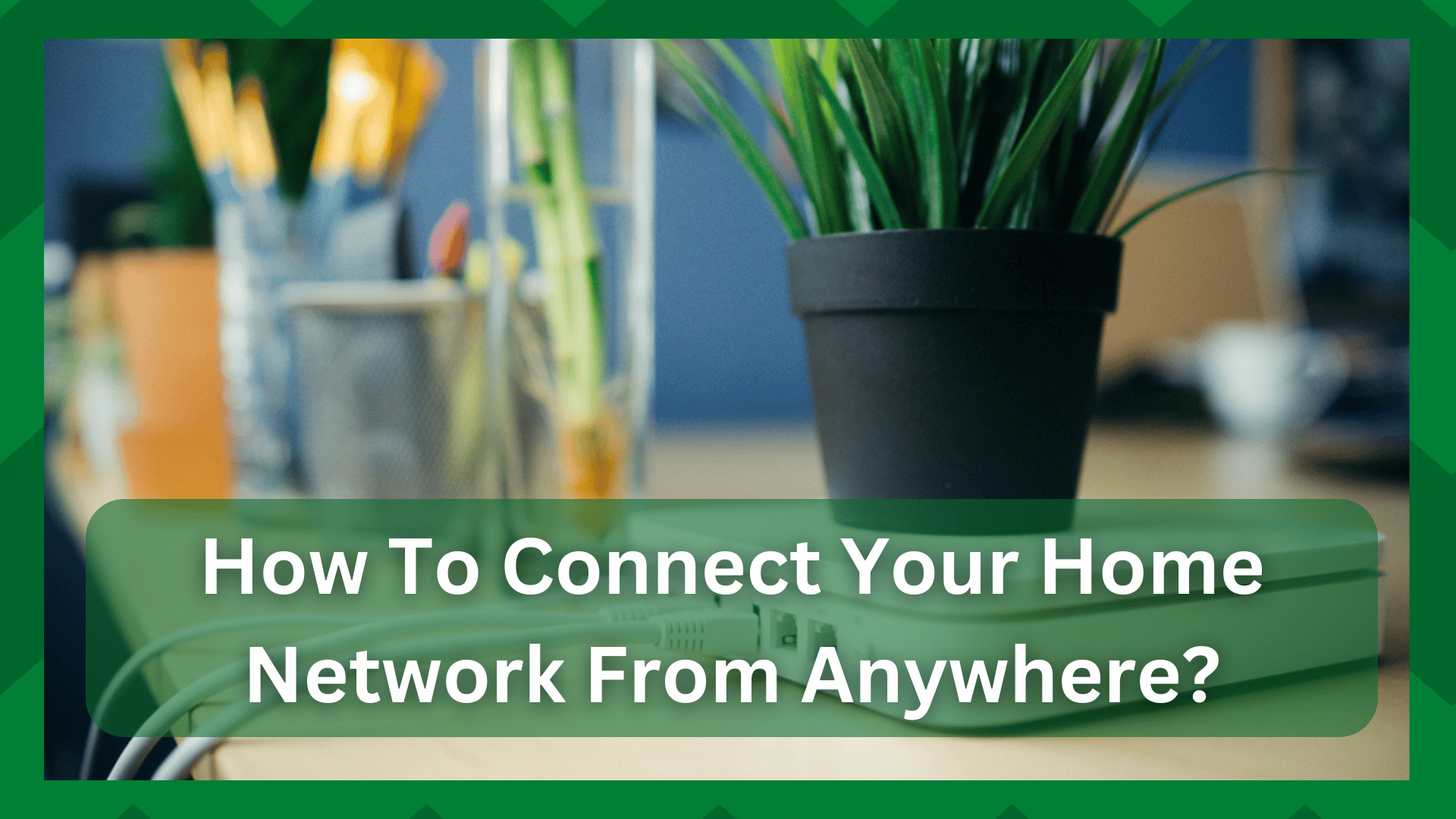
The concept of having remote access to something is one of the most convenient ways to complete tasks without being physically present.
Remote management is required for ease of use in everything from remote jobs to remote networks.
If you are constantly on the go, you may be aware of the advantages that remote management provides.
However, technology has advanced so quickly and so far that you can manage everything from a single device to an entire organization without being physically present.
Remote management entails having access to something that you do not physically own but can access.
For example, for remote network management, you do not need to have the network in the same location as you, but you can access it from anywhere in the world thanks to the “remote” feature.
How To Connect To Your Home Network From Anywhere:
People used to manage their smart appliances remotely, but now the game has shifted to network management from a remote location.
This has numerous advantages, such as monitoring your devices and your children’s network activities, accessing specific files on your computer while you are away, monitoring the security of your network, and so on.
There are several ways to allow remote access to your network, so we will focus on one method of gaining “remote” control over your network.
So, if you’ve been wondering how to connect to your home network from anywhere at any time, look no further because we’ll walk you through the process in this article.
Using Remote Management On Your Router:
If you want to connect to your network from a different location, the process is simple. The remote management feature on your router is disabled by default.
This is done for security reasons so that no one else can access your network.
So, before you can access your router via its IP address, you must first enable the feature on it. The steps are as follows.
- Launch a web browser and enter the IP address of the home router you want to access in the address bar.
- Then you’ll be prompted to enter your login information. Enter the network’s username and password.
- When you access your router’s web portal, you will navigate to the settings
- Then select the Tools
- From here, locate and select the remote management or remote access setting, as labeled by your router. This will activate the feature.
- It is best to change your router’s default port to another number for security reasons.
- Also, create a strong admin password so that no one else can access your network.
- Now that remote management is enabled, your router will be assigned a dynamic IP address, which will change regularly.
But there is one issue that most users face. If you are at home, you can always check the new IP of your router, but if you are accessing from a different location, you cannot because you are unable to find a new IP from a remote location.
So you should sign up for the Dynamic Domain Name System (DDNS). This feature will enable you to give the IP address a fixed domain name. So even if your IP is changing the domain name will remain the same.
Configure DDNS from a computer:
To sign up for DDNS you will need to follow this procedure.
- Sign in to your system’s Google domains and select a domain name for your router.
- Go to the Menu and select the DNS Check that Google Domains (Active) is selected.
- Navigate to the Manage Dynamic DNS section by selecting Show Advanced Settings.
- Create a new record and enter the subdomain name here.
- You can now proceed by clicking the Save button.
Your router’s changing IP address has now been assigned a fixed domain name, which can be used to remotely access your router.
You can also use remote access VPNs and third-party apps like TeamViewer to access your network from anywhere.
However, regardless of the method you use, ensure network security and take precautions to protect your network from third-party interference.


