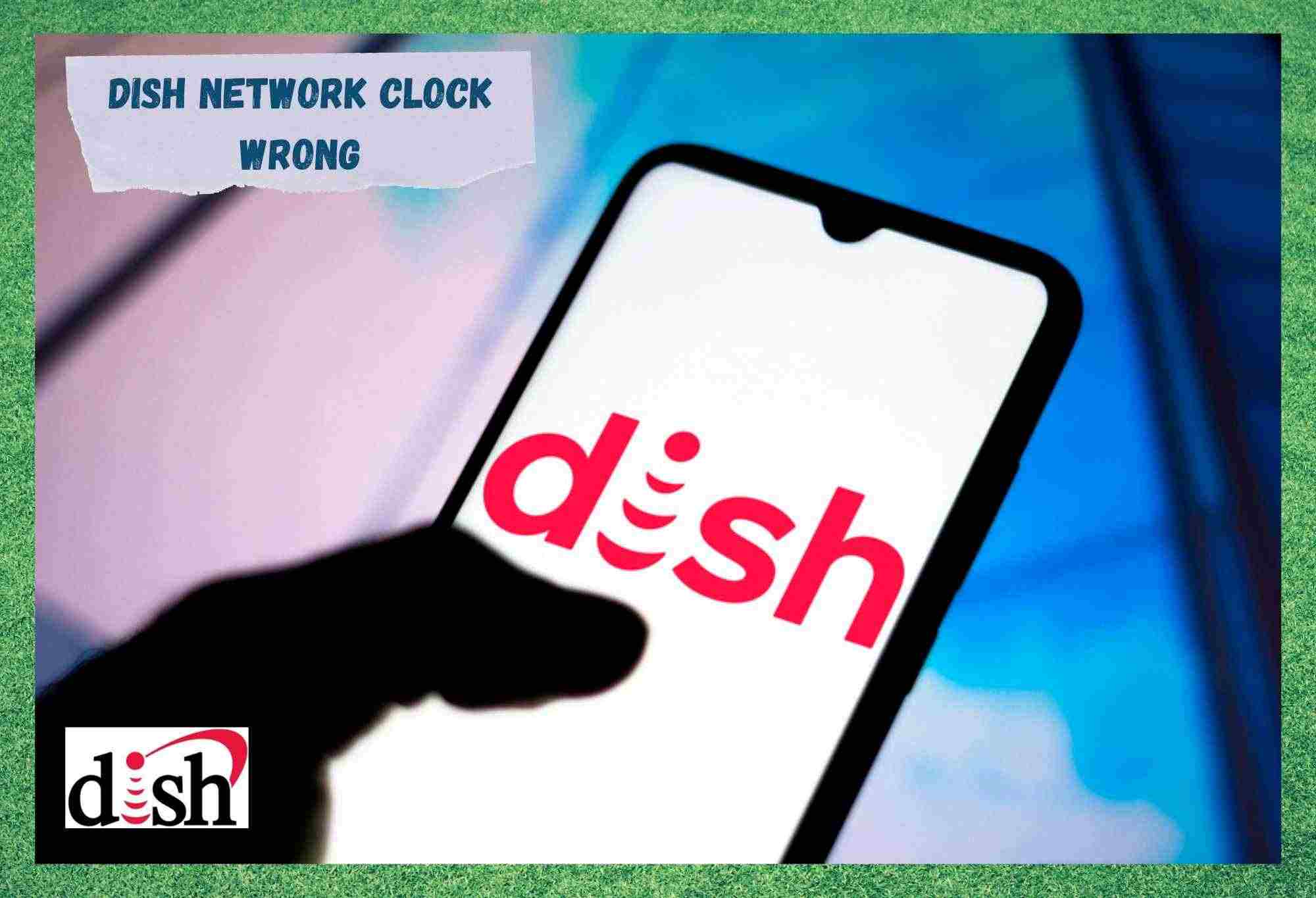
Dish Network delivers not only outstanding satellite TV services throughout the whole U.S. territory, they also offer a series of minor services that feature within their main products.
Providing top-tier TV service to over 19 million customers, Dish Network invested in developing an affordable solution to subscribers, which led the company into the top positions in the business nowadays.
One of these so-called extra services is the time management tool, which comes with an alarm gadget as well. This service is not so different from a normal clock gadget present in many other electronic devices.
And in the same sense, this is a tool that allows users to keep track of time while they enjoy their entertainment sessions with Dish Network. Apart from that, the alarm function promises to wake you up in the morning to your favourite channel or simply remind you of a task or event you are supposed to handle.
Therefore, particularly regarding the alarm function, the clock feature has to be in optimal performance, or else, the alarm might not perform its duties and end up causing you to wake up late in the morning.
Should you notice your clock feature is not displaying the correct hours, or any other sort of malfunction, make sure to go to the settings and get it fixed. In the event you are not aware of the procedure, bear with us as we wall you through all the info you need to understand how the feature works as well as how to repair it.
How To Fix Dish Network Clock Wrong
As mentioned before, Dish Network has a clock and alarm system built into their satellite TV service. In case you notice your clock gadget displaying the wrong hours, these are the easy steps you should take to get it set to the proper time zone or simply to the correct hours:
How To Set The Correct Hours On Dish Network Clock
- The first thing you want to do is reach the menu from the main screen of your Dish Network service. In order to reach the menu, simply press the home button on the top-left side of your remote control. The home button is the one with a house drawn on it.
- Then, go to the preferences tab. From there locate and access the ‘updates’ settings
- Within the ‘updates’ settings, you will be prompted to choose the hour format you wish your TV to display. The two possibilities are 12-hour default format or a 24-hour format.
- Once the format is set, you will be asked to select the time zone for your TV clock. Amongst the possible time zones are Alaska, Pacific, Mountain, Central, Eastern, Atlantic and Newfoundland (which is displayed as ‘Newfnlnd’)
- After selecting the time zone, the prompt is done. All you have to do is click on ‘save’ to register the changes and go back to the main screen of your Dish Network TV service.
- Once you have updated the time you must save the information by selecting the save option.
There Are Also Alternative Possibilities
In the event you go through the clock prompt, select the format, input the time zone and your clock is still malfunctioning, worry not, as there are other possibilities. As a number of users reported in online forums and Q&A communities, the faulty clock feature might be caused by the lack of a zip code.
Yes, it might be something that simple!
Should you find yourself in those shoes, there is something you can do to get the problem out of the way for good. The easiest and quickest way, which is also the only recommended way of getting the clock gadget fixed, is contacting Dish Network technical support.
Thankfully, the waiting time for one of their experts pick up your call is fairly short, so that probably won’t be too demanding or time consuming. Once they pick up the call, make sure to inform them that you have already gone through the settings and the prompt.
Once that is established, the technician will walk you through the recalibration process, which should do the trick and get your clock gadget displaying the correct time. However, the recalibrating procedure has already been mentioned not to be sufficient sometimes.
Should that be the case, then the odds your receiver is experiencing some sort of issue are fairly high. In that case, you will most likely be asked to send the faulty receiver their way as you will be receiving a replacement shortly.
Bear in mind that the faulty receiver will have to be sent in a box together with the cables that came with it. That is a fair attempt from Dish Network to prevent further issues as the source of the problem might not be with the receiver itself, rather than with one of the other components.
The company identifies this kind of issue as a hardware problem and not as a misuse from the customer. That means they will cover the costs for you to send over the faulty receiver.
So, once you receive your new Dish Network receiver, you will be prompted to select the format and time zone with the initial setup of the receiver. Make sure to contact their technical support in the event you are not sure how to go through the initial configuration.
This part is of utmost importance for the further optimal performance of both the receiver and the service.
Once all the work is done and the clock gadget is displaying the correct time and set to the proper time zone, you might want to look deeper into the alarm function.
A faulty clock gadget will compromise the functioning of the alarm feature, but once that problem is out of the way you will have a reliable tool in the palm of your hands.
Some users even use the alarm function as a type of task reminder tool so they don’t have to worry about whatever is coming up while they enjoy their entertainment sessions.
How To Set Up The Alarm
Should you find yourself in need of a reliable alarm feature, make sure to try the one Dish Network offers through your satellite TV service. In the case you look into it and still cannot find out how to set up the alarm, here are the steps you should take:
- Firstly, reach the main menu from the home screen
- From there, locate the alarm tab. Once you enter it, make sure to swipe right and turn on the alarm function
- Once that is done, you will be prompted to insert the time you wish the alarm to ring. For that part, we recommend you use the navigation wheel of your Dish remote control.
- That is it. Your alarm is set, and your TV will switch on automatically at that time.
Bear in mind that the alarm feature will switch on your TV on the same channel you last watched, so, make sure to change channels if your alarm is set up to wake you up to the sound of movie gunshots or horror series.
On a final note, should you come across other easy ways to deal with the clock issue with Dish Network, make sure to let us know. Drop a message in the comments section telling us all about it and help your fellow readers get this issue resolved in no time.
Also, every piece of feedback is important as they help us build a stronger community.
So, don’t be shy and let us know all about it!
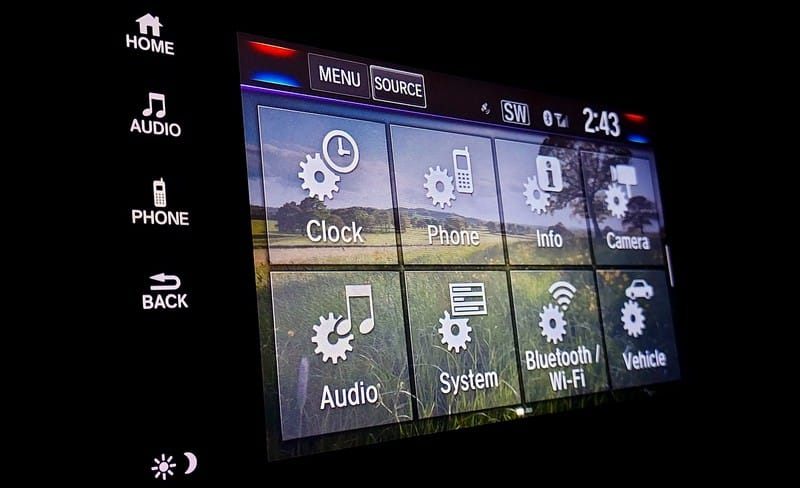




Need to go to mountain time from Pacific time.
HELP
We need to change guide time with dish anywhere.
Need to change time to pacific time. Followed the steps and unable to find the preference To change time help!
Just checking time for daylight saving and discovered my dish time is three minutes different to GMT my iPad and phone are correct