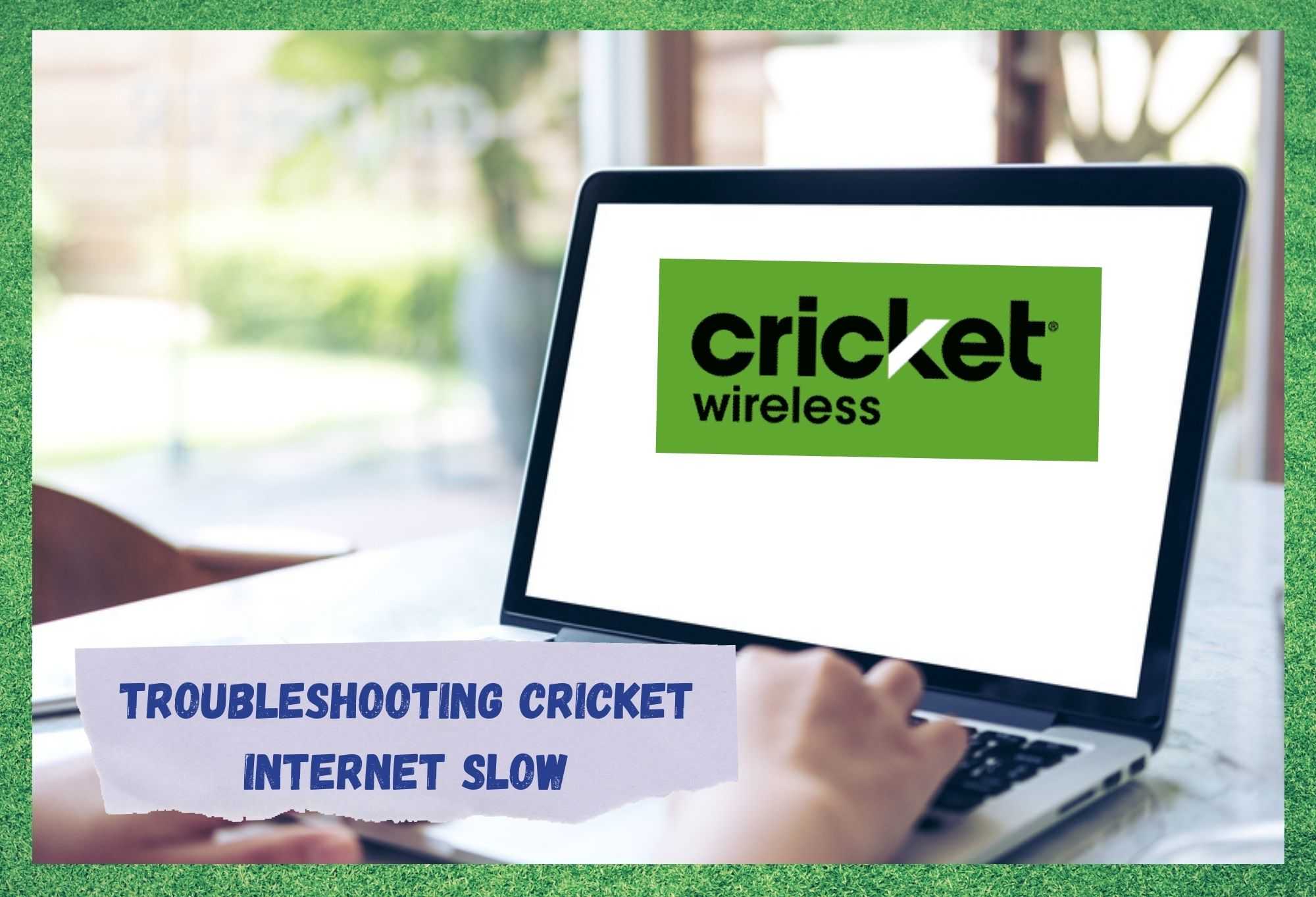
Becoming more and more of a presence across the US, Cricket Wireless now offers its high-quality service in 36 states. Though this does make them a pretty large entity, it also limits them somewhat.
As it stands, they are currently the 5th largest mobile broadband provider in the US. Overall, we don’t hear too much about the company in the negative. Their services normally work on demand, and we rarely have to write about them as a result.
However, none of these types of company are totally devoid of flaws, and things can go wrong from time to time. At the moment, the issue that we are seeing posted on the boards and forums is that a lot of you seem to be getting internet speeds far slower than those promised.
For some of you, it seems as though the problem is so severe that it is stopping you from such vital tasks as working from home. Seeing as that absolutely won’t do, we have decided to put together this little guide to help you get to the bottom of the issue.
Troubleshooting Cricket Internet Slow
One of the hardest things to work with in situations like these is that there are any number of factors that can cause your internet speeds to evaporate into the ether. Of these, the most common are bandwidth saturation (too many devices connected at once), slow DNS server, a poor signal, or perhaps just issues with your hotspot.
In this guide, we will show you a few fixes that will help you diagnose all of these. It is worth noting that none of these fixes will require you to have a high level of expertise. We won’t be asking you to take anything apart or do anything that could risk damaging your equipment. With that being said, let’s get stuck into it!
Step 1: Speed testing
Before we get into the more complicated stuff, let’s knock the easier stuff out of the park first by checking what the situation is. To figure out where you stand, we would always suggest that you perform a quick speed test on your connection first.
There are loads of sites out there that will do this for you for free – all you need to do is Google ‘internet speed test’. If we were to recognize one as better than the other, it would probably be ‘Ookla’.
This site will give you your upload and download speeds, which you can then compare against the speeds that Cricket promised to you. On top of this, you can also check which server your internet is connected to and the latency of the data that is being sent and received.
While you are checking all of this out, it is worthwhile switching off any downloads and at a time of the day when less people are likely to be online. Should your speeds still be really unimpressive after this, then we will need to keep going with this troubleshooting guide to see what we can do to fix it.
Step 2: Make sure the problem isn’t with your device
The next thing that we will need to check is whether the issue is only present on one device or across the board. So, we would suggest that you again check your speeds as above, but do it on a different device.
Step 3: Connect to the internet via Ethernet cable
One very effective way to up your speeds is to rule the wireless element out of your connection entirely. Though wireless technology has come on in leaps and bounds in recent years, you still really can’t beat the wired connection option. Less data is lost this way, so speeds will be far increased.
However, we do realise that this won’t be an option for all of you. Depending on whether or not you are using a mobile data connection, or whether the router is somewhere convenient, this just may not be applicable. This will bring us on to our next step.
Step 4: Check the position of your router
In quite a few cases, your speeds may have dipped for the simple reason you’re your router isn’t placed in an optimal spot. There are a lot of devices that exist out there that, when placed near a router, will end up interfering with the signal and stopping it getting where it needs to go.
Among the worst devices you can leave a router near is a microwave. Of course, there is also a lot to be said for placing the router somewhere where it is within reach of any device that may need its signal. This means keeping it in a position where its signal isn’t blocked by walls.
While placing the router, having it high up will always be a good idea. If you think it may be the case that the area is just too large for the signal to reach all areas, it may be time to consider buying a repeater/booster.
Either that, or you could always try to get in touch with Cricket themselves to try and score a better router from them directly.
Step 5: Make sure there aren’t too many devices connected
Another thing that can really slow down your internet speeds is when too many devices are all using the same connection at once. This will take up all of the bandwidth and cause the speeds to slow down to a crawl.
Seeing as there are so many different types of devices out there these days, this can become a reality pretty quickly if you are not careful. So, we would recommend that you check every now and then that you recognise all of the devices connected to your network.
If you are concerned about this being the case for you but you have no idea how to check it out, all you need to do is access the router’s setting from the admin panel.
Once you are there, you can then use the Quality of Service (QoS) settings to make adjustments, managing the various devices on your network and also to assign bandwidth restrictions on chosen services.
This way, you can make sure that you always have enough bandwidth to spare to make sure you can get anything you need to do done.
The Last Word
If you have tried all of the above fixes and nothing has worked for you, then the problem is most likely to lie with your service provider. Of course, there is always a chance that a simple reset of the router will be enough to fix the problem.
In most cases though, you will need to get in touch with your ISP and get them to diagnose issues on their end. After all, if you are paying for a certain speed, you should be getting at least somewhere close to what you are paying for.
Overall, we have noticed that Cricket Wireless’ support department is quite knowledgeable and willing to help you out.



30mbps 5g, I had 72mbos 4g LTE before I switched. Cricket 5g is slower than TMobile 4g. Costs the same also.
Paid my bill last Saturday…. internet is really slow ….. I’ve tried rebooting it…. still the same! What is going on….I have a home based business! I need fast internet! What do I need to do to fix it. . please and thank you!!!!!
The fact is you okay about a router, but that is fine. It’s reflective of your cable provider. Has nothing to do with Cricket throttling connections. I am certain that is the problem and it will be solved easily by switching off all ATT products.
How do I plug up the ethernet straight to my phone since that’s the problem I guess I didn’t know cell phones took ethernet course the use cellular data