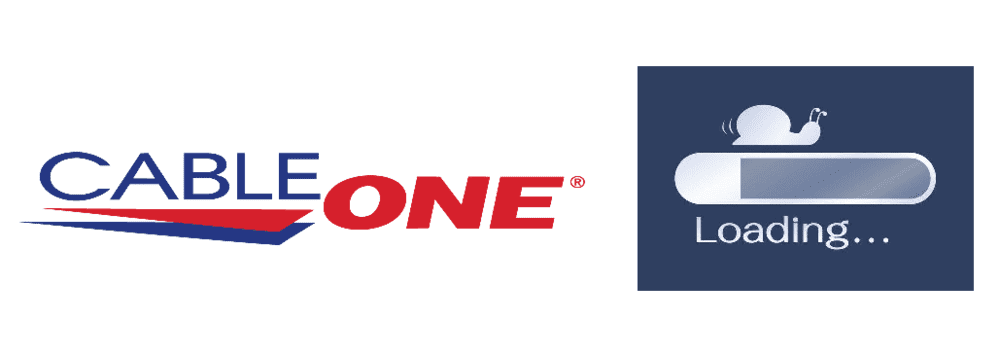
Nothing compares to the level of irritation caused by the slow speed of the internet. Imagine you’re treading on thin ice with submitting your assignment right before your deadline but your internet’s slow speed makes it impossible for you to do so.
The assignment file takes forever to upload and your deadline goes off till you make it that far. Now it’s all useless because you won’t be getting any numbers. Similarly with filling an online application form or paying a bill which was due until the last moment. How can you stop being in one such situation? Well, it’s simple. Read on to solve your Cable One slow internet issues.
How To Fix Cable One Slow Internet
We have prepared a list of tips and instructions that will help you get your Cable One slow internet fixed at home.
1) Sparklight Speed Test
The first thing that you should do is you should take a Sparklight (Cable One) speed test. A speed test can be run on your computer or smartphone which is directly connected to your internet router or modem with the help of an Ethernet cable. The speed test determines that if your internet speeds are currently living up to the mark as promised in your submission plan or not.
2)Restart Your Routing Device
You just need to follow the following easy steps to quickly fix your slow internet issue by restarting your router.
Step 1: Turn off your internet modem and unplug it from the outlet.
Step 2: Cut out all of its power sources including its batteries. Remove them properly.
Step 3: Wait for more or less 10 seconds while the power is cut.
Step 4: Make sure that its coaxial cable is finger tight on both ends
Step 5: Now, replug the modem and bring back its power sources.
Step 6: Wait for a few minutes, at least one.
Step 7: Now restart your routing device.
Note: Also make sure to reboot your device in case if the issue is with your computer and not the modem.
After going through all these steps, you can run a speed test again to check if your internet speed issue is fixed.
3) Router Positioning Issues
Your internet router is also recommended to be placed somewhere high off the ground. It is generally preferable to place it at least about three to five feet high above the ground. It tends to work better when placed at some higher position above than the devices connected to provide a better working speed of internet connection.
Your home Wi-Gi router should also be stationed in an open area. This way, the signals don’t have to face many physical barriers of the house such as your household stuff and other things.
Concrete or Steel walls, Plaster, and Plastic are things that can cause major interference in signal transduction of your internet. That’s because walls contain wiring, plumbing, and other materials that cause interference when internet signals are being transmitted.
4) Electromagnetic Interference
Your routing device should also be placed far apart from all the other electronic devices in your home. If you have a home theater or some other electrical equipment like that, you should place the router in a different separate room. No matter if the electronic appliances are bigger or smaller but they continuously emit electromagnetic rays which are highly effective and cause signal interference. This includes all those electric devices that are being used in every other home such as wireless baby monitors, play stations, cordless phones, Wi-Fi cleaners, wireless headphones, DVD player, etc.
5) Over Crowded Network
Other than all the things causing interference from inside your house, the overcrowded network, slowing your internet speed, is a culprit from outside. It could be your neighbors and the people who live in your local area. It is a common issue that the network sometimes become overcrowded with people and your internet loses its speed.
What you can do to avoid being a part of this hustle-bustle is you can change to a different network channel and get better speeds. For that, you should know that most routing devices like modems and routers use 2.4 GHz. But you can change it in your router’s settings and adjust them to use 5 GHz.