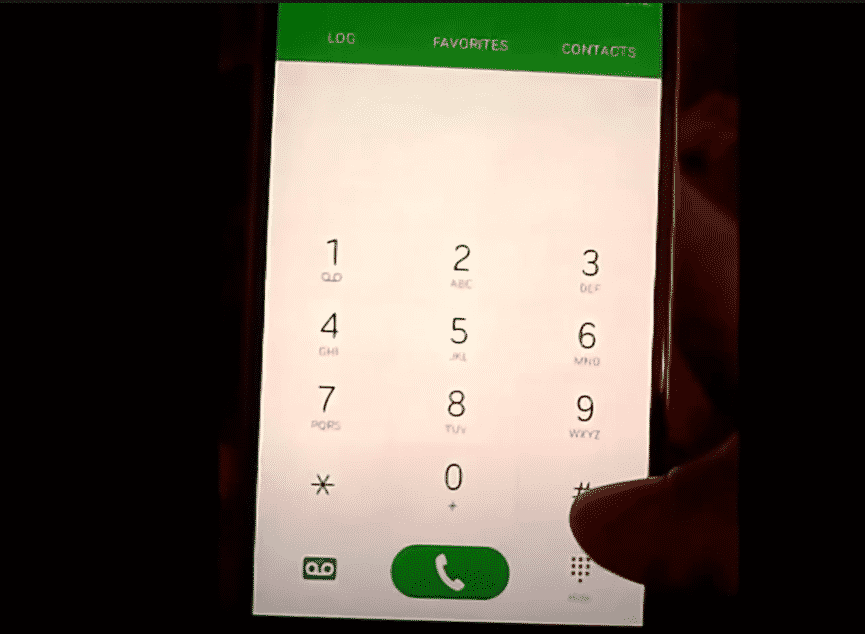
Mobile data has become the ultimate option for people who don’t have Wi-Fi connections at home. Similarly, people with Android smartphones often struggle with RilNotifier mobile data connection errors.
For those who don’t know, RilNotifier is the built-in app that operates the radio interface layer. It can transition between different network types of devices. Truth be told, it’s a common app and comes with a specific purpose.
RilNotifier actually uses the internal system for notifying the apps about the currently-used network type. For instance, if you switch to an LTE network from a Wi-Fi network, the app will send a notification alert to the users about this network change. Coming back to the point, if there is a mobile data connection error, we are sharing the solutions with you!
How to Fix RilNotifier Mobile Data Connection Error?
1. Redo The Connection
Whenever this connection error occurs with RilNotifier, you could try redoing the mobile data connection. To begin with, you have to switch off the mobile data connection on your smartphone and wait for at least five minutes.
After five minutes, you can switch on the mobile data and see if it fixes the mobile data connection. In addition to redoing the mobile data connection, we suggest that you also remove the SIM card and reinsert it for optimizing the network connection.
2. Reboot The Smartphone
If redoing the mobile data connection or reinstalling the SIM card doesn’t work, we suggest that you reboot the Android smartphone to streamline the network connection. However, you have to understand that rebooting the smartphone will fix the data connection error but only for a short time period. For restarting the smartphone, you can long-press the power button and press the restart button when it appears on the screen.
3. Update The PRL
To begin with, the mobile data connection error can be fixed by updating the PRL of the Android smartphone. For updating the PRL on your smartphone, you have to look for a software update from the settings. In the software update option, you have to tap on the update PRL option and press the OK button. As a result, the PRL of your device will be updated, and the data connection error will be fixed.
4. Switch Off The Notifications
In case you are receiving the mobile data connection error from RilNotifier, but the mobile data connection is working fine, you can switch off the notifications. Turning off the notifications is a safe choice for people who have promising data and internet connections. To switch off the settings, you have to open notifications from the settings.
From the notification, click on “see all apps” and click on the three dots. In the next step, click on the “show system apps” and press on the “all apps” option. Now, scroll down to RilNotifier and toggle off the switch, and it will disable the notifications.
The Bottom Line
RilNotifier is a great app for Android smartphones, but these mobile data connection errors can be frustrating. We tried to help you fix the data connection errors by offering solutions. However, if the error is still there, we suggest that you call the network provider!