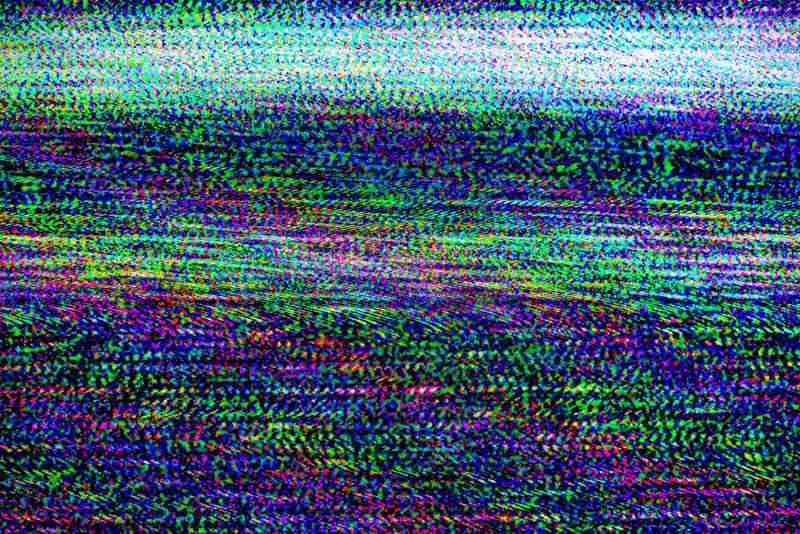AT&T secured their place amongst the top three telecommunication companies in the U.S. alongside with Verizon and T-Mobile. Most recently, the company has put time and money into developing new technologies that could garner a large advantage over the competition.
As almost all other companies are developing bundles that offer excellent IPTV, high-speed and reliable internet connection, as well as huge packages for home telephony, AT&T had to come up with that extra something.
That is where the U-Verse came along, with its exquisite television experience, streamlining an almost infinite amount of content into home TV sets.
Its internet connection delivers stable signals that allow the network to reach ultra-high speeds through large data allowances. The home telephony offers huge plans for users, making the bundle a great option for subscribers in 48 states.
How To Fix AT&T U-Verse Guide Not Working
All that being said, AT&T U-Verse isn’t exactly free from issues. Most recently, users sought help in online forums and Q&A communities all over the internet due to a problem that is hindering the performance of the guide.
According to the reports, the issue might also be responsible for the non-functioning of the feature whatsoever.
Should you find yourself amongst those users, bear with us as we walk you through six easy fixes any user can attempt in order to get rid of this U-Verse Guide issue. So, without further ado, here is what you can do to see the issue gone for good.
As reported and commented upon by many users, there is a number of possible causes for the guide issue. Therefore, we summarized the most mentioned ones so you can approach the issue and come to a solution in a faster and more effective way.
What Should I Do If My AT&T U-Verse Guide Stops Working?
- Give The Device A Restart
Let’s begin with the most mentioned cause of the guide issue, which seems to be related to minor configuration or compatibility errors. Luckily, should the cause of the issue be this, a simple restart of the gateway and of the receiver should do the trick.
Moreover, the restarting procedure clears the cache from unnecessary temporary files that might be overfilling the memory and causing the device to run slower.
Additionally, you will be giving your receiver a chance to resume its operation from a fresh and free from errors starting point.
In order to perform a restart of the receiver and of the gateway, all you have to do is locate the power button, press it and hold it down for at least ten seconds. The LED lights on the display should blink as a hint that the command has been effectively given.
Once the system identifies the command and starts performing the required diagnostics and protocols for the restarting procedure, all you can do is wait.
Once the procedure is successfully completed, the device will switch on automatically and the guide issue should be gone.
- Give The Receiver A Reset
In the event the issue persists even after the restarting procedure is successfully completed, you might want to consider giving the receiver a reset.
The difference between the resetting procedure and the restarting one is that the first breaks down the connection with the other devices and with the internet to re-establish them afterwards.
Another difference between the procedures is that the resetting requires another procedure to be performed. For the restarting procedure a simple press and hold down of the power button suffices.
For resetting, on the other hand, you will need to unplug the power cord from the power outlet and plug it back in again after two minutes.
Once the device system performs all the processes, the receiver will reinitiate and the guide issue should be gone, as the source of the problem might lie with a faulty connection with another component. Therefore, make sure to check if the cables are connected to the correct ports.
- Make Sure To Check The Condition Of The Remote Control
The remote control of your AT&T U-Verse TV is designed to perform a series of functions – not only the basic volume and channel up and down, power on and off, etc.
One of the most used features of the U-Verse TV is the guide, and that can also be accessed through the remote control. So, it is of utmost importance that the remote control is kept in good condition.
This means preventing it from getting too much heat, cold, or from the influence of electromagnetic devices. All these aspects can damage the device or simply cause the batteries to dry out before their normal time.
First of all, once your U-Verse remote control starts presenting problems such as non-responsive commands or lagging of features, check the condition of the batteries. The source of the problem might lie there, and a simple battery change may do the trick. So, keep an eye out for that possibility.
Secondly, make sure the remotes signal is arriving at the receiver, or the commands might not be responded to. Lastly, should the remote not work at all or have some faulty features, have it replaced with a new one.
The repairing of remote controls is not effective, and the cost might even surpass that of a new one. So, opt for a replacement rather than for a repair.
- Check The Condition Of The Cables And Connectors
Should you attempt the three fixes above and still experience the guide issue with your U-Verse TV, give all cables and connectors a good check.
As it has been reported, frayed or bent cables might be enough to prevent the signal from reaching the receiver and, consequently, make the guide feature not work as it should.
You should next inspect the internal and external condition of the cables and of the connectors as well. Broken or crooked pins on connectors might also cause the signal not to reach the receiver as it should. This could then cause the guide issue.
So make sure to inspect the connectors too. In the event you notice any sort of damage to the cables or connectors, have them replaced as repaired cables rarely deliver the same quality of signal.
Once the faulty, broken. or otherwise damaged cables or connectors are replaced, make sure to redo all the connections and ensure to tightly fasten the connectors into the ports.
Additionally, should you replace any of these components, make sure to leave the receiver unplugged for at least ten minutes before plugging the new cables or connectors. That should help the signal transmission and get you rid of the guide issue with your AT&T U-Verse TV.
- There Might Be An Outage
Sometimes the source of the issue is not on the users end but with the provider’s equipment. Outages from the part of AT&T have been reported to happen more often than the company would like to admit.
That means the U-Verse guide will not work even if you have all your home setup perfectly installed. Once AT&T servers are down, the whole service is compromised and none of the features will work, including the guide.
A good indicator that the servers are undergoing an outage is the lack of image or program information on your TV screen. Should you notice that, check the information channels AT&T keeps up to let subscribers know of all the new features and of the maintenance procedure schedules.
Most providers nowadays use their social media profiles to inform their subscribers of new products, services and of outages as well, so take a look at AT&T’s social media posts.
Anyway, your email remains as the official means of contact, so you can alternatively check your inbox for possible AT&T communications.
- Contact AT&T Customer Support Department
Should you attempt all the fixes herein and still experience the guide issue with your AT&T U-Verse TV, make sure to contact AT&T customer support department.
Their highly trained professionals will be glad to help you solve the not only the guide issue, but any other problems they identify on the way.
As they are used to dealing with all sorts of issues, they will surely have a few extra tricks you can attempt or, should that be the case, pay you a visit and deal with the issue on your behalf.
So, go ahead and give AT&T customer support department a call, so you can explain the issue and get an easy solution that will allow you to get rid of the problem.
On a final note, should you come across other easy ways to get rid of the U-Verse guide issue, make sure to help us by leaving a message on the comments section.