
AT&T sits comfortably amongst the top three carriers in the U.S. with their outstanding services. Bundling telephony, TV, and internet to homes and offices, the company offers possibilities of control that suit any sort of demand.
Their Smart Home Manager app brings the control of all wireless devices to the palm of your hands, allowing users to perform any number of tasks. Amongst those tasks, users are able to control data usage, change passwords, check internet speeds, and many other things.
Unfortunately, users have been reporting to experience issues with the app, which seems to be crashing, not loading or running at all, apart from not recognising internet connections. In face of that issue, users have been seeking answers and solutions all over the internet.
So, let us walk you through all the information you need to understand and fix the issues you might be experiencing with your AT&T Smart Home Manager app.
How To Fix AT&T Smart Home Manager Not Working?
As mentioned above, the main reported reason for the AT&T Home Manager issue seems to be related to configuration errors. That kind of issue might happen due to a faulty installation of the app.
Also, upon updating device’s firmware, there could be changes in the connectivity or configuration features of those devices, which could lead to a compatibility problem.
Should you find yourself facing the same AT&T Home Manager issue, here is the set of easy fixes that should aid you in getting rid of the problem and enjoying your app functionalities to the fullest.
- Give The Connected Devices A Restart
First thing you want to do is check if the connection between the AT&T Home Manager app and the connected devices is working as it should.
As it has been reported by users who have already dealt with the issue, a faulty connection with one single device might be enough to cause connectivity issues with the rest of the devices you attempt to link the app with.
The best way to ensure the connection is properly established is by performing a restart of the devices, as that will not only troubleshoot the connectivity features, but also re-establish the connection once the restarting procedure is successfully completed.
So, go ahead and give all the devices connected to the AT&T Home Manager app a reboot and allow them to properly perform the connection once again from a fresh and error-free starting point.
Lastly, once all the devices connected to the AT&T Home Manager app are restarted, make sure to give your mobile a reboot as well. It is a normal procedure for any mobile to store information that helps perform faster and more stable connections later on.
Those files are usually stored in the cache, which, during the restarting procedure, is cleared. By erasing these temporary files, since they have just become unnecessary due to the newly established connection, the mobile system acquires the new details and saves those new set of files for further connection attempts.
- Give Your Router and Modem A Restart
For the same reason as why you gave all the connected devices and your mobile a restart, you should also consider doing the same for your router and modem, should you use one.
Since the restarting procedure troubleshoots the connection features and solves minor configuration and compatibility issues, there is a fairly high chance that it will get rid of the source of the AT&T Home Manager issue as well.
Also, just like the restarting procedure the connected devices and your mobile are going through, the router and modem system reboot are also getting rid of those unnecessary temporary files.
So, go ahead and restart your gateway. Forget about reset buttons hidden somewhere on the back of the device and simply unplug it from the power source. Then, give it a few minutes (at least two) before you plug the power cord back into the outlet.
That should allow the devices to perform their necessary verifications, run the diagnostics and protocols, and resume their operation free from errors and issues.
- Avoid Using A VPN
A VPN, or Virtual Private Network, is a feature that encrypts connections between a device and a network. It means that the connection has better security features, which helps ensuring that sensitive data is securely transmitted. It also stops unauthorized people from eavesdropping on the traffic while users are remotely working.
It is widely used in corporate environments, where the security requirements tend to be higher.
For mobiles, it allows users to consume the content that streaming apps only deliver in other countries. They simply set up a VPN with a server that is in the country they wish to get the content from and enjoy the easy and safe access that feature enables.
Nevertheless, should you attempt to run a VPN for any of the devices that are connected to the AT&T Home Manager app, there is a high chance the connection will fail.
That is because, in order to identify and perform the proper connection with all devices, the AT&T Home Manager app demands the use of their own internet connection.
If you have a VPN application enabled on the device that you have the application installed on, it will not be able to work. To make it work, all the devices need to be on the same network, and that too on the AT&T network.
So, you will only have to check for all the VPN applications that you might have and disable them in order to make it work optimally. So, log out of your session in the AT&T Home Manager app, disconnect from their wireless network, and switch off any VPNs you might have on your device.
Then, reconnect to the AT&T wi-fi network and log onto the app once again. That should get rid of the issue for you.
- Try Reinstalling The AT&T Home Manager App
As mentioned earlier, the main cause of the issue is mostly related to the configuration of the app, which may be affected by a problematic installation. Luckily, that can be solved with a simple reinstallation of the AT&T Home Manager application.
So, log out of the app, have it uninstalled from your system and then reboot your mobile. Once the rebooting procedure is successfully completed, download and reinstall the app and log in to your account once again. This should fix most issues from the previous installation. ,,,,,
Additionally, keep an active eye for updates to the app, as AT&T is constantly designing new features and developing solutions to ongoing errors. Bear in mind though, that the updating should be done from an official source, as the company cannot attest to the quality of updates delivered by third parties.
- Make Sure You Are On Your Home Network
The same way you should avoid using VPN connections, you should prevent your mobile from connecting to different wireless networks if you wish to keep control of both the app and of the devices connected to it.
The best way AT&T found to ensure the optimal performance in terms of compatibility and stability is to have all the devices connected to their own wi-fi network.
So, first of all, make sure you mobile is connected to the AT&T wi-fi network, then open the app and make sure to have all the linked devices connected to that same gateway. Different connections might behave in different ways, which could cause a compatibility error or even a problem with the configuration of the app, leading to it crashing.
- Contact Customer Support
Should you attempt all the fixes above and still experience the AT&T Home Manager issue, you might want to consider contacting their customer support department.
Their highly trained professional technicians will be glad to aid you in solving the issue, either remotely by walking you through the steps or in person by scheduling a technical visit to check all your AT&T related equipment. Additionally, they can check for possible misinformation in your personal profile with the company.
Problems there might also create a problem for the provision of the service. On a final note, should you come across other easy ways to solve the AT&T Home Manager issue, make sure to let us know. Leave a message in the comments section and help us get rid of this persistent problem.
Also, you will be making our community better with every message, so don’t be shy and aid your readers get the best from their AT&T Home Manager Apps.


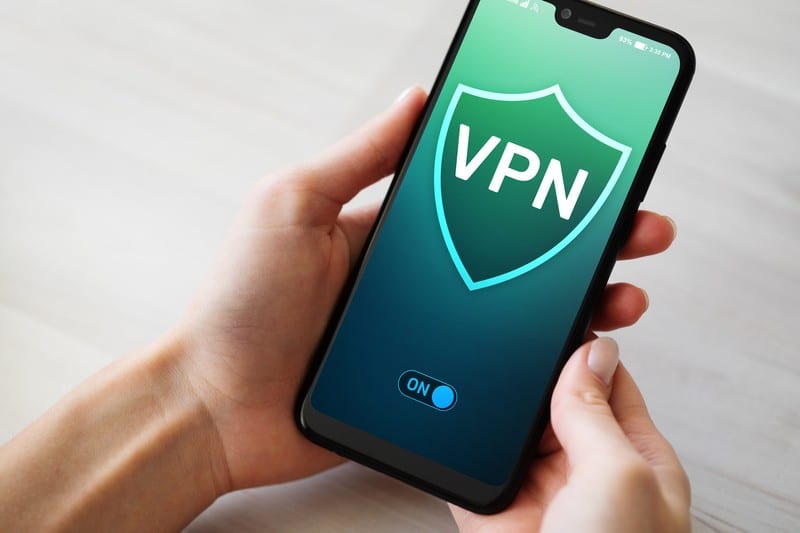
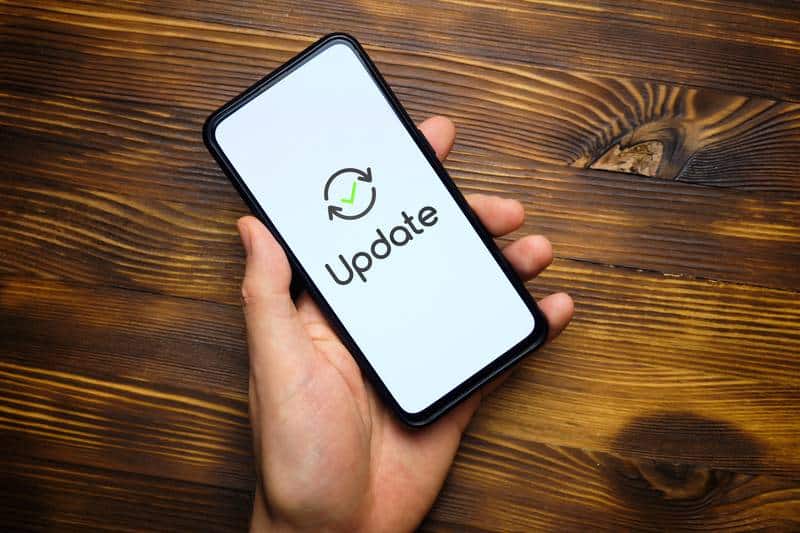


No Internet at my home all day. Need to talk with someone about getting problem fixed.