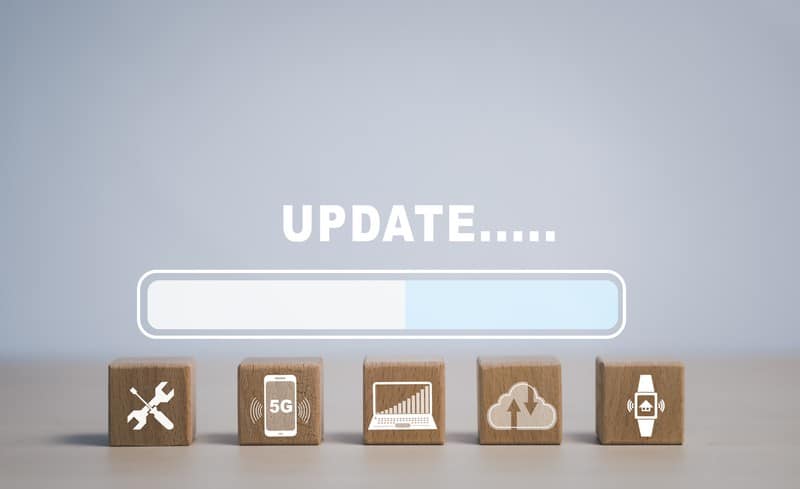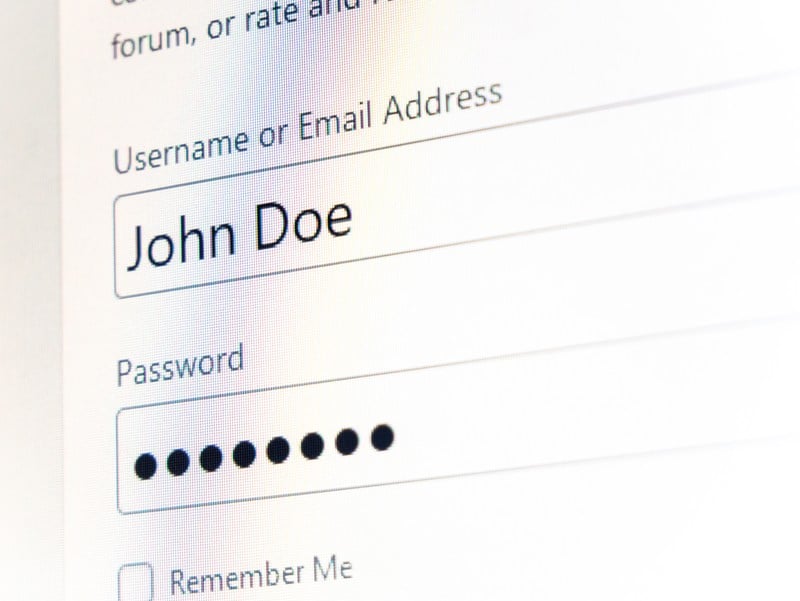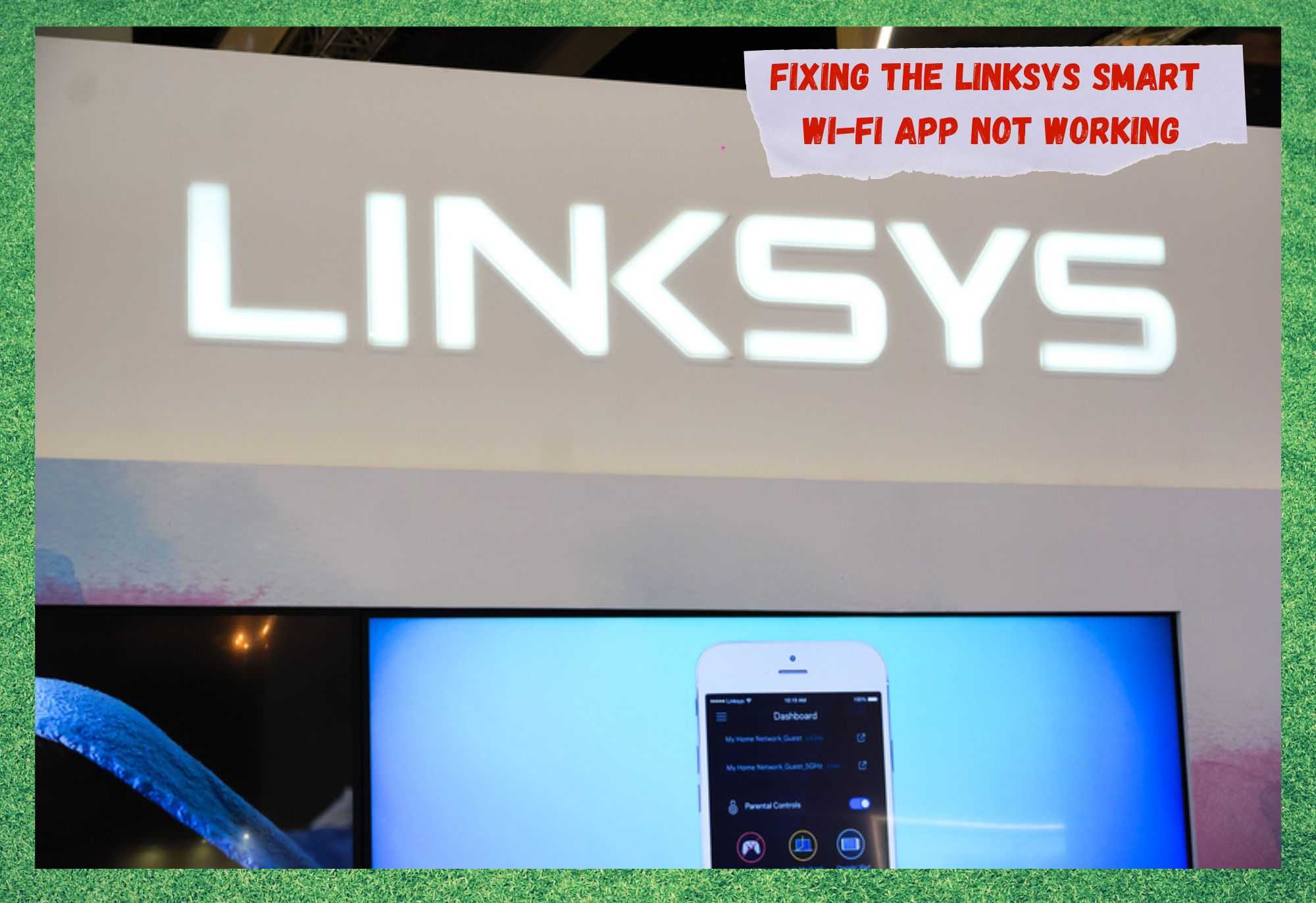
Linksys designs network equipment renowned for its user-friendly interfaces. Apart from the outstanding quality, their routers, modems, or any other network components also enjoy excellent compatibility.
Additionally, Linksys has designed an app for their Smart Wi-Fi devices, which allows users a higher control of data usage, billing and payments, parental control, and many other relevant features.
The app aims at a whole new level of wireless network control, as the features are no longer only in a program inside your computer. As of the launching of the Smart Wi-Fi app, Linksys users could have all the controlling and performance-enhancing tools in the palm of their hands.
That took the wireless network game to another standard.
Nevertheless, app users have constantly complained that issues are causing it not to run or to crash during use. Since these users have been facing difficulties in finding efficient solutions to the issues that are befalling the app, we came up with a set of info regarding them.
With this info, we hope to shine some light on the issue and bring you a better understanding of the reasons why they happen and also show you how easily they can be fixed. So, without further ado, here is all you should know regarding the Smart Wi-Fi app issues.
What Kind Of Issues Do Linksys Routers Normally Experience?
Being a network equipment manufacturer, Linksys puts together the expertise of its designers and the outstanding quality of its components to create the most user-friendly devices in the market. As per the issues that affect these devices, they can also be the cause of the problems the Smart Wi-Fi app experiences.
Therefore, let us take a deeper look into the most common problems Linksys routers might experience. Through that, we might further comprehend the app issues and learn how to deal with them.
- Intermittent or Dropping Connectivity: According to Linksys representatives, this is the most occurring issue with their routers. The problem causes the connection to fail or severely lose stability.
Amongst the main reasons for this issue are maximum transmission unit size, frequency interference from other wireless devices, low signal quality received by the router, and outdated firmware. The suggested fixes regard the updating of the software version.
- Slow Download and Upload Rate: This issue affects the downstream and upstream features of the router and causes transfer speeds to suffer severe drops. Most of the time, the problem is related to the IPv6 feature being set as default by the system. The most practical solution is to reach the connection settings of the computer and uncheck the IPv6 box from the networking tab. As per the upload speed drop, the solution requires tweaking the QoS, or quality of service, settings. There are all kinds of tricks related to this solution, so choose the video tutorials on the internet and follow the steps.
- Unable to Access the Router’s Setup: This problem affects the access to the web-based version of the router’s setup and it prevents users from reaching the configuration of the device. Normally, that happens when there is a change in one of the connection aspects, such as IP or MAC addresses, or network passwords.
Checking the parameters should deal with the issue and allow access to the web-based router’s setup page.
These are the most common issues Linksys users experience with their routers. However, there still is another one that has been fairly present these days. According to users, the issue affects the functioning of the Smart Wi-Fi app on mobiles, tablets, and even laptops or computers.
In case you are going through this same problem, check the set of info we brought you today. This should help you understand the issue and learn how to deal with it once and for all.
Fixing The Linksys Smart Wi-Fi App Not Working
1. Give The Router A Restart
Since the issue that is rendering the app unable to run or properly function is directly related to the internet connection, there is where you should focus your first efforts. The easiest and most practical way to handle this issue is by power cycling the router.
Power cycling means allowing the device to breathe for a moment as it is switched off for a few minutes. Some experts call this process a reboot, as the procedures the device performs are quite similar to the rebooting one.
Not only the procedure checks the whole system for minor errors of compatibility or configuration, but it also erases all the temporary files the device no longer needs. These temporary files are helpful when the device is establishing connections with servers, webpages, or even other devices.
However, they tend to get outdated or simply unnecessary. The problem is that there is no feature that automatically deletes these files, which means you will have to give the command yourself. Some users focus only on this second part and forget to give the router some room to breathe.
What usually happens is that simply clearing the cache, the storage unit where these temporary files are stored, most of the time does not address other possible issues. Therefore, power cycle your router and let it resume its operation from a fresh and error-free starting point.
2. Make Sure The Firmware Is Updated
Manufacturers cannot really tell, as of the launching of their new devices, all kinds of problems they might experience along the way. What they can, and in fact do, is release fixes for these errors once they are reported.
These fixes normally come in the form of updates and they are mainly focused on minor problems related to compatibility, configuration, or even the adaptation to new technologies.
Keeping your router’s firmware updated is the most secure way to ensure it is working at peak performance. So, make sure to check for newer versions of the router software every now and then. Be aware, though, of the sources from which you mean to obtain the updating files.
Apart from the official webpage of the manufacturer, there is no guarantee the files are not corrupted or filled with malware. Therefore, make sure to download the updating files from official sources whenever you need to update your router.
Lastly, every time you update the router’s firmware, make sure to give the device a restart to ensure the changes are made effectively.
3. Make Sure The Access Credentials Are Correct
Even though this fix might sound too plain to actually happen, it does. And more often than users would like to admit. Turns out, changing passwords is an easy task and many users opt to do it frequently to maintain the high-security standards of their wireless networks.
However, not always do they remember to write down the new login credentials. So, when prompted to insert them upon the login attempt, they sometimes input the old username or password. That, for obvious security reasons, renders the app unable to function.
In case you are facing this problem, you can always reach the router’s setup and either check the newest set of login credentials or simply change them to whatever you want. Type the router’s IP address on the address bar of your browser and enter the login credentials, which should be ‘admin’ for both username and password.
Then, go to the security tab and find the info you are looking for or the change password option.
4. Give Linksys’ Customer Support A Call
In case you try all the solutions in the list and the issue with the Linksys Smart Wi-Fi app remains, your last resort is to look for some professional help. Give Linksys customer care a call and explain the problem.
Their technicians deal with several different issues on a daily basis, which means that they will probably have some more ideas. Also, if their ideas are not so easy to perform, you can always invite them over and have professionals handle the issue on your behalf.
Lastly, in the event you come across other easy ways to handle the issue that is preventing the Linksys Smart Wi-Fi app from running, take the time to tell us all about it. Simply explain what you did in the comments box and help our readers face the issue, should it happen to them.
Also, every piece of feedback helps us build a stronger community. So, don’t be shy and share that extra knowledge with all of us!