
Those for you who have been using the Arris TM1602 for any length of time now will know that it is generally a pretty solid device. In fact, all around, we would rate Spectrum as a top of the range company when it comes to the key factor of reliability.
That being said, you wouldn’t be here reading this is everything went to plan 100% of the time, would you? Unfortunately, with any tech device as advanced and sophisticate as this there is always going to be the potential for the odd error to come up. This just seems to be the rule for all of these types of devices.
So, there is little doubt that you are here because the lights on your Arris TM1602 have started flashing and you don’t know what it means or what to do about it. Well, the bad news is that the LED lights on the front of your modem are definitely not just for show. They do have a definite purpose, and one that is quite important.
Essentially, their role is to inform us on how healthy and stable our connection is. Luckily, this problem is easy to fix from the comfort of your own home in most cases. Because of this, and Spectrums continued excellent record for customer support, most users seem to be pretty pleased with the Arris TM1602 overall.
So, though the flashing lights might be a bit confusing at worrying at first, try not to be too concerned. There are many reasons why this could be happening, most of which are pretty harmless. So, without further ado, let’s get into what’s causing the problem and how to fix it.
What Causes Arris TM1602 US/DS Flashing in the First Place?
For those of you who have used our articles before to fix various devices, you will know that we like to kick things off by explain what causes the problem in the first place. By doing this, our hope is that you understand exactly what is happening if it happens again. And, you should be able to fix it easier too. So, here it goes.
The flashing lights on the front of your Arris TM1602 are called US/DS lights. Sounds complicated, but all it means is that they give you the status of your upstream (US) and downstream (DS), thus better understanding how good your internet connectivity is overall.
But, you will have noticed that your Arris TM1602 has an abundance of LEDs on the front, which can mean several different things. All you need to do is learn how to read them and all will become much clearer.
For example, if there is a blue light lit up on your modem, this will normally mean that your modem is experiencing general connectivity issues. In nearly every case, this will then mean that you aren’t receiving a strong enough signal to do anything, or maybe you are receiving no signal at all.
Conversely, the green light on your Arris TM1602 is much less worrying. This one just means that your modem is in the process of updating your software. Now, this is actually a good thing. So, if this is happening, the best bet is to leave it alone and wait for it to finish.
So, if the US/DS lights are flashing, it can mean several different things. Below, we have put together a quick list of what it could possibly mean.
- Your modem isn’t performing anywhere near its potential. For example, fluctuations in your power supply are a likely cause of this. Unfortunately, it can also mean that there could be a major defect with the modem.
- There could also be come damage or something totally broken that connects your modem and central hub.
- The connections and cables may be loose or damaged, causing your signal to be insufficient to make a connection to the net.
- Other times, the issue may actually not be on your end at all. Every now and then, internet service providers will schedule an outage for a large area so that they can fix any and all issues with their system. This will also bring up the US/DS lights. Scheduled
- If your splitter is damaged, it won’t be able to supply you with a decent internet connection. This will also cause the lights to flash.
How Do I Fix the Flashing Lights on my Arris TM1602?
At this point, you already know the range of things that could be causing your connectivity issues. This makes troubleshooting the problem much easier for us. In fact, there are probably a few of you out there who know exactly how to handle this already.
However, just in case you don’t, just follow the handy tips below and you should be up and running in no time. At this point, it is worth noting that you don’t need to have any experience fixing tech devices. None of these tips will have you taking anything apart or compromising your equipment in any way.
So, here’s how to fix the flashing lights on your Arris TM1602.
- Check all of your Cables and Connections
If you are having persistent problems with flashing lights and poor connectivity, the first thing you should think of doing is checking your hardware. In particular, your cables and connections are vital to how the whole thing works.
First up, make sure that the connections are plugged in as tightly as they can possibly be. If they are loose, there is a good chance that they won’t carry enough signal for your device to work. While we’re here, it is also a good idea to check on the state of your cables.
All you need to do is have a good look for any clear evidence of damage or fraying. Furthermore, if there are any sharp bends in the cables, straighten them out. If these are left alone, they will fail pretty quickly.
- Check whether there is an Outage in your Area
As we mentioned earlier, sometimes your service provider will schedule an outage in your area in order to fix some element of the service. Unfortunately, there is nothing you can do to fix this, but it is comforting to know that there is nothing wrong with your modem.
To confirm this theory, all you need to do is go onto the Spectrum website and see if they have announced an outage in your area. Failing that, a phone call will also get you the information you need.
- Check that the Power Supply to the Modem is Okay
At this point, if neither of the above have done anything, there is a good chance that the issue is with your power supply. In this case, all you need to do to check it is to power cycle your modem. To do this, simply unplug it and then plug it back in again.
We should note that it is much better to wait for a minute or two before plugging it back in again to give it enough time to properly cool down. For many of you, this should have been enough to fix the problem. If not, it is time to move on to our last fix.
- Make Sure that your Splitters aren’t Damaged
Our last solution before calling in the experts is to see if there is a problem with your splitters. Simply remove the splitter from your set up and connect the modem directly to the modem.
That way, if this works, you will know that the problem is with the splitter and not the modem. This is still a bit of an inconvenience, but it is relatively easy to replace, and you will still have the internet in the meantime.
Unfortunately, at this point there are no more fixes that we know of to fix this issue at home. That leaves the only logical course as calling Spectrum customer support to see what they can do to help.
Luckily, their customer service record is quite good, so they should get to the bottom of the problem pretty quickly. That being said, we are always on the lookout for new fixes to share with our readers. So, if you happen to have come up with an alternative way of fixing this problem, please let us know about it in the comments section below. Thanks!
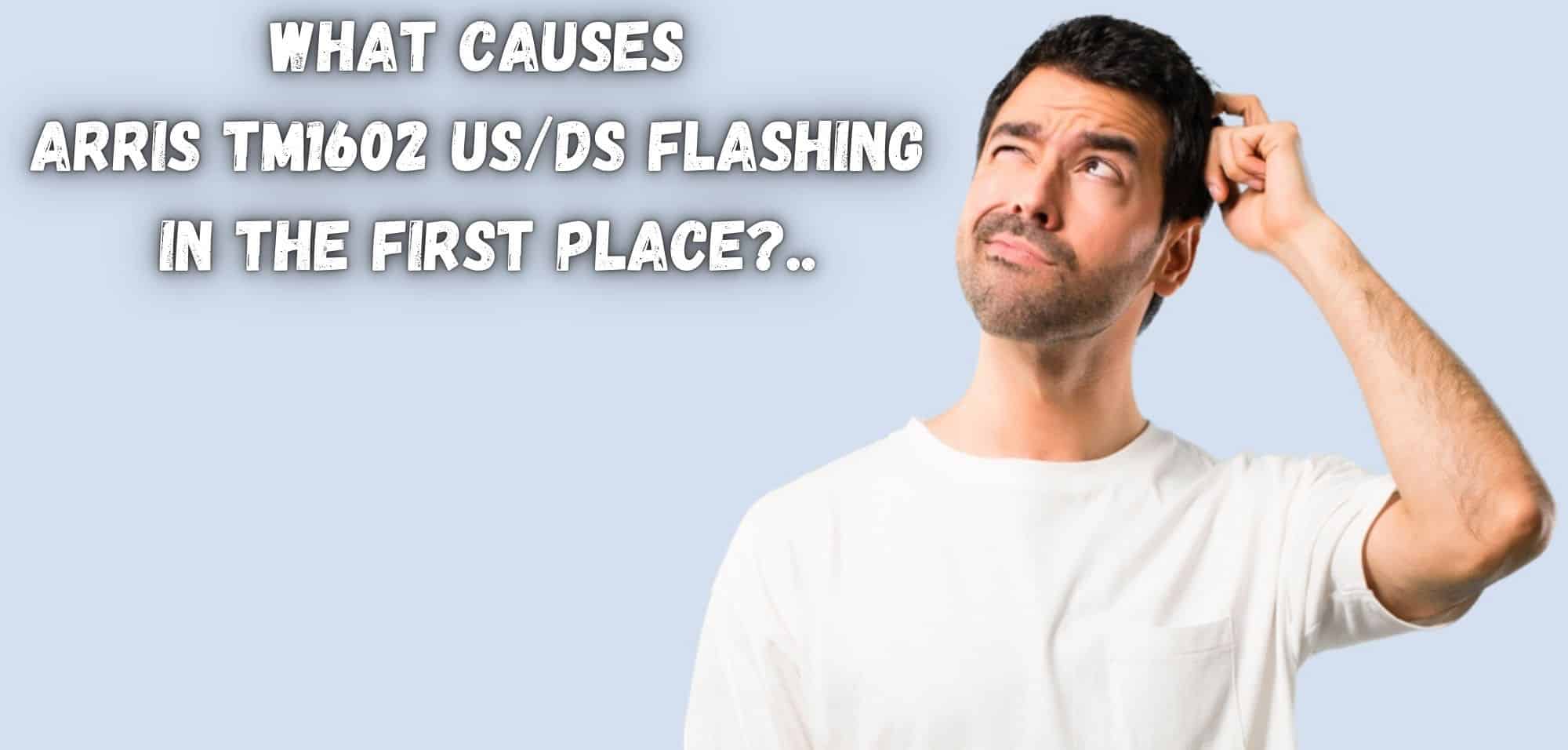

Any chance the modem could have just broken or gone bad? In other words, does this modem last forever?