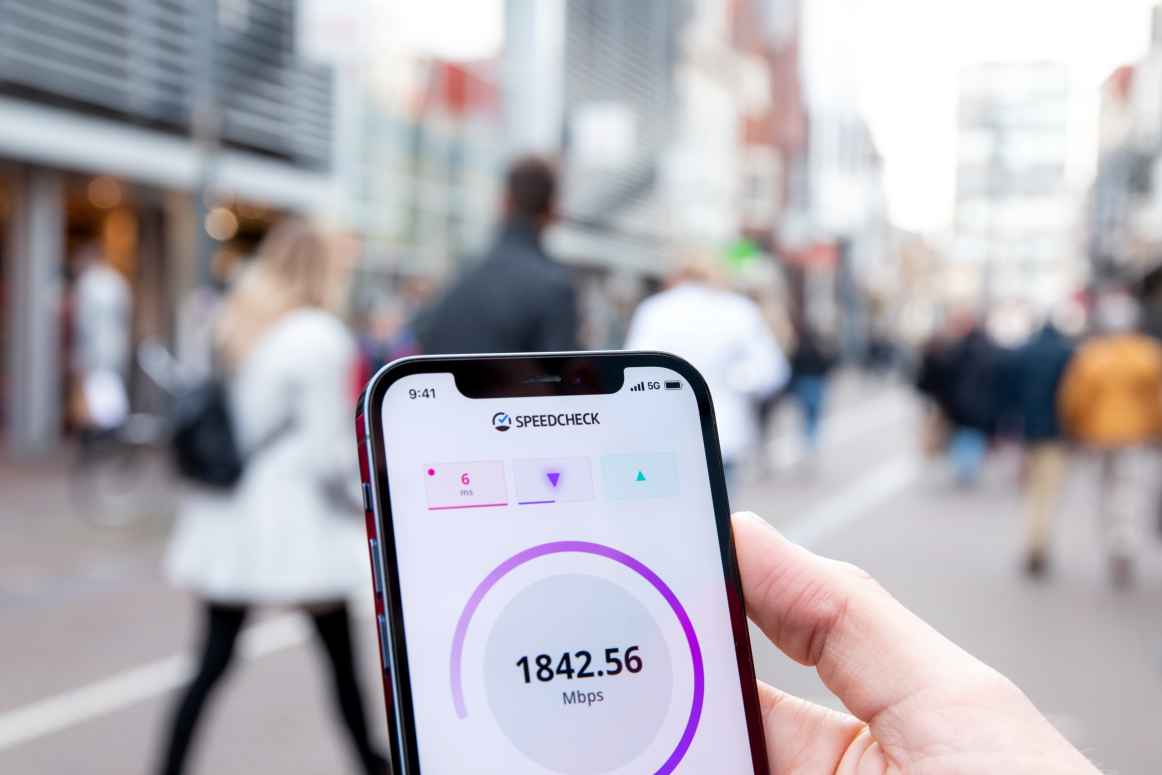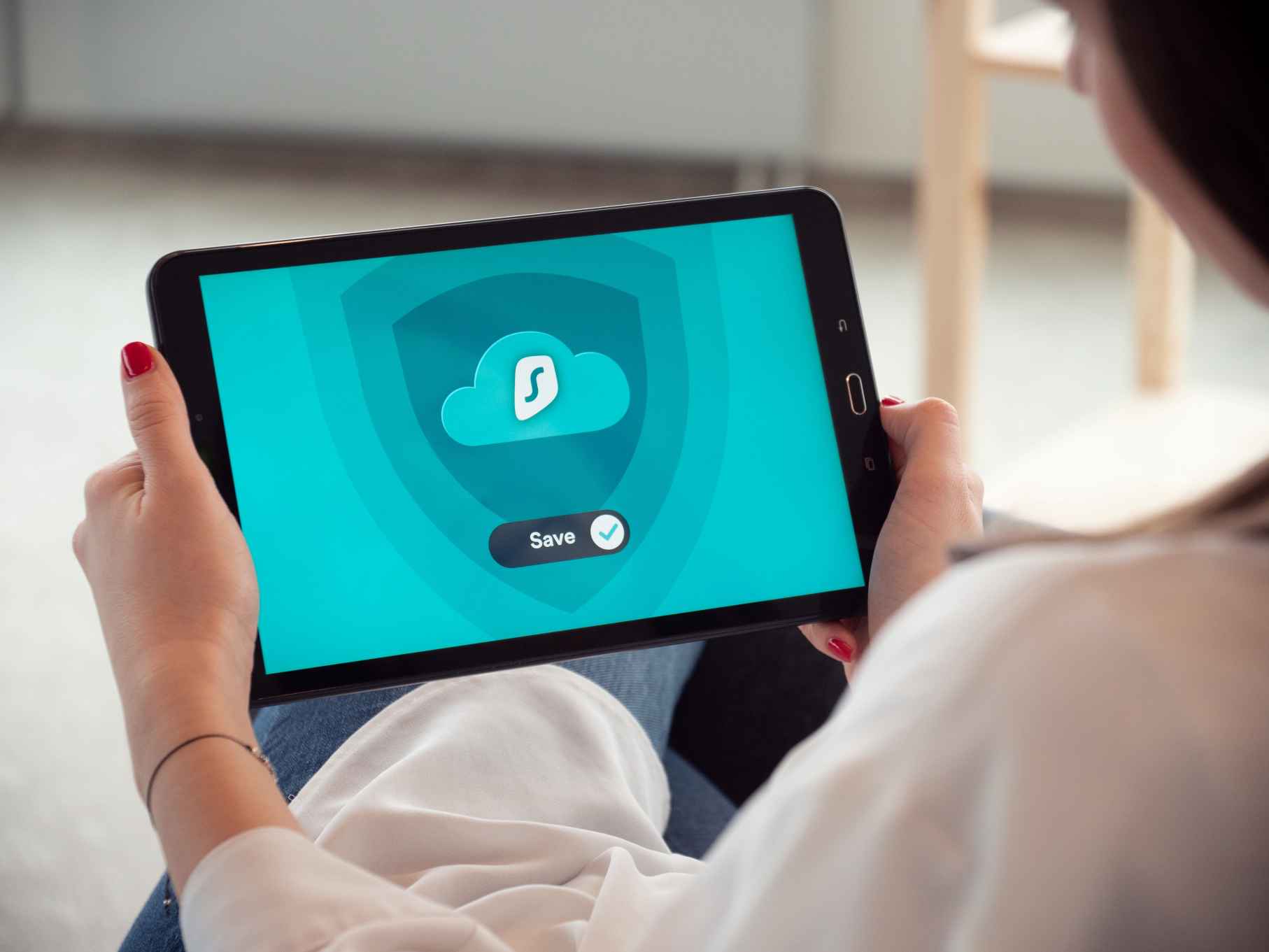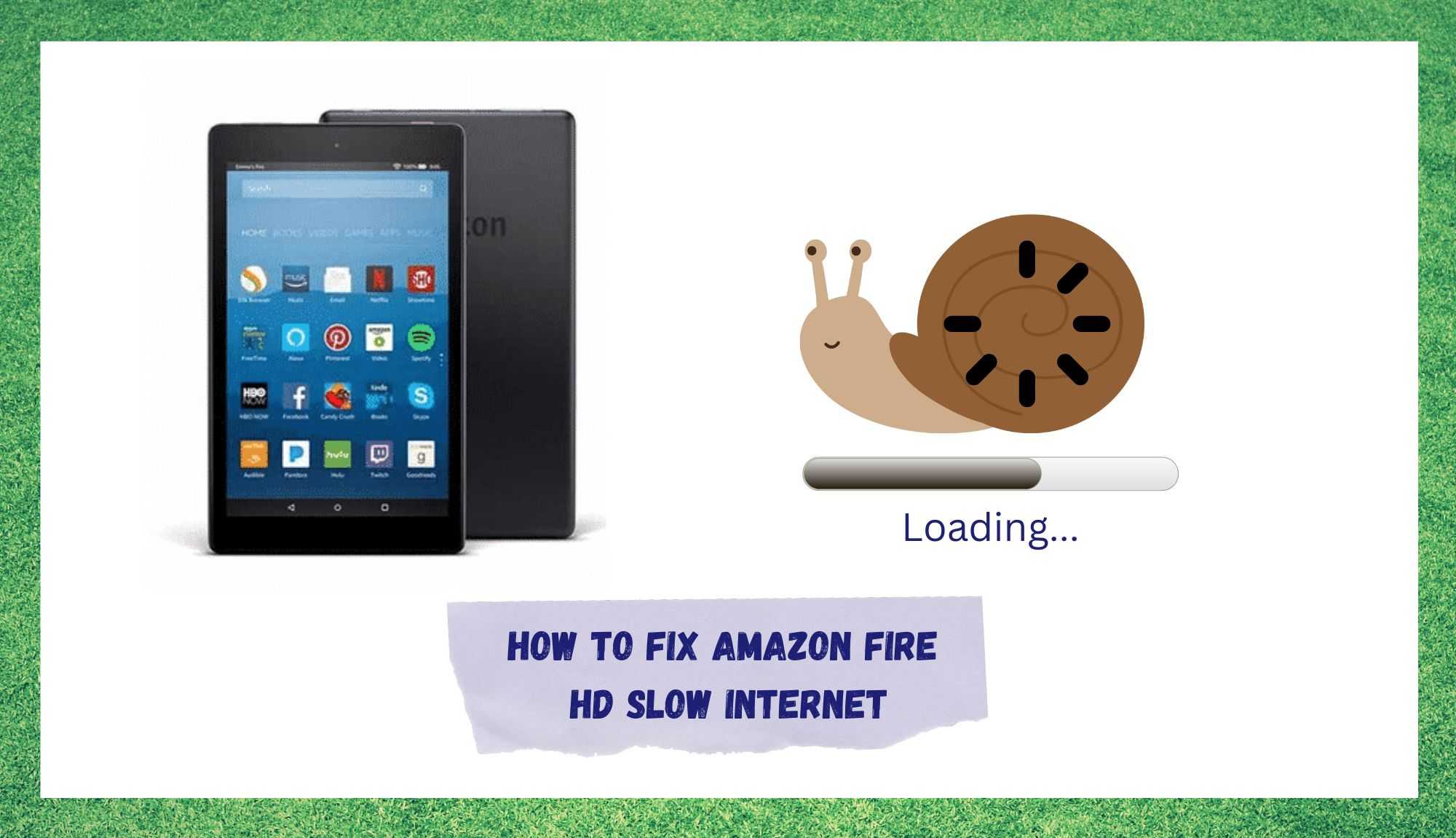
These days, we are pretty much unrestricted when it comes to choosing what device we want to access the internet with. Back in the day, access to the internet was a bit of a luxury, yet also a pain too. For starters, you would need to be wealthy enough to afford a huge, cumbersome lump of a PC.
Then, your only option to access the internet was the notoriously slow dial-up connection. You’d be waiting for an hour for a song to download, then Boom! – someone picks up the phone to make a call, cutting you off mid-session.
Thankfully, those days are long behind us, and pretty much everything can connect to the internet now; watches, washing machines, cars. For this reason, a lot of us have turned to the convenience of using a tablet as our main browsing device. The portability aspect being a huge draw here.
On top of that, they are also comparatively cheap, and if you aren’t needing a laptop for any more complex functions, there isn’t really any reason not to go with one of these instead.
Amazon Fire HD does exactly what you would expect from a tablet at its price point, if not a little more. However, we have to note that this device isn’t the perfect one that it is marketed to be. They do have the occasional issue that can crop up here and there.
Of these issues, perhaps the most commented on is the one wherein the internet will seem to slow to a crawl. Though there won’t always be something you can do to fix it, the below fixes will give you the best possible chance of getting it working as it should be again. So, let’s get started!
How To Fix Amazon Fire HD Slow Internet
- Issues with the Wi-Fi Connection
As we always do with these fixes, we are going to kick off with the easiest of them first. That way, we won’t waste any time on the more complex stuff without having to. Now, for many of you, this may seem like an obvious solution, but stick with it anyway.
There may yet be something you had missed. More often than not, the issue will just be that the Amazon Fire tablet and your network aren’t communicating properly. Luckily, there is a pretty solid and easy way to rule this out – you will just need to reboot the router.
If you haven’t rebooted your router before, here is how it is done. First of all, if the router has a reset button on it, we would suggest that you ignore that entirely.
Sure, it will actually reboot the router, but quite often it doesn’t allow the router to properly sit idle long enough for it to clear its cache and thus clear out the bug/glitch that could be causing the problem.
What we would suggest doing is simply unplugging the router entirely instead. After that it is just a case of letting it sit there in an idle state before plugging it in again a few minutes later. Once it has had enough time to reboot itself successfully, it should now communicate better with your Amazon Fire tablet.
- Run an Internet Speed Test
The next thing to do is check what speed internet you are getting and then compare it against what your internet service provider is actually delivering on. For this, all you need to do is type ‘internet speed test’ into your chosen browser.
You will see that there are quite a few sites out there that provide the service for free. If we were forced to choose one that is better than the others, we would lean toward using Ookla.
After running the test, compare the download speed with what the package your internet service provider sold you promised you would get. If the actual speed is way down on what you are getting, you will need to take some action here.
By that, we mean that it may be worthwhile calling up your ISP (internet service provider) to report the issue.
- Too many Devices connected to the Network
As we mentioned briefly early on, there are quite a few different objects in most households that can connect to the internet. With so many devices constantly working on the network, the network can begin to struggle with dividing the load between all of them, causing the internet to seem sluggish.
In more technical terms, your various devices may be taking up too much of the available bandwidth for anything to work properly.
Really, there is only one thing that you can do to test this theory, and that is disconnecting a few different devices from the network for a bit and then testing out the internet speed on your Amazon Fire tablet.
Should it now be working fine, you will know that there are just too many devices for your current internet subscription to handle.
- Try clearing the Cache
Seeing as we have already cleared the cache of the router to increase its capacity to perform, it is only logical to then go and do the same thing with the Amazon Fire tablet. What the cache consists of is basically a whole load of temporary files and data on the tablet itself.
Nothing you will need will be on there, so there is no chance you will lose your work or anything like that. Normally, there isn’t even a need to do this, seeing as the data will delete itself when it reaches a certain age.
However, considering that these are exceptional circumstances, we will need to do it manually here. This is especially the case when you think that an excessive cache build-up will occasionally lead to connectivity issues.
Clearing the cache on an Amazon Fire tablet isn’t all that difficult. Allow us to walk you through the process. The first thing you will need to do is grab the tablet and then shut it down entirely using the lower volume and power button technique.
As soon as you see the Amazon logo pop up on the screen, the next thing to do is let go of the power button but keep pressing the volume down button. This will then open up a screen that is known as the recovery screen. On here, you should see that there is an option to wipe the cache.
And that’s it! Once you have done all of that, all that remains is to hit the power button. When the cache wipe has finished, you should then switch the Amazon Fire tablet off and then on again. After this point, there is a pretty good chance it will start working normally again.
- Too many installed Apps
Now that we’ve tested all of the more common causes of this issue, we should start going into some outlying causes. One such is an issue wherein the Amazon Fire tablet will start to misbehave severely if there are just too many apps on it working at the same time.
How this works is that the apps will be running away in the background, consuming all of the available bandwidth for the device. This will then manifest in the form of the device looking like it has slow internet.
To avoid this, we would recommend going through all of the apps on your Amazon Fire tablet and deleting anything that never or rarely gets used to free up space.
- Telemetry Reporting
Not many Amazon Fire tablet users will ever have to think about this, but their devices are working behind the scenes, sending data about how your tablet is being used to Amazon.
This too can consume a fair amount of bandwidth, causing your tablet to run slow. Luckily, this feature can be disabled by the user, and it isn’t all that difficult to do so. Here is how it is done.
To disable the telemetry reporting feature, the first thing you will need to do is go into the settings menu of your Amazon Fire tablet. Then, head over to the security and privacy option in the settings.
From here, you will need to go into the marketing tab and then disable the telemetry reporting feature within this menu. With a bit of luck, this should have finally fixed the issue for you. If not, there is still one more thing to try.
- Alexa
Though Alexa can be an excellent addition to the household, it can also cause all sorts of other issues that you may not have anticipated. After all, it being a smart home system, it too needs to be connected to the internet and demands a share of the bandwidth to run .
On top of that, it will also cause the battery to drain faster. So, before giving up on your Amazon Fire tablet, try disabling Alexa on it first and see does that work.