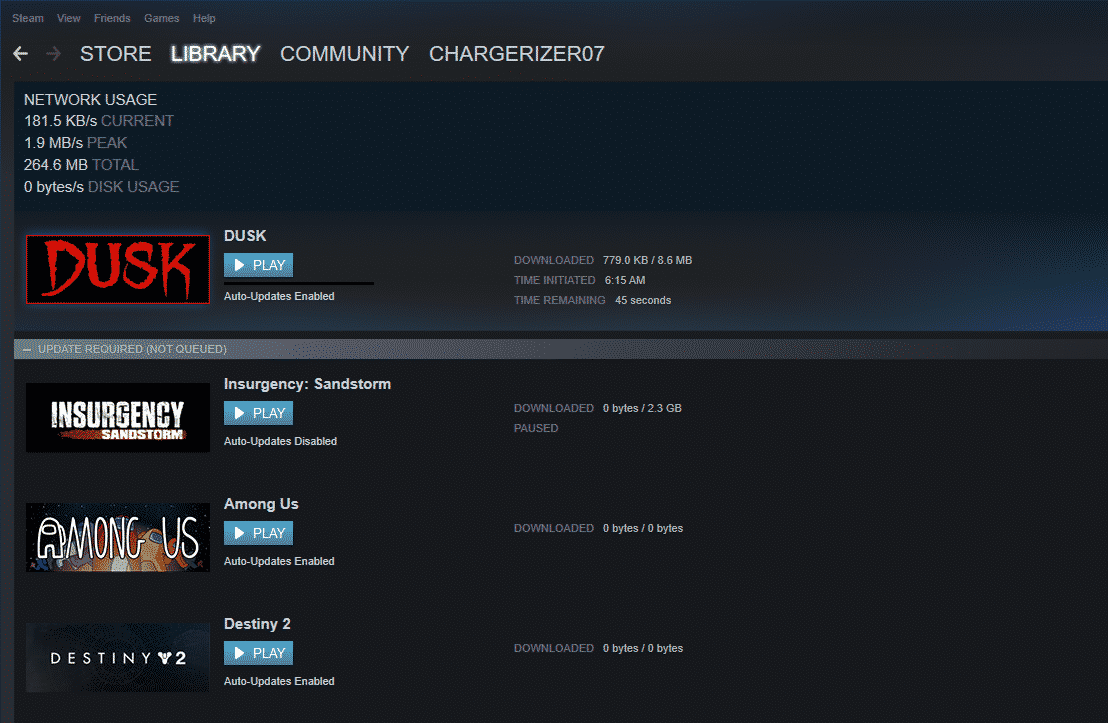
If you are a gamer, we are certain that you would know about Steam. However, the Steam users often struggle to download the games and complain about, “not getting full download speed Steam.” In case you have download issues with Steam, we are sharing the solutions with you!
How to Fix Not Getting Full Download Speed On Steam?
1. Download Cache
Whenever you struggle with download speeds on Steam, there are chances of excess download cache in the system. This download cache has the capacity to cause lags in the internet connection. For this purpose, you have to open the Steam client and move to the settings from the Steam tab. Then, scroll down to the downloads option and press the “clear download cache” option.
After this, a new pop-up will appear on the screen, and you have to press the OK button to confirm. As a result, the download cache will be removed, and the download speed will be enhanced.
2. Download Server Location
To begin with, you have to try changing the download server location to fix the download speed issues with Steam. This is because download speed issues can occur if the download server is not working optimally. That being said, you have to use a different server with a different location. For changing the download server location, open the settings on Steam client and move to the downloads tab.
Then, click on the download region and tap on “different download server location.” After selecting this option, just hit the OK button and start downloading the game again.
3. Firewall
If there are download speed issues with Steam, we suggest that you disable the firewalls. This because there are chances of internet speed issues because of security features. In addition to the built-in firewall, we also suggest that you disable the third-party antivirus if you are using one. Disabling the firewall or antivirus will fix the interference in internet connection through security features. As a result, the download speed will be enhanced.
4. Internet-Hogging Programs
When it comes down to Steam, downloading the games can be an internet-hogging feature. In addition, if you are using the same internet connection for other activities, it could be the reason behind the slow download speed on Steam. For this reason, we suggest that you analyze the disk usage and exit the internet-hogging programs. Once you exit those programs, we suggest that you restart the downloading process to ensure download speed starts working for you.
5. Network Driver
In some cases, the download speed on Steam might be slow because you are connected to the wrong network driver. Even more, there are chances of an outdated network driver. For this reason, we suggest that you update the network driver and see if it improves the download speed. There are multiple third-party software options that can be used to analyze the network driver updates.
So, download them and update the network driver. Once the network driver is updated, you will witness improvement in the internet connection speed. On the other hand, if you are unable to fix the download speed issues, we suggest that you call the internet service provider!