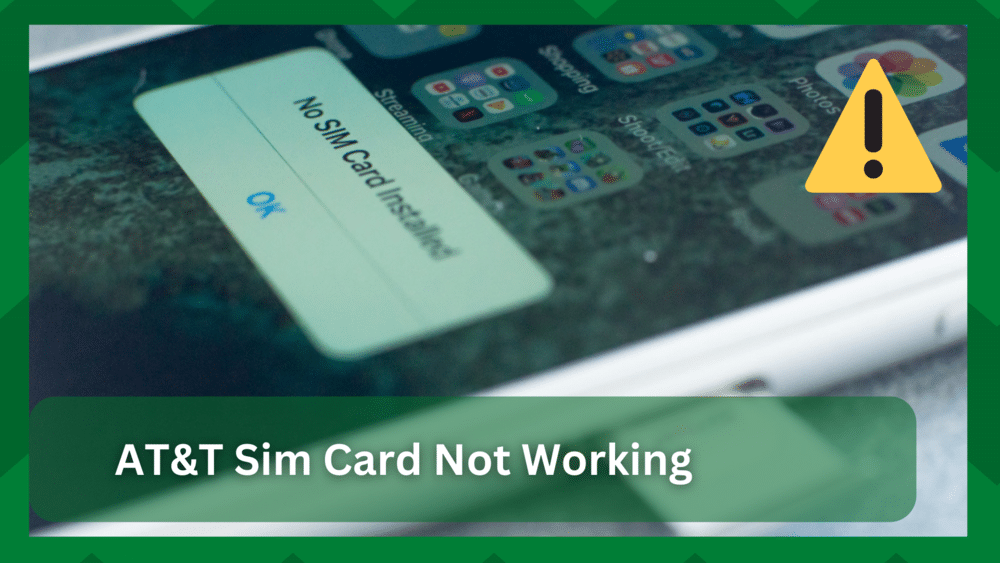
AT&T is a reliable network carrier company, and people regularly use their calling minutes, text messages, and cellular data.
For this purpose, they purchase their AT&T SIM cards and subscribe to different plans. The SIM card is installed in the phone to make sure you are connected to the network and get coverage.
However, if your SIM card is not working, you won’t get the network services, and the message “no service” will appear on the smartphone.
So, with this article, we are sharing how you can fix the AT&T SIM card not working problem and optimize the network coverage!
Fixing AT&T SIM Card Not Working
- Take Out The SIM Card
First of all, you have to ensure that the SIM card is properly installed into the smartphone because even if it’s slightly out of place, it won’t be able to contact the internal connectors of the phone.
In most cases, the SIM card moves from its place because you bumped your smartphone against something or dropped it.
For this reason, it is recommended that you take out the SIM card from your smartphone and install it into the SIM tray properly. In some cases, you might have to use a paperclip to remove the SIM card.
- Clean Your SIM Card
If the SIM card is already installed into the tray and smartphone properly, it’s likely that there is dust in the SIM compartment, which is negatively impacting the SIM card’s connection to the smartphone connectors.
If you live in a dusty environment, grime and dust can build up in the SIM card slot, which interferes with the connection.
So, if there is dust, we recommend using the compressed air can to blow air into the slot. As a result, the grime and dust will be cleared out.
In addition to cleaning the tray, you have to use a microfiber cloth to clean the contacts of the SIM card. Once the contacts and chip are clean, the SIM card will start working.
- Reboot Your Smartphone
If the SIM card and the tray are clean, the next step is to reboot your smartphone. That’s because, in most cases, the smartphone stops recognizing the SIM card, and the SIM card doesn’t work.
For this reason, you have to turn off the smartphone because when you use the phone too much, it can burden the smartphone’s hardware and interferes with the functionality of the SIM card.
It’s recommended that you turn off the smartphone for five to ten minutes before you turn on your smartphone.
- Toggle The Airplane Mode
The airplane mode in the smartphone helps disconnect from the wireless signals of every form, including cellular internet and Wi-Fi.
For this reason, we recommend that you toggle the airplane mode on your smartphone to make sure the wireless signals are refreshed. If you have an iPhone, follow the below-mentioned steps to toggle the airplane mode;
- The first step is to swipe down from your display’s top-left corner to open the menu
- Tap on the airplane mode, and it will be enabled
- Wait for a few seconds to make sure the device is configured to new settings
- Now, click on the airplane mode again to disable it
On the other hand, if you are using an Android smartphone, follow these steps;
- First of all, swipe down from the screen’s top and go through the menu
- Locate the airplane mode button and tap on it
- Wait for a few seconds
- Then, just click this button again to make sure the SIM card can connect to the network signals
- Update Your Smartphone
In some cases, the AT&T SIM card stops working when the smartphone’s operating system is outdated and isn’t able to support the network.
For this reason, we recommend that you connect your smartphone to a reliable Wi-Fi network and look for the operating system update.
If the system update is available, you will be able to see a notification, so just download and install the operating system update. Once the software update starts, follow the on-screen prompts.
If possible, you should connect your smartphone to a charger to make sure the battery doesn’t drain out while updating – the software system’s update shouldn’t be interfered with.
- Use Another Smartphone
Another tip is to check if the SIM card is faulty or the smartphone. For this reason, you should insert your SIM card into another smartphone and see if it starts working.
If the SIM card works in the other phone, it means that your SIM card slot is damaged and should be replaced if you want to keep using the AT&T SIM card.
On the other hand, if the SIM card isn’t working in the other phone either, it means that the SIM card is damaged and should be immediately replaced if you want to use it.
- SIM Card’s Status
For the SIM card to work, it should be properly activated and configured. For instance, if you have purchased a new SIM card recently, it’s likely that you haven’t activated it properly.
For this purpose, you should call the customer support team to ask if the SIM card has been activated and configured properly.
In case there is an activation issue, you can ask the customer support agent to help you through the SIM card activation process. In some cases, they send the activation link, so follow the activation instructions properly.
- Reset The Settings

If nothing is working, we recommend that you reset the network settings because it will delete the misconfigurations or SIM settings-related errors.
In addition, the network settings reset will help correct the configuration issues because the network glitches will prevent the SIM card from operating.
If you don’t know how to reset the network settings, follow the below-mentioned steps in case you’ve an iPhone;
- Open the settings and go to the “general” tab
- Go to the reset tab
- Scroll down to the “reset network settings” button, and it will be reset
On the contrary, if you are using an Android smartphone, follow these steps to reset the network settings;
- Open the settings and go to general management
- Tap on the reset option
- Scroll down to “reset network settings” and tap on it
- Then, just press the “reset settings” option
Once the network settings are reset, you will have to call the AT&T customer support team, so they can resend the network settings to your phone number.
- The Carrier Settings
In some cases, the service providers make a few changes to the network settings, which is why the SIM card stops working. That’s because the SIM card doesn’t work when new settings aren’t updated.
For this reason, we recommend that you update the network and carrier settings. The upgrades are usually automated, but the background processes can interfere with the update process.
To update the carrier settings, you should open the settings on your smartphone and go to the “general” tab. Then, open the “about” tab, and there will be a popup asking you to update the network carrier settings. Make sure you confirm the popup to start the upgrade process.
The Bottom Line
AT&T SIM card should start working after following these troubleshooting steps. However, if nothing works, it’s recommended that you purchase a new SIM card from AT&T.


