
In the modern era that we live in, there are so many different ways to get in contact with each other. What’s more is that any of these has the potential to effectively make the traditional telephone totally redundant at some point in the near future.
Of these many telecommunications techs, one of the best out there is undoubtedly Google Voice calls. In fact, in some ways, it totally outperforms all of their competition. You tend to get a far better experience on your voice calls, with clarity and decent signal strength as a standard.
Of course this was always going to be the case. As Google are an absolute giant of a company, it is only natural that they would equip better communication protocols, state of the art and innovative algorithms, and advanced data centers to boot!
As a result of all of this, Google Voice is more and more becoming the first choice for many households out there, especially during the last year or so. During this time, a lot of us had to spend a lot more time on voice calls, either talking to business contacts or keeping in touch with those in different countries.
In general, most of you will have had an easy time working Google Voice. However, there is always the chance that something can go wrong every now and then.
Of the issues that can arise here, the most common of all seems to be that Google Voice will all of a sudden be unable to make any calls at all. So, today we have set out to help you fix the problem once and for all.
So, How To Fix Google Voice Calls Not Ringing?
Unfortunately, there are quite a few things that can be to blame for this issue. So, that being the case, our troubleshooting guide is going to have to be a little broader than we would normally go for.
However, this does also mean that we stand a really good chance of fixing the problem by the time you get to the end of these suggestions. So, without any further ado, let’s just get stuck right into it!
1. See if there are any other calling apps that work
One thing that we would recommend that you check before you get stuck into the more complex fixes is that you make sure that your other voice calling apps are working first. It doesn’t really matter if it is WhatsApp or Skype.
Whatever one you happen to have, just try it out. If it turns out that other voice calling applications are working, this will at least narrow it down to the fact that the problem is indeed with Google Voice. In either case, we will have the fixes to help you out just below.
2. What to do if no voice call apps are working
Should it be the case that none of your voice call apps are generating a ringing noise, it isn’t time to worry just yet. Generally speaking, when these things go wrong in unison, there is normally a pretty clear reason as to why that would happen.
This is good news as it makes it pretty easy to fix. So, the first thing we will need to do is check the alert type for these apps, starting with Google Voice.
Essentially, all you need to do is check to make sure that you have the alert type set to “ring” for every incoming call. You will notice that there are several options here to choose from; lights, vibration, or worse yet, no notification at all. In any of these cases, it can be pretty easy to miss a call.
The best course of action here is to make sure that all incoming alerts are set to ring. For many of you, this should be enough to fix the problem.
3. Check your volume settings
If you have competed the last step and still haven’t got the result you were looking for, the next thing is to make sure that the volume settings are right. This may sound pretty basic, but there will be a few of you out there who may not have been aware that there are actually 2 different volume settings you will need to check on here.
The first one is pretty obvious – the general volume control on your device or phone. Asides from that, there is also a volume control that relates only to the volume of your notifications.
So, it goes without saying that you will need to adjust this until it is up to the max, or at least close to it. That way, if any of your voice call apps go off, you will hear them.
One last thing to watch for is that there are quite a few devices out there that will have a dedicated mute button. Always make sure that this is in the off position before continuing on with this troubleshooting guide.
4. Make sure that your speakers are working properly
The last tip we have for all of your voice apps not working as they should is all to do with your speakers. Effectively, if your speakers aren’t working, you will never get to hear any notifications.
Luckily, diagnosing this is really easy. All you will need to do is stick on some music or a video and check whether it plays through the speakers.
5. What to do if it is only Google Voice that isn’t working
Now, it is time to get into what to do if all of your other voice apps seem to be working as normal. In this case, we only have two different fixes for you. Both are incredibly simple and likely to generate results.
6. Adjust your alert settings
To kick things off, the first set of settings you will need to check on are the Google Voice app settings themselves. First, you will need to check that you have actually got the notifications enabled.
After that, the next thing is to check that your phone has given the permission to allow Google Voice to send out notifications if there is an incoming call. Once you have done this, have a quick check to see has this resolved the problem. If not, it is time to move onto our last suggestion.
7. Try updating the app
Every now and then, these sorts of issues can crop up due to the simple fact that the version of the app that you are using is outdated. So, the next thing that we would recommend is that you make absolutely sure that you have the right version of the app.
If it turns out that there is a newer one available, update it immediately and everything should be working from then on out.
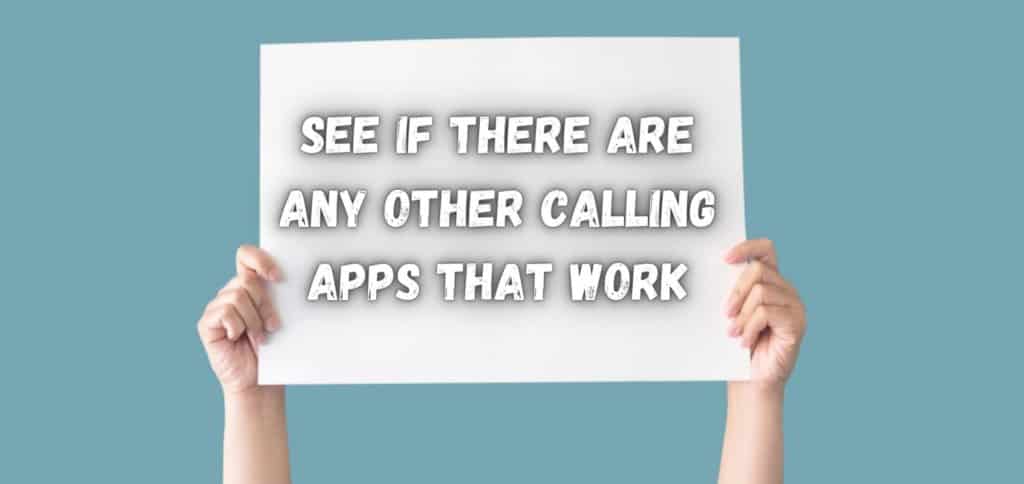
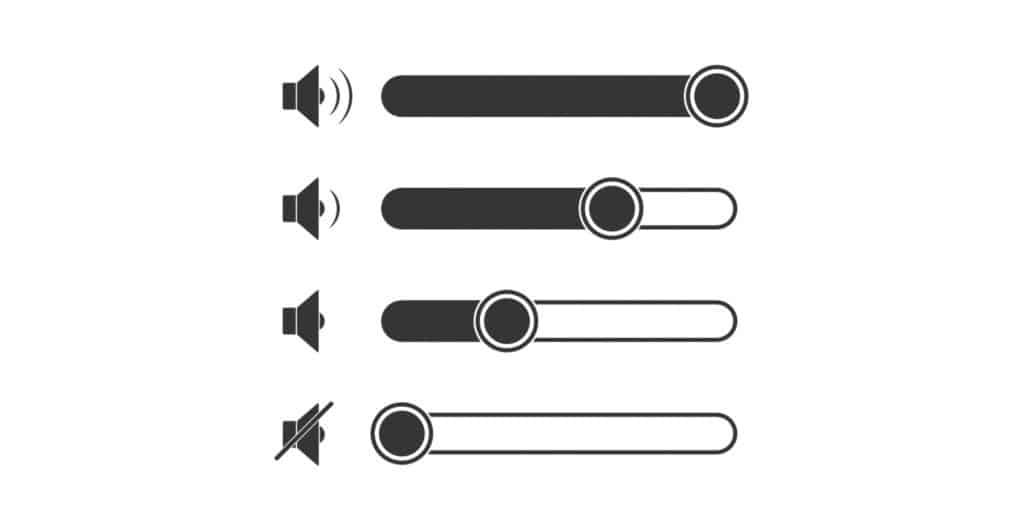


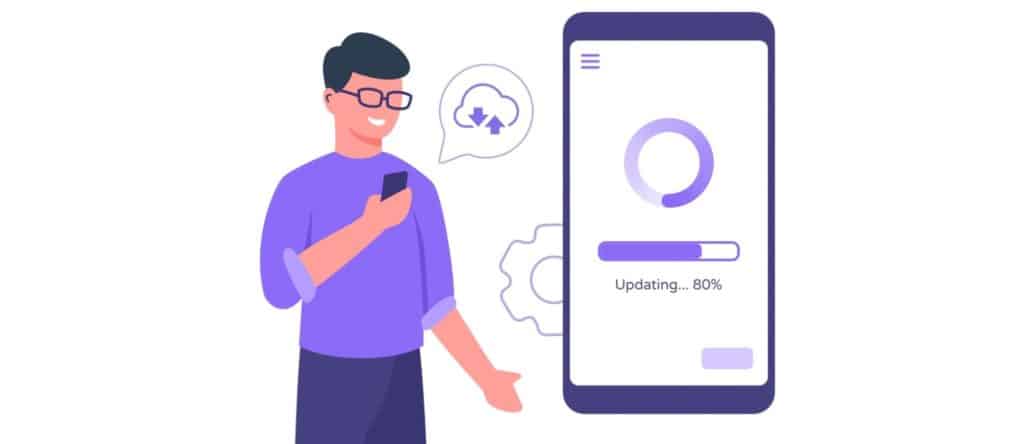
It’s called permissions.
I would have put quotation marks around the word “permissions.”
Thank you, google won’t tell you that, did it and it works!
I have done ALL of these, and still only Google Voice doesn’t ring on my phone, nor does the screen change at all. However, if I happen to have Bluetooth on and a headset, the headset alerts me that I have an incoming call and allows me to answer- but still NOTHING changes on the phone screen. If I happen to be playing a video, the video stops and sound stops for a minute, then goes back on- which tells me the phone was getting a call, but didn’t ring or change screen or notify me- and all notifications are allowed and on!
My phone won’t ring my Google Voice # but my phone rings through my carrier app and number and everything is set up correctly: permissions, notifications, audio, speakers… ?
I can’t answer incoming calls on my laptop and they don’t ring.
This is usually caused by the same issue as on the phone. You have to give the voice.google.com website access to display notifications and use Sound, Microphone, and Notifications.