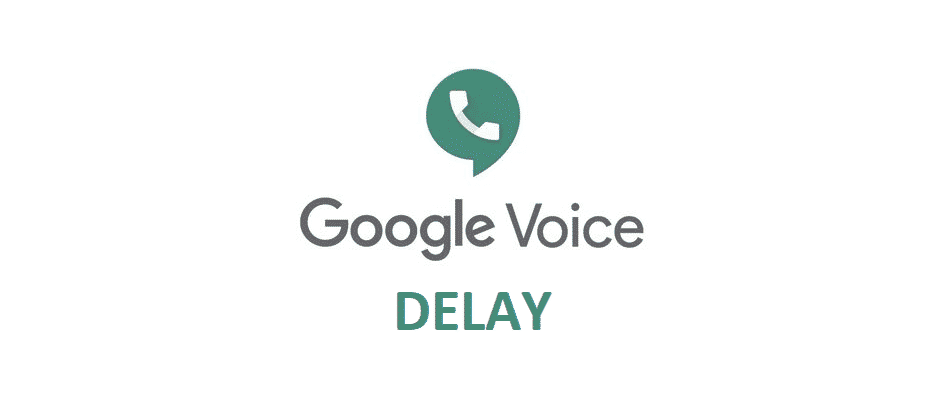
Google Voice is a great service by Google that allows users to enjoy smart voice calling features on their devices. It can be used for personal use as well as for business purposes. The users can get a Google voice number that they can not only use on their smartphones but also on the web so that they can receive and make calls from just about anywhere.
Google voice features simple navigation and voicemail transcription. These features are both convenient and time-saving. Google Voice users can also forward their calls to other devices and they can also block spam calls. Google voice lets the users decide who can contact them. While Google Voice is a very reliable service that is being enjoyed by many consumers, sometimes users can run into issues.
Fix Google Voice Delay
One of the issues that have been reported by a few Google Voice users is experiencing a delay or lag or latency in the voice during calls. For example, when a user is making a call, they would say something on the call and the other party will hear it after a delay of half a second. Sometimes this delay is 0.25 seconds and sometimes it is 0.5 seconds.
However, sometimes this lag can increase as much as 4 seconds. Similarly, the user may also hear the other party’s voice later than they actually should. This often causes issues and confusion during voice calls through Google Voice. If you are experiencing this issue with Google Voice, you can take the following steps to resolve the issue.
- Make Sure You Have Fast Internet Connectivity
If you are experiencing lag or latency during Google Voice, it may be caused by a slow Internet connection. One way in which you can check if the issue is being caused by a slow Internet connection is by switching it from Wi-Fi to mobile data. In case you had been using mobile data to make Google Voice calls, then you can try switching it to Wi-Fi. If it was an Internet-related issue, it would be resolved by switching to a faster connection.
- Prefer Using Google Voice to Make Calls to Google Voice
Most of the users who have faced the delay in their Google Voice calls faced this issue when they used Google Voice to make calls to cell phone numbers. So, try making calls to another Google Voice number instead of a cell number, if possible. This will significantly reduce the lag between calls.
- Disable Incoming Call Options
Another possible solution for the Google Voice lag issue during calls is disabling the incoming call options. They include options like record call and switch linked phones. A few users have reported that when they disabled these features, they saw a significant increase in the quality of their voice calls. Most of the users never use these features during calls. If you don’t have a use for these features, then disable them and then check if the lag is still there.