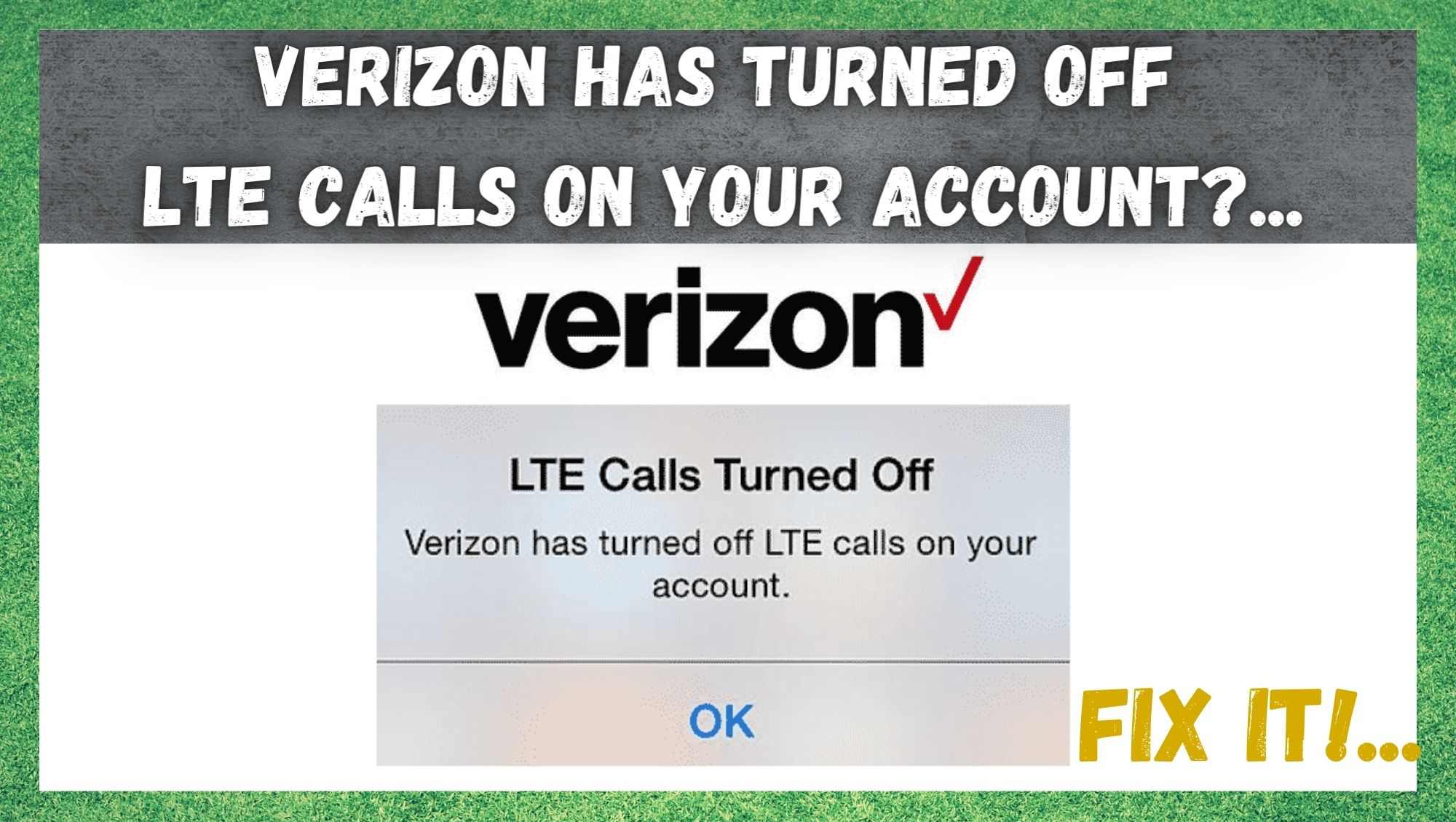
For those of you who have been with Verizon for a while, you will no doubt agree with us that they generally provide a pretty reliable service. Not only that, but they don’t charge an arm and a leg for it either. In fact, this is most likely the ‘secret’ recipe behind their success in the US market.
In terms of their LTE network, they also boast one of the best out there. Not devoid of flaws entirely, but still pretty reliable in comparison to quite a few others out there. Having checked customer reviews and complaints, it also seems that most of you never really experience any significant issues using the service.
This even seems to hold true for those of you who live in incredibly remote and isolated areas – even extending to the point of managing to allow calls, SMS, and even internet.
However, we do realize that you wouldn’t be here reading this if the service was working perfectly for you right now. More than likely, if you are reading this, you have received a message from the Verizon service to state that they have turned off your LTE calls.
Naturally, when we receive notifications like this, it can be easy to assume that something is seriously wrong. But this isn’t necessary this time. In fact, in 90% of cases, the problem is super easy to fix and can be done without having to call the network themselves. So, to learn more about the whole issue and how to fix it, read on!
What does “Verizon Has Turned Off LTE Calls On Your Account” mean?
If you have read one of our article before, you will know that we generally like to explain the causes behind these types of issues before we try to fix them. The reasoning for this is that, if it happens again, you will better know what is happening. That way, there will be no panic and you will be able to sort it out much quicker.
In the case of the message that states that Verizon have turned off your LTE calls, it really doesn’t necessarily mean that they have switched them off. Likewise, it probably won’t mean that you are being punished for missing a payment either.
Normally, this is just the message that appears when your phone is out of coverage and can’t get the necessary signal to make a call. In fact, even if you lose LTE coverage for a second, you can still get this notification.
Despite the tone of the message suggesting otherwise, Verizon will rarely actually mess with or change your settings. So, this means that the issue most likely isn’t on the Verizon end. Instead, there is most likely something up with your phone.
This leaves us with a few options on how to deal with it when we get this message. For example, this message can reasonably be ignored for a while. After all, the problem will probably fix itself within the course of a few minutes.
After the problem has passed, you should then see that the LTE signal on your screen has reappeared and everything has returned to normal. At least, this will be the case if it is just a minor network glitch.
That being said, if the issue persists, or you are getting the same message regularly, there are a few things you can do about it. Below, we have detailed every possible step you can take if you choose to take action.
Before we begin, we should say that none of these tips will require you to have a high level of tech knowledge. So, even if you have no idea what you are doing, you can still do these tips without any trouble. With that taken care of, let’s get right into it.
1) Try Restarting the Phone
Though this may sound way too simplistic to ever be effective, you would be surprised at how much you can accomplish with a simple restart.
Restarting any device is a great way to clear out any bugs and glitches that may have accumulated over time. Doing this will reboot all of the software and hardware components of the phone, essentially refreshing them and making them work a lot more efficiently.
What it also does is reestablish a new connection to the Verizon LTE network. So, if there was any problems with the former connection you had established, these will also be resolved. With a bit of luck, this will have been enough to resolve the problem entirely. If not, let’s move onto the next step.
2) Reset Your Network Settings
Should it be the case that you are still having the same problem, there is another similar trick to the last that can get everything back up and running again within seconds. For this one, all you need to do is to make some small changes to your network settings. Generally speaking, you never really have to touch your network settings.
Most of the time, the network themselves will update and change these for you automatically, optimizing the performance of your phone. That being said, it is a possibility that one of these automatic updates may have been missed for whatever reason. It can also happen that the settings can be changed to something that doesn’t work, by mistake.
So, to iron out any of these types of problems, the quickest and easiest way to go about it is to reset the settings back to their defaults. While you are here, you should also make doubly sure that your “automatic network selection” feature is on at all times.
This way, if there are any changes in the future, your phone will keep up with them without you having to do anything at all. Once you have all of this done, simply restart the phone and everything should be back to normal again.
3) Remove the SIM and put it back in again
Again, we do realize that this fix might sound a little bizarre, but it does actually work often enough for it to make this article. Sometimes, a SIM can slip fractionally out of place and cause all sorts of strange minor performance issues. To combat this, we would recommend that you take the SIM out and then carefully put it back in again.
While you are doing so, have a quick check to make sure that it isn’t damaged in any way. If this was the cause of the problem, the phone should be able to make calls again nearly immediately.
The Last Word
Above are the only tips that we could find that actually worked to fix this problem. There are many other suggestions out there, but few can be proven to work. That being said, we are always on the lookout for new and innovative tricks that work for issues such as these.
So, if you are reading this and have managed to resolve the issue in a different way, we would love to hear about it in the comments section below. That way, we can check it out and share the word with our readers if it works. Thanks!
