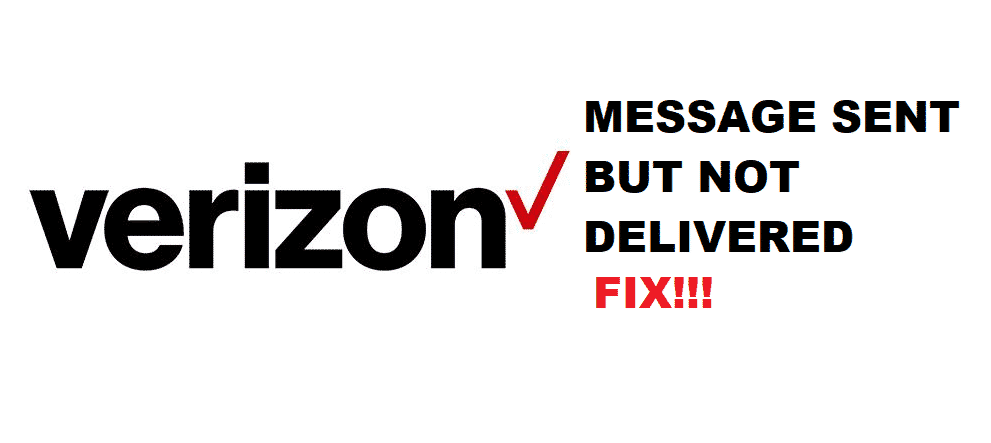
Verizon is one of the most preferred mobile network carriers out there. This is because they have high-end network performance with promising coverage, along with a plethora of plans and packages. In the same way, some users are struggling with the messages because the Verizon message sent but not delivered issue is bugging them. So, in this article, we are sharing the reasons and fixes for it!
Verizon Message Sent But Not Delivered
1. Switching On The Delivery Reports
The majority of phones are designed with a feature that helps users check the status of the text message. Through this feature, users can access the delivery status of their messages. In the case of Android phones, this feature is usually disabled (on a default basis). With this being said, you can follow the below-mentioned steps to switch on the delivery report feature, such as;
- First of all, open the messages app on your phone
- From the upper right corner, choose the settings option from the menu
- Click on the advanced settings
- Scroll down to the SMS delivery report and enable it
Once you enable the delivery report setting from your phone, you will be able to see the message status change from sent to delivered in no time.
2. Resetting
Yes, we know that you are thinking about a phone reset which is surely an option. However, before you opt for the phone reset, you need to try your luck with the app resetting. First of all, you need to reset the default messaging app by clearing the cache. In addition, if you are using the Messages+ app on Verizon, you need to reset that as well for better functionality and deliver status. If the app reset didn’t solve the issue, you need to reset the phone.
3. Request Receipts
In case you are unable to access the delivery status on your messages, you need to enable the request receipt option. For enabling this setting, follow the below-mentioned steps;
- First of all, open the Message+ app and open the menu
- Open the settings and click on the conversation
- Click on the request receipt and enable it
Once the request receipts are enabled on the phone and Message+ app, you will be able to change the status from sent to deliver.
4. Take Out The Battery
In some cases, you will need to take out the battery from your Verizon phone and wait for at least five minutes. Once you switch on the phone again after installing the battery, you will need to dial *228+ from the phone. When you dial the code, a new window will appear and you need to press the digit two, and the delivery status issue will be fixed.
5. Network Settings
If no troubleshooting method or hack is fixing the issue for you, you need to reset the network settings on your Verizon phone. The network settings resetting will fix the probable network issues by changing the settings to default. Also, keep in mind that you will need to enter the passwords again, so make sure you’ve access to all desired settings and passwords.