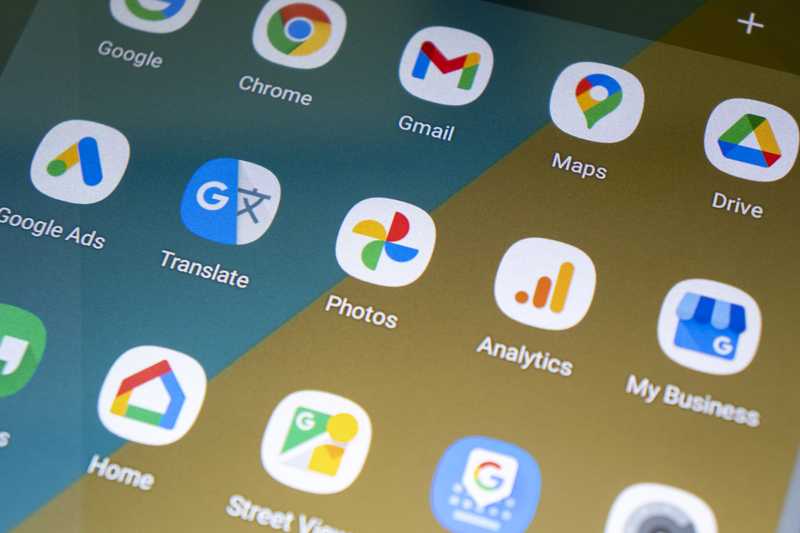Customers everywhere in the world can access the world wide web on so many devices, it can even become tricky to pick the best one. Electronics giants every now and then release top-notch devices promising new ways of connecting to the internet with higher speeds and more stable connections.
This rivalry seems to suit the pockets of the most financially fortunate, but for the rest, those newer technologies remain an object of desire.
Nowadays, the big competitors in the field are Apple and Samsung, with their outstanding quality and features, dividing customers who become more loyal every time a new device is released.
Although the competition inspires manufacturers to design products with higher connection speeds, some users have been reporting to have slower internet on Samsung tablets.
In an attempt to find both an explanation and a solution, clients of the South Korean electronics giant reached out to internet forums and Q&A communities.
These spaces seem to offer easy solutions for most problems, but due to the fact that this particular issue has been reported so often, we came up with a list of easy fixes any user can attempt.
Bear with us and follow the steps we brought you today to have your Samsung tablet perform up to its standards and deliver the fast and reliable internet connection the manufacturer promises.
Ways To Fix Samsung Tablet Slow Internet
1. Shut Down Unnecessary Apps
The main reason for any device to slow down, no matter how new or advanced, is the excessive number of applications running at the same time. Samsung tablets are no exception, so make sure you are not demanding more than your device is able to do at once.
The common use of devices usually involves running a number of apps throughout the whole day, which can bring up the issue mentioned above. With so many apps delivering so much information or entertainment, it is quite easy to end up having your tablet working on too many tasks at the same time.
The first easy fix we suggest users perform is to close all apps that are not being used while you connect to the internet. Gladly, there is a very easy way to do it, so follow the steps below and have your Samsung tablet clear to deliver the great connectivity performance it is known for:
- Firstly, reach the task button, which should either be the square button that appear on your screen or, for some models, the one on the bottom of the device.
- After clicking it, a list of currently running, as well as the recently used apps will appear on the screen.
- A simple swipe right will cause the apps to shut down, so choose the ones that are not necessary at the moment and have them stop running.
- Finally, once all unnecessary background apps are shut down, click on the X button on the top corner to close the tasks window.
2. Restart The Device
Should you perform the procedure on the first fix and have all the background apps closed down and your tablet is still not delivering a fast internet connection, there are four more fixes that can be done.
The second one we suggest is to restart the tablet, since this process helps the device get cleared of all temporary files and unnecessary tasks it may be performing. Apart from refreshing the connection with the internet, the tablet will get rid of any processes it does not need in the moment.
To properly restart your Samsung tablet, you will need more than just push the lock button. That will simply shut the screen and when you click it again, none of the unnecessary processes will have been terminated, so press and hold down the lock button for a few seconds.
Once that is done, the option to restart the device should appear on the screen. Disregard the possibility of simply resetting the tablet, we suggest you turn it off, since that will give the device more time to finish the clearing tasks. So, after holding down the lock button, select the option that says turn off the device.
Bear in mind that the tablet should demand at least half a minute to perform all the switching off tasks, get rid of all the temporary files and properly shut down all the running apps. After giving it the time it needs, switch it back on and check if the connection speed is faster once it is not being hindered by background apps.
3. Check If The Tablet Is Connected To A Good Network
Thirdly, the slow internet connection issue may not be with the device itself, but with the network to which it is connected. A slow network will not likely get faster simply because a higher capacity device is connected to it, so make sure that you have a high-speed network to connect your Samsung tablet to.
A good way to check if your internet network has good speed is to access any of the websites that provide this kind of verification. Many of them are free and will even offer to compare your network speed to the average of your region, so give it a go.
Should you prefer, there are also apps offered by your Google Play Store that could perform the same checks. Some users prefer this method because a downloaded app may obtain more trustworthy info from the device.
While performing the verification, make sure to watch the ping time, since it measures the time it takes for data packages to be sent over to the servers of your carrier.
That is one of the most reliable indicators of the quality and speed of your internet connection. If you are not acquainted with ping time measurements, most connections deliver packages to servers in 100ms, which is already quite good, although 50ms will always be better.
As for video streaming, connection speeds should be of at least 5 Mbps, although it became quite common for networks to deliver 20 Mbps or more nowadays.
In the event your measurements do not reach the minimum, or prove to be even slower, you should definitely consider upgrading your internet package. Contact your carrier and choose a plan with a higher speed and they will make all necessary changes in no time.
Bear in mind that if the issue is not with the tablet but with your network connection, a simple restart of the router should suffice to fix the slow internet issue on the tablet. Therefore, before contacting your carrier to upgrade your plan, give your router a chance to get its clearing processes done before you dig into your budget.
On the same topic, make sure the router is not too far from the tablet or your internet connection should suffer as well.
4. Shut Down All Widgets
If you attempted all the three fixes above and your tablet is still suffering with a slow internet connection, there is a chance the device is simply running too many widgets at the same time.
It is perfectly normal to activate alarms, weather information systems and have them displayed on your screen, but that may also cause the device to run more tasks than it can handle at once.
Since widgets are constantly working to deliver updated information or to make sure your alarm does not ring late, they end up consuming a whole bunch of your internet data. Cutting down some of the widgets should allow your device to better perform the connection to the internet and deliver a higher speed.
Gladly, there is an easy way to close the running widgets and get a few tasks out of the way. Follow the steps below and have them shut down to give your tablet more room to run:
- Press and hold down on the widget you wish to shut down
- After a few seconds a dustbin should appear on the bottom of the screen
- While you keep holding down on the widget, carry it to the dustbin and release it
- That should do for most models, but just in case yours does not offer that feature, look for the remove widgets options on the main settings
5. Make Sure You Have The Latest Android Version
Newer devices will only deliver their best while running the most updated firmware. The firmware, in case you are not familiar with, is the program that makes the system run in the device.
New versions of the Operational System, or firmware, are released every now and then, as manufacturers seek to repair issues that come out after the devices are released to the public.
Make sure to visit the system options in order to update to the latest firmware version and your tablet should deliver the high speed it promises.