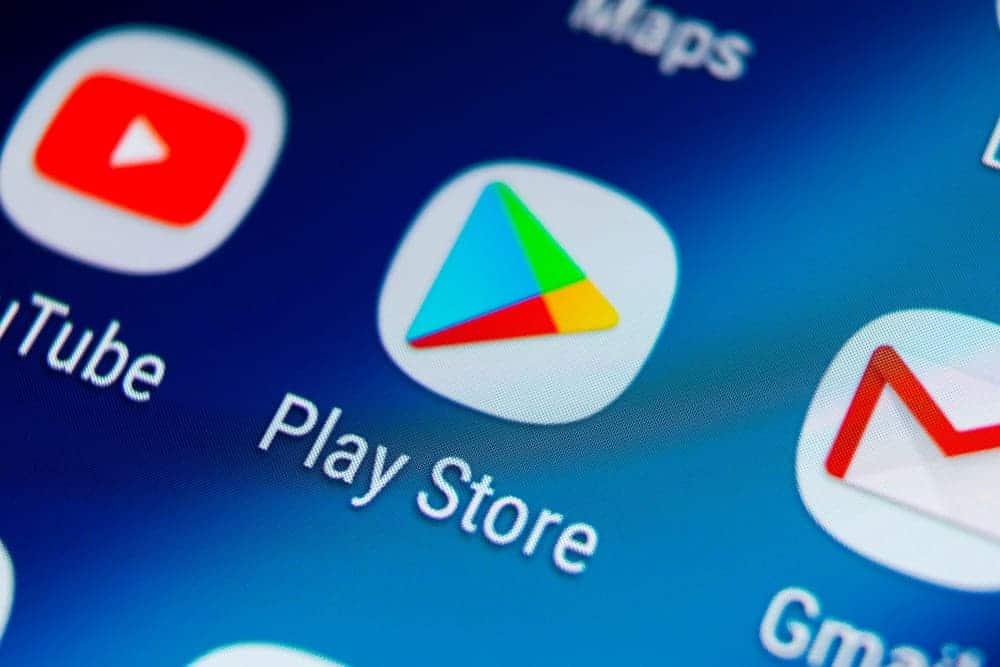
Google Play Store is an online store for all Android smartphones. Through Play Store, users are allowed to download and install countless apps on their phone. Google Play Store is the equivalent to App Store which can be found in iOS.
How to Fix Google Play Store Not Working On WiFi?
A number of users have been complaining about facing issues while trying to use the Google Play Store. According to these users, the Google Play Store is not working on Wi-Fi.
If you are also someone who is facing a similar issue, then this article should be of great help to you. Through this article, we will be giving you all the different ways on how you can troubleshoot and fix the issue for good. So, without wasting any time, let’s get right into it!
- Clear Cache and Data Files for Play Store
One of the very first things that you can do in order to resolve the problem is to clear the cache and data files for the Play Store. This will clear out all the settings and files that you have stored inside your phone. As a result, you should be able to fix the issue if your Play Store was bugged out.
In order to do this, you will have to access your phone’s settings. All you have to do is to access the Google Services, and delete the cache and data files of the Play Store.
- Check Your Internet
Another thing that you will need to check is the internet. It could be that your Wi-Fi is currently not working. You will have to run a couple of internet speed test to confirm whether your internet is fully working or not.
If you do find something wrong with your internet, you will have to contact your ISP. Alternatively, you can also check whether someone is using most of your internet. You can also try restarting your router to see if that has any effect. Restarting should help in refreshing your IP.
- Try Logging Out of Your Account
One more thing that you can do in order to fix the issue is to try and log out of your account and then sign back in. It could be that the account you have used to login to the Play Store is acting up right now due to which you are experiencing this issue.
All you have to do is to log out of your Google Play Store account, and make sure that you completely close the application. Once you have, you can proceed on to logging back into your account.
- Check If You Have VPN Turned On
Most users don’t seem to know this but having a VPN turned on the background could cause Google Play Store to start acting up. Hence it is important that the user makes sure that he has VPN turned off in the background.
Similarly, we recommend that you also check for any 3rd party app that could be messing around with your internet or Play Store. If you have any such app on your phone, disable or uninstall it.
- Factory Reset Your Phone
If nothing seems to be working in your case, then the last thing that you can do is to completely factory reset your phone. Doing so will reset and erase all of data inside your phone. This is why you will have to make sure that you make a backup of all your valuable data before you try factory resetting.
The Bottom Line
Here are the 5 different ways on how you can fix Google Play Store not working on Wi-Fi. Be sure to read through the article. In case you find any type of confusion within the article, just leave down a comment. We will try our best to reach out to your comment as soon as we can.