
Not having heard of Samsung seems like it’s impossible in this day and age. They are one of the leading tech companies in the world and they’ve maintained that status by always finding a way to enhance your digital experience up to new and previously unexperienced levels.
With their TVs, you get the best HD resolution, an amazing sound quality and all the latest features you can get.
In the vast array of products Samsung has to offer, you can find smart TVs that run on the Android operating system. Each of these have a bunch of cool features that are made specifically to maximize your enjoyment and comfort.
Along with the highest quality video and audio, being able to keep up with the newest technological advancements is what makes Samsung smart TVs a buyer’s favorite.
Samsung Smart View No TV Found Error
Amongst many amazing options you have on Samsung smart TVs, you can find the Samsung Smart View feature. This feature gives you the possibility to connect your devices, and stream content on your Samsung TV without having to physically connect your phone or PC to your TV.
It even allows you to use your phone as a remote controller.
All you need to do to use this feature is download the Samsung Smart View app on the device you want to stream content from, then you’re free to use it as much as you want.
Although this is a very convenient way to watch TV and stream your media, you can still run into some issues that can spoil the experience for you. An issue some users have dealt with is the “No TV Found” error.
If you are receiving this message on your smartphone while trying to use the Samsung Smart View app, here are a few things you can do to try to fix it.
- Make Sure You Have Set It Up Right
If your Samsung phone isn’t able to find your TV when trying to connect it’s possible that there is some issue with the configurations on your TV or your app. When setting up the app, you have to make sure to enable a few options for it to be able to work properly.
So, if you are seeing this message on your device, you’re going to want to check the settings on your app. The first thing you’re going to want to do is open the Samsung Smart View app on your TV.
Go to settings and check if you’ve allowed your TV to be seen by other devices. If this feature has not yet been enabled, make sure you do so. After doing that, your phone should be able to find your TV and connect to it pretty easily and you’ll be able to enjoy all the benefits offered by this app with no further issues.
- Check If Both Devices Are On The Same Network
Like we already said, you need to make sure you’ve set up your devices correctly for this app to be able to work. The same condition applies for your network settings. Samsung Smart TVs can be connected to the internet, and for a lot of features it’s actually necessary for your TV to have internet connection.
So, for the Samsung Smart View feature to be able to work on your TV, you have to make sure that your TV has a good and stable internet connection.
The other thing you’re going to want to check is if the device you’re streaming content from is connected to the same network as your Samsung TV. Your device won’t be able to find your TV if they are connected to different networks.
So, make sure you connect them both to the same one. After you’ve made sure of that, simply refresh the app on both your phone and your TV and the issue you’ve been having should be gone.
- Disable your VPN
Another thing that could be causing issues with the Samsung Smart View feature is your VPN. If you have a VPN on any of your devices, it could be interfering your network, resulting in your phone not being able to detect your TV when trying to connect.
Since VPNs create a private network and mask your IP address, the app will see your devices as if they are connected to different networks. As a side effect of this, you won’t be able to use the Samsung Smart View feature on your TV.
So, if you have issues with the Samsung Smart View feature, you’re going to want to check if you have VPN on your devices. If you have, make sure to turn it off before trying to connect your devices.
This will allow your phone to find your TV and your issue should be resolved. Also, make sure to turn the VPN back on once you’ve finished using this feature as it is the best way to protect yourself from hackers and data leaks.
- Update The App
Another thing people tend to overlook which can be causing these problems is an outdated version of the app. It’s not absolutely necessary to have the latest version of the app for it to work but it’s definitely recommended to update it from time to time.
By updating the app, you can get rid of any bugs and glitches that may have accumulated over time. This will wipe out the chance of encountering issues while using the Samsung Smart View feature. You’ll also be getting all the latest improvements that have been made in the new version of app.
So, if you’re having any issues with the app, we suggest that you update it, and make sure you do that on all of your devices. Having the same version of the app on all of your devices is crucial for a better connection.
When updating the app, the best way to go about it is to first delete this app from your devices. After that, simply go to the Samsung Store and download the latest version of it.
This way, you will ensure that all the glitches are completely gone from the app and that you have the best version of it on all of your devices. Now, you’ll be able to use the Samsung Smart View app without running into any problems.
The Last Word
Hopefully, these methods helped you resolve the Samsung Smart View “No TV Found” issue. If not, we suggest that you contact the Samsung support team and ask for their assistance.
Carefully explain what issues you’ve been dealing with and what you tried so far to fix it, and they will, without a doubt, be helpful in assisting you resolve your issue.
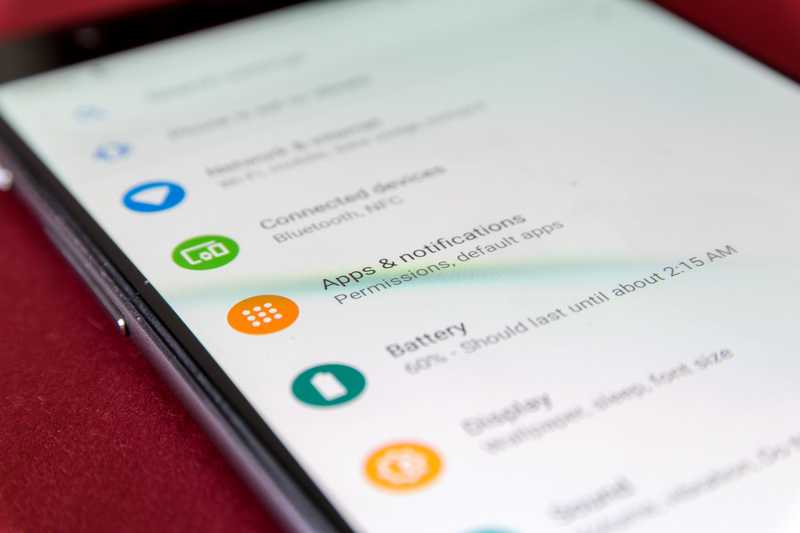

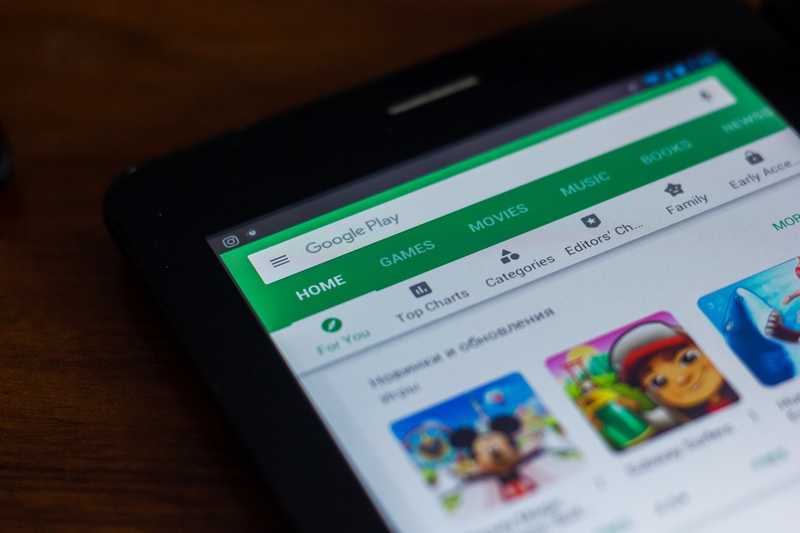
I been having issues with smart view when I stream movies off the internet onto my Samsung TV. The screen will minimize itself every 15-30min by itself on my phone and I’ll have to keep enlarging it while I’m trying to watch the movie. Regardless, I can’t seem to fix the issue or find any related information on this matter.