
In the past, when we thought of streaming services, only one name used to come to mind – Netflix. However, in recent years, more and more brands are jumping to try and add their name into this incredibly competitive market. Sone inevitably fall by the wayside, unable to keep pace with the giants of the industry.
However, every now and then, one brand comes along that offers something different, new, and exciting. Of those, we have to say that Roku have made the biggest impression of all. And, as a result, consumers have been voting with their feet and switching over in their drives to Roku for their streaming needs.
This makes a whole lot of sense to us. After all, they do offer a whole range of premium services to their user base, and a whole lot of incredibly decent products too. For example, there is the Roku Ultra, the Roku Streaming Stick +, and Roku Premiere.
By offering a wide range of services, users are enabled to choose the right service and the right price for their needs and economic situation. It’s pretty good business on their behalf. It is also notable that the vast majority of users rate their experience with Roku pretty highly.
However, we do realize that there are always going to be some issues that crop up every now and then – especially with devices as advanced as these. After all, the more complex the tech is, the more potential there is for something to go wrong.
Having trawled the boards and forums to see exactly what kind of issues are arising more often than others, one unusual one caught our eye. Of course, we are talking about the one where the Roku device just starts flashing a white light for seemingly no reason at all.
Worse yet, this white light always brings a much more troubling symptom with it – a blank screen. So, seeing as this is totally unacceptable and is really getting in the way of you enjoying your content, we thought we would put together a little guide to show you how to fix the problem.
Roku Blinking White Light?.. How Do I Get My Service Back?..
Luckily, as far as problems go with advanced tech devices, this one generally isn’t all that serious. As a result, there are quite a few things you can do from the comfort of your own home to fix it. So, whether you would consider yourself a ‘techy’ person or not, you should be able to manage these tips and get your service back in no time at all.
1. Reset Your Roku Device
Though this tip might sound a bit too basic to ever work, you would be surprised at how often it does. Resetting any device is great at clearing out any bugs that may have accumulated over time, optimizing the performance at the same time.
So, before we get into anything more complicated, try resetting the device first. Once you have done this, have a quick check to make sure that everything is working as it should again. If not, it is time to move onto the next step.
2. Check All Cables and Connections
Again, this tip is really simple. But, don’t be fooled by that, it is also known to work in quite a few cases. Essentially, with this tip, all you need to do is check all of the cables that go into your Roku device and their connections. Naturally, you will also need to check whether or not the Ethernet and HDMI cables are inserted tightly enough to carry a decent signal.
While you are doing all of this, it is also a great idea to make sure that none of your cables are damaged. What you should be looking for are sections of frayed or exposed wiring. If you notice anything of this sort, there is a good chance that this wire is unable to transmit the data needed to keep the system running.
So, it goes without saying that you should immediately replace anything that looks obviously damaged. In addition, if you notice any kinks in the wire, it is best to straighten them out as these will cause that section of wiring to be vulnerable to damage in the near future.
Naturally, it is also worth making sure that every connection is as tight as it can possibly be. If none of this is seeming to have any effect, we would then recommend that you try using a different HDMI cable. For whatever reason, HDMI cables are notorious for burning out on an alarmingly regular basis, particularly if they were bought cheaply.
In addition to that, they often appear totally fine on the outside, even if the inside is damaged. Once you have done all of this, have a quick check to see if everything is working again or not. If you haven’t had any luck here, it is time to move onto the next tip.
3. Reset the Router
This step can quite often be overlooked as it doesn’t directly involve the Roku device itself. When all else appears to be failing, it never does any arm to try resetting the router to clear out any bugs that may have accumulated over time. All you need to do to do this is unplug the unit from the Ethernet and HDMI. Once you have done this, simply reset the router.
As soon as the router has been reset, you are free to then plug the cables back into your Roku. At this point, you will most likely end up looking at the boot screen. No need to do anything yet. After a time, it will then change to the setup screen.
With a bit of luck, you should then be able to resume normal service within the timeframe of around ten minutes. If the problem was in any way related to your router, that should be the problem fixed. If not, we have only one more step to go.
4. Get in Touch with Customer Support
If you have tried all of the above and not had a good result yet, you can consider yourself one of the unlucky few. Unfortunately, on occasion, the problem is just too sever to be fixed at an amateur level and needs to be passed on to the pros.
The only logical course of action that remains is to get in touch with Roku’s customer support service and let them know what’s happening and what you have done to try and fix it. Overall, Roku’s customer support team are pretty knowledgeable and have a solid track record for fixing issues such as these.
In the worst case scenario, the problem will be a sever hardware issue. In this case, the only course of action that will remain is to have your device replaced entirely. Either the customer support team or your nearest Roku store will be able to set this up for you without too much hassle.
The Last Word
Unfortunately, these are the only fixes for this issue that we could recommend as tried and true methods. However, the last thing we want to do is underestimate the abilities of our reader base. Every now and then, one or more of you will come up with a new and really innovative fix for an issue such as this that we would never have thought of.
If you happen to be one of these people, we would love to hear how you did it in the comments section below. That way, we can try it out and share the word with our readers if it works. Essentially, it is all about saving a few headaches further down the line. Thanks!

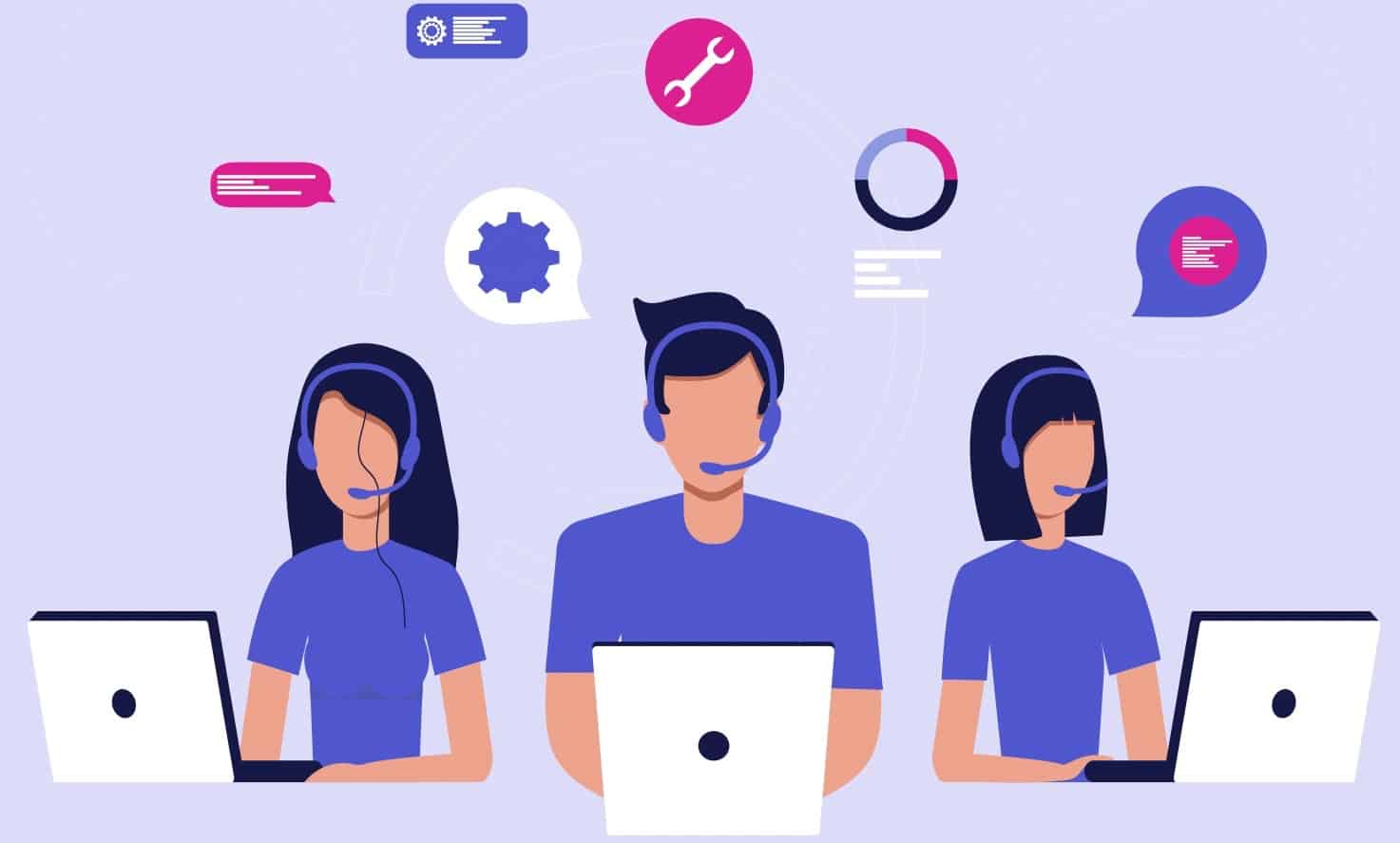
My roku original keeps getting a blinking white light. What does this mean?how do I fix it?
Sometimes starts as a one blink and soon changes into a double blinking.
My Roku box keeps blinking and says Not connected at the top right corner. I have tried everything.
Same problem just started yesterday. This thing is fairly new and not often used. The stick blinks and the remote is unresponsive. TV just says “no video signal”
I’m experiencing the same problem, just started out of no where!! Did you figure out how to fix the problem?
Is this a common problem? Ours just started doing this also.
I started having the same issue today. Has anyone figured out a fix.
Having same issue. It will go to home page but then won’t connect to the channels. My light keeps blinking
Just started with me, I’ve unplugged and even stuck a paper clip in to restart, any suggestions?
White blinking light. I’ve done all the steps and even reset my router. TV screen still black and still a white flashing light. HELP!
worked fine til today. steady white light, then it blinks white six times and goes dark. no connection tried resetting, rebooting, re- pairing. no luck.
???????
I’ve exhausted all options to rectify my connection issue and light blinking. I’m going to contact customer service.
Mine is doing the same thing. I’ve unplugged everything and restarted my router, still blinks and says not connected in the top right corner of the screen.
Do I have to buy a new one? I think I’ve had this for 3 weeks 🙁
There is no customer service number!!!!!!
Hello I’m Flipp West I also have this problem with my Roku streaming Stick or better known as Roku premiere I’ve had this device for a while and it worked fine until one day just decided to become unresponsive the only thing that it does is show a picture of the home screen.
And even though my cell phone picks up the device from Wi-Fi and even connects to the device I am unable to use the remote control to manipulate it or get it to do anything other than show a picture of the home screen so I would suggest if you have any dielectric grease that you utilize that in the back of the actual streaming Stick where the HDMI connects to the device to the TV the device is more than likely gotten some type of moisture in it and has rusted and now that it has rusted in a certain part of the HDMI you have a bad connection so using some sort of component to reverse the rest or get your device to connect properly to the electronics should fix this problem if not then there may be a component in the computer chip portion of the Roku that may need to be soldered if you are the type that likes to DIY or knows how to solder it might be cost-effective to open up your little Roku box and see if any portion of the Roku chip has any connection issues or need for soldering components that needs to be tightened up in order to gain the signal and relieve your other problem that you’re having thanks please comment like and whatever else I’m glad to be of service