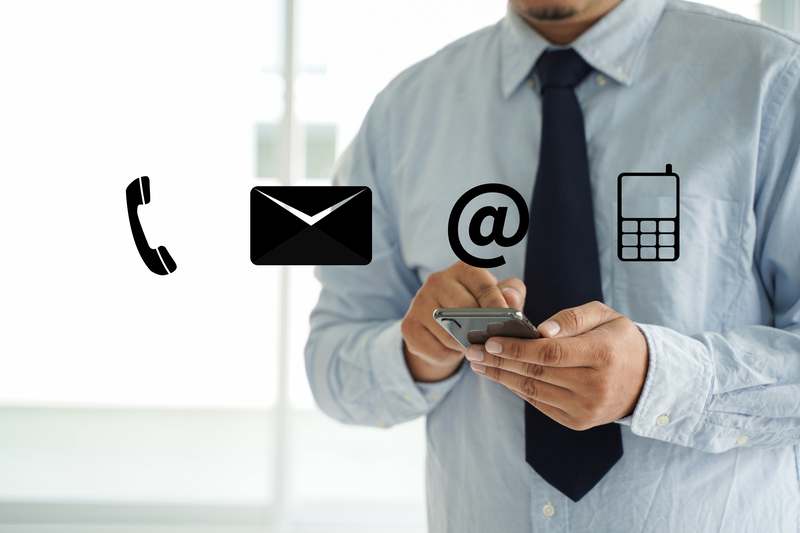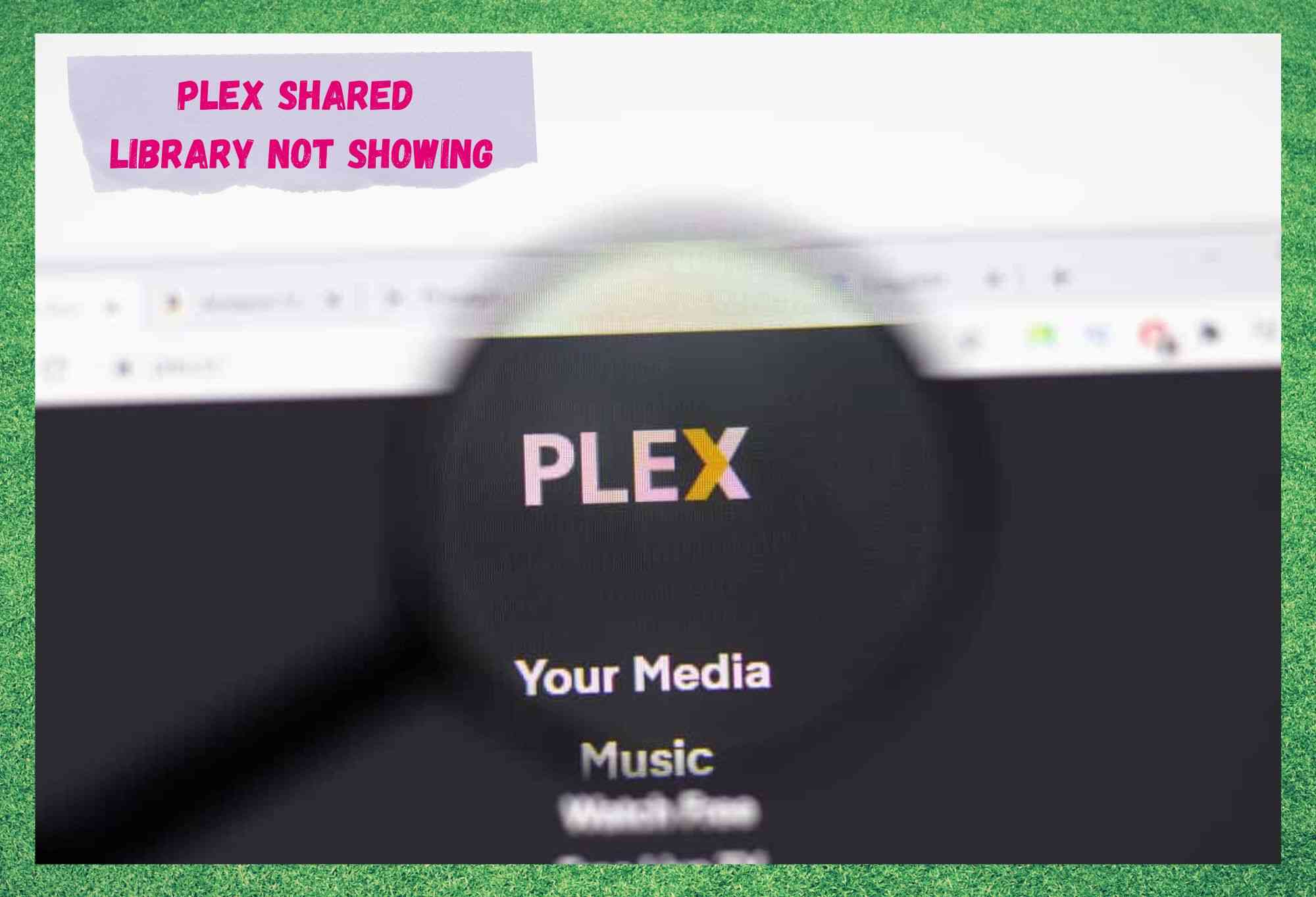
Plex TV delivers an outstanding streaming experience to its subscribers. With an almost infinite range of shows and movies, they promise customers will be able to enjoy endless streaming sessions, with excellent audio and video quality. And that is not even their best feature.
According to Plex TV representants, subscribers can use the platform to run their own audio and video files. Yes, everything, or almost everything you have on your server can be played through the platform. All you have to do is make the files available to your Plex library and you will find them there.
Plex TV will not only increase the quality of your entertainment session, but also allow you to use some of its features for free. This means you get to playback all the media files you have on your server without having to pay a single dime.
However, many users have been looking for answers to issues related to the playback feature. According to them, sometimes the platform simply won’t run the files in the shared library.
Others are mentioning that the issue is affecting access to personal files, which means the shared library won’t work at all. Due to the number of enquiries, we came up with a list of easy fixes that should aid you in getting rid of the issue once and for all.
What Are Common Issues Users Have With Plex TV?
The shared library issue is not the only one subscribers face with the platform. There has been a series of problems reported in forums and Q&A communities, in which users claimed that a variety of malfunctions were affecting different aspects of the service.
In the event you have already been or are currently undergoing any sort of problems with your Plex TV service, know you are not on your own.
According to the reports found in those forums and Q&A communities, most issues the platform experience are related to the transcoder. This component is responsible for decoding the audio or video format into one that is compatible with the platform media player.
Other issues are mostly related to accessing the catalogue or running files from user’s private libraries. In that case, almost all of them were caused by problems with subscribers’ internet connections, rather than with their TV service.
Thirdly, and most importantly, the issue that is causing the platform’s shared library not to appear has been mentioned extensively lately.
People have been complaining they can’t access and run the files they have stored in their own servers, even after performing all the steps in the configuration of their Flex TV shared library feature. Should you find yourself amongst those, bear with us as we walk you through some easy fixes for it.
How To Fix Plex Shared Library Not Showing
1. Make Sure The Media Server Is Signed In
Plex TV works as a remote server for the files you have in your personal media library. That means the platform has to be granted access to the server in which you are storing your media files. Otherwise, it will simply not be able to access any of them.
To grant access to the platform to access your personal server, you will need to sign your Plex TV media server into your account. Luckily, there is an easy way to do it, so follow the steps below and have your Plex TV media server accessing the files on your personal server:
• Locate and open the General Settings
• Scroll down until you reach the ‘server’ tab
• On the next screen, click on ‘general’
• A list of servers will appear for you to choose the one that has your personal files
• Once you locate it, click on it
• Then, find and enable the ‘remote access’ option by swiping the pin to the right
This should do the trick and your Plex TV media server will be granted the access to your personal media server.
2. Make Sure The Library Access Is Granted
Similarly to the media server fix, Plex TV services also require access to your personal library. Otherwise it will simply not be visible to the platform media server. Should that happen, you will notice the library appears on the screen, but no files are found on the list of available media.
Once again, there is an easy way to get that fixed. All you have to do is go to the ‘Manage Library Access’ settings and enable the ‘Grant Library Access’ option, by sliding the pin to the right.
Once that step is covered, the invite wizard should appear on your screen and prompt you to follow him through the rest of the way. This means you will have to go through a few more steps.
First, you will have to enter the email address or username linked to your Plex TV account, then click on ‘continue’. Make sure the library you want to share is linked to the personal credentials you just entered.
Also, if by now you still don’t have a Plex TV account, you will be asked to fill in the info and create one at the spot. Secondly, once you finish signing into your personal Plex TV account, you will be asked to select the media server you wish to grant access to your personal library.
That should do it and the next time you attempt to open your personal media library, the files you have stored within your server should be there for you to enjoy.
3. Make Sure Library Sharing Is Enabled
Since some users reported not being able to access files from other users shared libraries, let us take some time to address that issue as well. According to the reports, users were not able to find their friends’ media files in the shared library, even after they add them to their own libraries.
Unfortunately, simply adding the files to the library is not enough to make them accessible for your friends. You will also have to grant them access to the new set of files you have after adding the new media.
So, once you download and install your Plex TV app and log into your account, locate and access the general settings. Then, click on ‘Users & Sharing’ tab you will find on the left side.
There you will find the ‘share libraries’ option and, once you click on it, a window will pop-up on your screen. You will then be prompted to enter the email address or username of the friend with whom you would like to share your library.
That should grant your friend(s) access to all the media you have in your library. Should you prefer to allow them to access only a specific set of media files from your shared library, you will have to create tags and mark the files you wish to share.
By doing so, only the tagged files will be accessible to the friends you added to the viewers list.
4. Make Sure Your Connection Is Good Enough
Many users are so eager to share their media library with others that they get blinded to the limitations of their own internet connections. Furthermore, once they experience issues with the library sharing feature, most of them automatically assume the source of the issue is with the platform.
Actually, what happens most of the time, is that users don’t realise their internet connections are not fast or stable enough to handle all the simultaneous sharing they wish to enable.
Should you ever experience that issue, make sure to either reduce the number of users with which you are sharing your media library, or upgrade your internet package – especially the speed limit.
5. Contact Customer Support
Should you attempt all the fixes herein and still face the issue with the shared library on your Plex TV service, then you might want to consider contacting customer support. Their highly trained professional technicians will likely have some extra tricks you can attempt.
Alternatively, should you feel like their tricks demand too much tech expertise for your level of experience, you can schedule a visit and let them handle the issue for you. They are used to dealing with all sorts of issues, so the odds they will have an easy fix for your problem are fairly high.
On a final note, should you come across other easy ways to get the shared library issue with Plex TV out of the way, make sure to let us know.
Leave a message in the comments section telling us all about it and help other readers deal with this problem. Also, by giving us your feedback, you will be aiding us in building a stronger community, so don’t be shy!