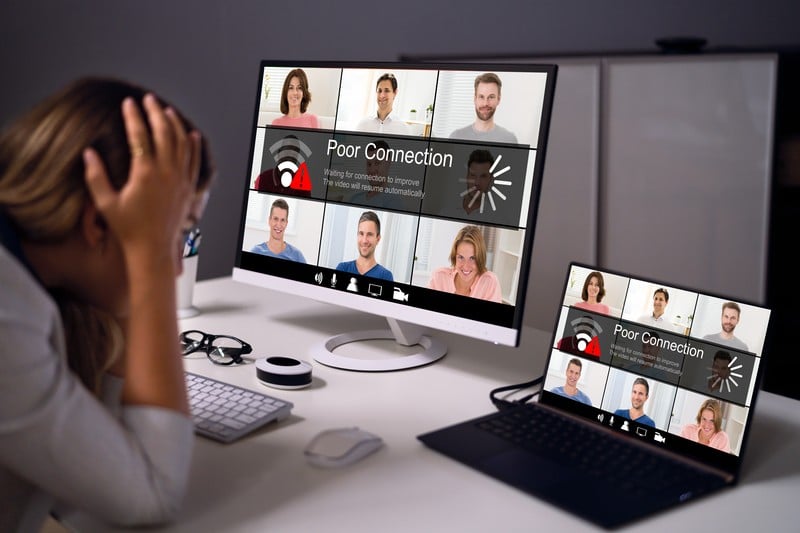One of the best options in the market nowadays when it comes to wi-fi mesh systems, Amazon Eero Pro 6 delivers users an outstanding network experience. Its advanced wireless support system increases the speed of the internet connection through enhanced reception features. Stability has also reached a whole new standard.
However, users have been noticing the device overheating, especially during longer usage times or even when undergoing intense data transfer rates. However common, this issue is bringing users a few worries as they realise the overall performance of the device might be hindered when in that situation.
In the event you are noticing your Eero Pro 6 overheating, here is all you need to know to further understand the causes as well as how to prevent it from turning into a more worrisome problem.
What Should I Do If My Eero Pro 6 Is Overheating?
As mentioned above, Amazon’s Eero Pro 6 wi-fi mesh system can experience some overheating depending on the kind of usage. What may not be clear to users is if that can constitute a larger issue or if it is just the natural outcome of more intense or longer usage.
So, bear with us as we bring you all the info you need in that regard. Also, should you feel like something should be done to prevent the overheating from creating problems with the performance, check the fixes below.
1. Make Sure The Air Vents Are Not Clogged
Being a device that enhances the speed and overall performance of internet connections, the Eero Pro 6 works several procedures simultaneously. That means overheating should be an expected outcome. Similar to many other electronic devices, the more users demand from it, the more it works to deliver the desired performance.
Eero Pro 6 wi-fi mesh systems rely on air vents to ensure the circulation of air inside the device is enough to keep it cool enough to maintain its performance throughout the whole use.
However, sometimes, the cooler inside the device may get clogged by dust or even small particles. Should that happen, the device will have a hard time keeping the circuit under operational temperatures.
Since there are no other components to ensure the temperature levels inside the device, in case the cooler is not in proper condition, it might get hotter than normal. So, grab a soft toothbrush and clear the cooler to make sure it is not clogged by dust or particles.
2. Refrain From Connecting Too Many Devices At Once
Another common reason for electronic devices to get hotter than normal is more intense usage. This more intense usage might be through the exchange of heavier files, longer uninterrupted time of activity, or even due to a multiplicity of devices connected at the same time.
As with any other wi-fi system, the more devices connected, the harder your Eero Pro 6 should have to work. So, keep an eye out for the number of connected devices simultaneously.
No matter how fast and stable your wireless network is, your Eero has a limit of devices that can be connected at once. Should that limit be broken, the odds the device overheats are fairly high. So, get those devices that are not in use disconnected to keep your Eero Pro 6 working at peak performance at all times.
3. Choose A Good Spot For The Device
Electronic devices, especially the higher-performance ones need room for their cooling systems to work properly and dissipate the heat that normally comes from their operation. In the case of wi-fi mesh systems, it is no different. Some users do not take that aspect into account and end up experiencing drops in performance.
That is because the device cannot keep the internal environment at good working temperatures.
So, make sure to install your Eero Pro 6 wi-fi mesh system where there is enough air around for the cooling components to work as they should.
Also, in case you live in warmer parts of the world, the mesh system might call for some air-conditioning time. Think like this: if you are feeling hot, your Eero Pro 6 is probably feeling the same. So, should your mesh system be overheating, try changing its position in the house to one where there is better circulation.
4. Make Sure There Are No Obstacles For The Signal Distribution
Next, wireless network signals need to be properly positioned in the building in order not to suffer from obstacles in the distribution of the signal. As it goes, many users are not aware that most homes have features that can act as obstacles to the wi-fi signal.
Concrete walls, metal plaques, and electromagnetic devices are some of these features.
Therefore, choose wisely when deciding where to place your Eero Pro 6 wi-fi mesh system as, with more obstacles, the device might end up working harder to deliver the standard of signal distribution. That, in turn, might cause it to overheat.
So, take into account possible obstacles to signal distribution before choosing the spot in which you place your mesh system devices.
5. Try Using A Cooling Fan

Through the use of the cooling fan, your Eero Pro 6 should get some extra help in keeping its internal temperature at excellent levels.
The best thing is since it was specifically designed to work with the Eero Pro 6 wi-fi mesh system devices, the installation was made quite simple. There should be no need for adapters, special components, or anything else. Additionally, the cooling fan is quite affordable, so there is hardly an excuse for users not to use it.
6. Give The Device A Restart
Wi-fi mesh systems are constantly performing connections with new devices, whether on those nights when you have people over or simply when you get new IoT devices for your home.
IoT, should you not be made aware, stands for Internet of Things, and it is all the electronic devices and home appliances you have in your house that can connect to the internet.
The more devices connected to your Eero Pro 6 wi-fi mesh system, the more files the device stores in its cache. A cache is a storage unit that keeps the temporary files that enhance the connectivity with other devices. However, there is no automatic cleaning feature for caches. That means you will have to do it on your own, and periodically.
The cleansing of the cache can be done through the device settings, but the most effective way is by restarting it. So, grab the power cord of your Eero Pro 6 and unplug it from the power outlet.
Then, give it at least two or three minutes to perform the cleanse before plugging it back onto the power outlet.
That should also allow the device to perform a series of checks and get rid of minor configuration or compatibility issues that may be hindering the overall performance. So, from time to time, remember to give your Eero Pro 6 some time to breathe by restarting it.
Finally, upon the rebooting of the device, all connections will get re-established from scratch, which means possible errors might also be fixed. It should also bring a noticeable increase in the performance of the connections.
7. Give Customer Support A Call
In case you try all the solutions in the list and the overheating issue remains on your Amazon Eero Pro 6 wi-fi mesh system, make sure to give their customer support department a call.
They have specialised technicians that are accustomed to handling a variety of problems, which means they will probably have a few more tricks for you to try.
Also, if their solutions are too hard for you to attempt, you can always invite them over and have them deal with the issue for you.
Finally, in the event you come across other easy ways to handle the overheating problem with Amazon Eero Pro 6 wi-fi mesh systems, we would love to hear about them. Drop a message in the comments box telling us all about it and save everyone a few headaches.
Additionally, every piece of feedback helps us build a stronger community, so don’t be shy and share your knowledge with us!