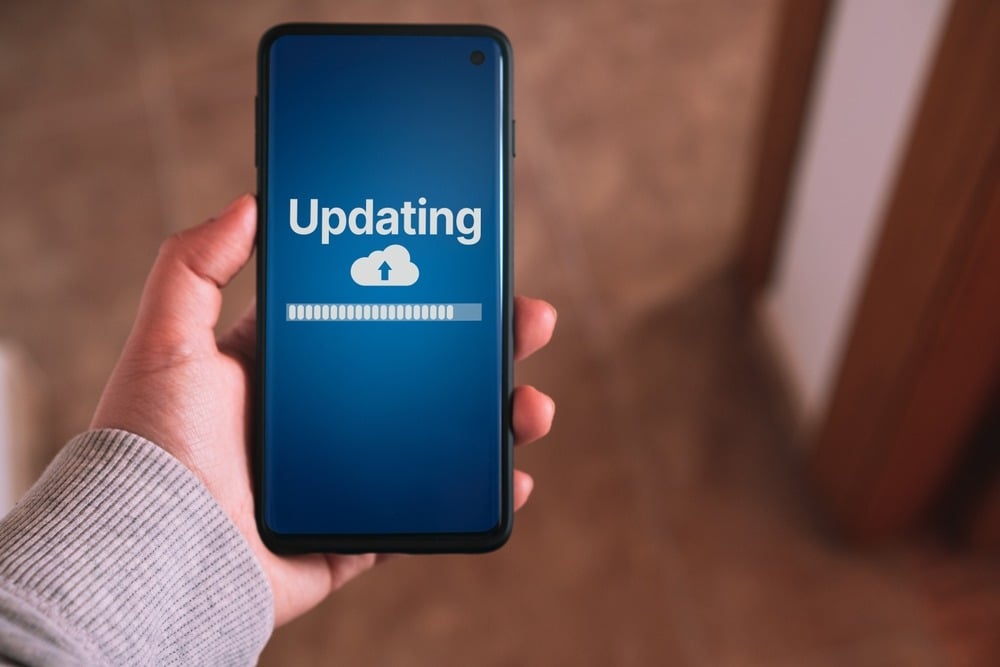To counter the difficulty many users faced with dead zones in their homes and offices, ASUS developed one of the most sophisticated wireless mesh systems in the market, the ZenWiFi. Mesh systems are wi-fi set-ups that use a main wireless router to distribute the internet signals to nodes, or satellites.
These nodes, in turn, transmit the signals received by the router to the nearby area.
Having no longer just one, but multiple devices distributing internet signals throughout the building helped prevent dead zones and enhance the overall quality of the internet connections. In addition, the wi-fi 6 technology brought the connection speeds and stability to a whole new level.
However, in order to have outstanding speed and enhanced stability, the ASUS ZenWiFi mesh system needs to be properly assembled and work through all its components.
How To Fix The Connection Problem With ASUS ZenWiFi AX Nodes
As mentioned before, in order for the ASUS ZenWiFi mesh system to deliver its outstanding features, the whole set-up needs to be done perfectly. Any sort of problem that may affect the connection between the main wireless router and the nodes can hinder the performance of the system and cause the speed and/or stability to suffer drops.
A connectivity problem between the components of the ASUS ZenWiFi can be caused by a myriad of reasons but, considering that some are more common than others, we can narrow the list down to a few.
So, if you are also experiencing problems with the connection between the main router and the nodes of your ZenWiFi mesh system, check the easy solutions we brought you today and get rid of the issue once and for all.
1. Make Sure The Connection Is Strong Enough
The first and most common cause of the connectivity problem ZenWiFi mesh systems undergo is the lack of proper installation. What normally happens is that users don’t give much importance to the details of the procedure and simply position the nodes in places that are not functional.
Consequently, the wireless router, upon attempting to locate and connect to the nodes, experiences difficulties.
Not so rarely do internet signals suffer drops in intensity and, since the proper functioning of the ZenWiFi mesh depends on the work of the nodes, if the connection is not established, the system won’t actually work.
How can the nodes distribute internet signals if none are actually reaching them? That is why it is of utmost importance that every detail of the installation procedure is observed and respected. So, if you are not sure about the positioning of the components, get some professional assistance for the process.
The installation procedure, however, is a simple one with the ZenWiFi mesh system – and it shouldn’t be a hassle for not-so-experienced users. Therefore, while you are on the task of deciding where to put the nodes, get the AiMesh app interface installed on your device and use it to check the signal intensity.
That should help you figure out the best possible place for the nodes to distribute strong internet signals throughout the coverage area.
2. Make Sure The Nodes Don’t Stray Too Far
Due to the same reasons mentioned in the first point, the nodes should never get too far from the main router or else, the quality of the signal transmission should suffer.
Unfortunately, some users don’t pay much attention to the coverage aspects after the mesh system is first installed. In the end, their wi-fi networks suffer performance drops and suddenly the signal intensity is not enough to transmit the internet signals all the way to the nodes.
Getting the problem that is slowing down your internet connection fixed should be a more permanent solution, but that is not always possible or as easy as moving the nodes closer to the main router.
So, if you cannot fix the slower connection speeds, the easiest way to ensure the performance of your ZenWiFi mesh system doesn’t suffer as well is to move the nodes closer to the main wireless router.
Bear in mind, though, that once the slow connection speed problem is solved, you can move the node a bit further to ensure there are no dead zones in the building. This should also help strengthen signal transmission and enhance the quality of the connection.
3. Try Reducing The Signal Transmission
Thirdly, and to the surprise of many users, the reason why the nodes may not be connecting to the main wireless routers might be due to an excessive intensity of the signal transmission. Yes, that can happen and, if that is the case, then the nodes simply won’t be able to handle such a high amount of signal and the connection won’t be established.
Thankfully, there are tools, such as the roaming assistant, that allow people to reduce the main router’s signal transmission intensity. So, go ahead and run it on your device. If it is not there, download it. Once you run it, make sure the roaming assistant is set to -90dBm for either 2GHz or 4GHz.
That should correct the intensity to one that the node can handle, and the signal should be properly transmitted to the satellite devices and then throughout the coverage area.
4. Make Sure The Firmware Is Updated
Lastly, the problem that is causing the connection problem between the main router and the nodes of your ASUS ZenWiFi mesh system may also be related to security features. Since its release, some internet security features have been improved for the ZenWiFi, which means a compatibility problem may arise.
One of the most reported errors is related to the WPA password, which in the first version normally contained more than 32 characters. Since the most modern forms of wireless security have less than that, upon the connection attempt, the network will not be accessible.
This is why it is so important to keep the firmware version updated at all times. These apparently smaller security issues may not seem like a big problem, but they can actually create a mess sometimes. So, update the nodes’ software version and then proceed to the main router’s update.
That way, you won’t risk having connection problems due to the difference in the firmware version between the nodes and the main router. It’s a quite simple procedure to perform through the wi-fi interface, so get to the ‘Network’ tab on the main settings and click on “Check for Updates”.
If there are any, perform them through the prompt and ensure your ZenWiFi mesh system is working at its peak performance levels.