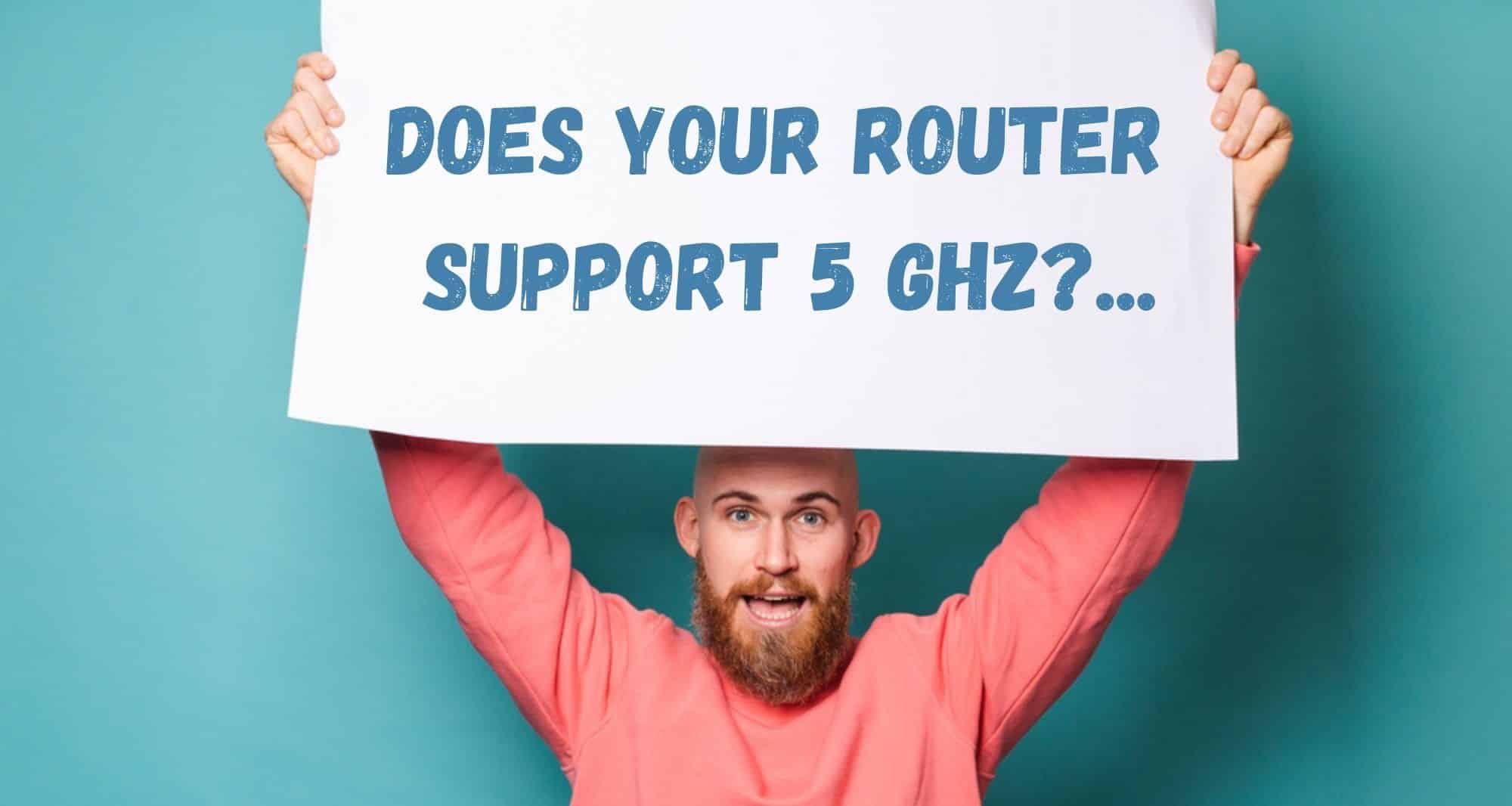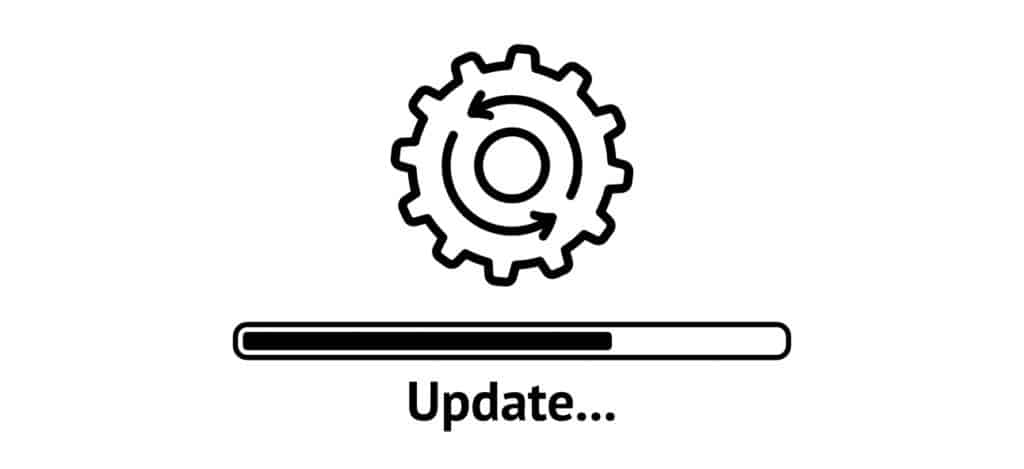There are few things more annoying than having your internet connection drop out right when you are in the middle of something important. With so many of us working from home these days, any time that is spent with no internet can be seen as time lost.
Worse yet, these sorts of things can cause us to miss important opportunities, perhaps even costing us money in the long run. However, in most cases there is no need for these dropouts.
For quite a few of you who are using a 5 GHz Wi-Fi connection, you may have noticed that this seems to be happening far more often than it should. If not a total dropout, many of you are also reporting that your signal strength will randomly drop down to either one or two bars – nowhere near enough to continue to work with.
Considering that this can totally ruin your day if it hits at the worst possible time, we have decided to put together this little guide to help you get everything back up and running as soon as possible. To troubleshoot this issue, just follow the steps below and you should be good to go.
What Causes My 5GHz WiFi Keeps Dropping?
The reasons why you could be getting really bad coverage are as follows. Firstly, it would appear that your 5 GHz wireless signals may not be being detected. Quite often, when this happens, this will cause the signal strength indicator on your router to show up as either nothing at all or just the absolute minimum.
One of the main reasons why this can be the case is that 5 GHz signals don’t travel as far or as quickly as their 2.4 GHz counterparts. Though one may have imagined that higher frequencies will travel further, this just isn’t the case.
In fact, the only real advantage of the 5 GHz waveband is that it is less likely to get interfered with by other signals passing through the air.
However, with that being said, higher frequencies don’t deal well with obstacles that are more physical in nature. What we mean by that is that if there is a wall or another solid object in the way, it is likely to interfere with your signal.
The simple reason for this is that the diffraction is low. So, now that we know the kinds of things that can potentially be causing the problem, let’s get stuck into fixing it.
So, how do I fix it?
If you really want to keep things simple, the first thing that we would suggest is that you try your modem on the 2.4 GHz setting. However, most of you will have selected the 5 GHz setting for a good reason. As such, we will venture on and try to fix the problem without you needing to switch bandwidths.
Before we begin, we should note that none of these fixes are all that complex. None of them will require you to take anything apart or risk compromising the integrity of your equipment in any way.
- Does your Router Support 5 GHz?
The first thing we need to check is that your router will actually support 5 GHz wireless signals. If it doesn’t, this troubleshooting guide will not be of any use to you. We would suggest that you either get a router that can detect 5 GHz signals, or just switch over to the 2.4 GHz bandwidth.
- Try moving your Router/Modem
As we mentioned above, the 5 GHz signal will not cover as much distance as its more traditional counterpart. It also will not go through solid objects as well.
So, all we need to do here is to make sure that the distance between your devices isn’t way too long. If the distance is too long, the effect can be that it works some of the time but drops out at seemingly random points.
The same will also be true if you have obstacles in the path of the signal. It won’t deal well with concrete walls. So, all you will need to do here is to move your router closer to your devices that you wish to connect.
Ideally, place it up relatively high and make sure that there are no obstacles in the way, where possible. If you have made those improvements, you should notice that your signal strength has bumped up by quite a bit. If you haven’t noticed any real improvement, it is time to move onto the next solution.
- Update the Driver and Firmware
As with any high tech device, when a router misses an update here and there, it all ends up adding up. When this happens, it can have catastrophic results on the performance of your device. So, it is best to consider this one as a long term solution, and one to remember for all of your devices when they begin to act up.
In this step, we would suggest that you check to make sure that you have the most recent versions of the firmware. For the driver, the same applies. Both of these will be available totally free via the manufacturer website.
- Change over to the 2.4 GHz Band
At this point, if nothing above has worked for you, we have to confess that we are at a little bit of a loss as to what to do next. It could be that your device has a major malfunction, or perhaps the issue is on the end of your internet service provider.
It is possible to attempt to sidestep the issue with some sophisticated antenna tech, but this should all work if everything is close together and running on the most up to date versions.
For now though, the best idea that remains is to simply take the hit and change over to the 2.4 GHz bandwidth for now. If this doesn’t work either, you will at least be able to make the case that the problem may not have been on your end at all.