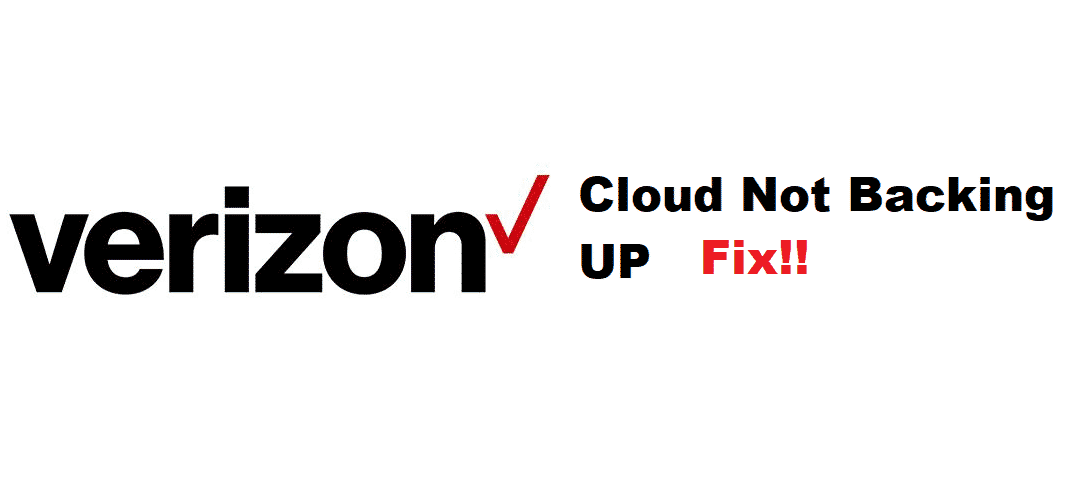
Verizon Cloud storage is the perfect thing for you to have, as it allows you to store all your precious data on the encrypted cloud. You can backup all the photos, contacts, text messages, and more on the cloud so that you can switch the phones without any hassles. Not only that, but it also ensures that your data is safe in case you lose your phone or it gets damaged beyond repair.
The cloud works perfectly fine without any major issues and backs up the data automatically as well as manually. However, if the backup is not working, here is how you can fix this.
How To Fix Verizon Cloud Not Backing Up
1. Re-log
Cloud is managed by a separate application named Verizon Cloud and to ensure optimal encryption and privacy of your data, it is accessed using your Verizon account credentials. So, if your Verizon Cloud is not backing up the data, you will need to logout of the application once and then login again using the same credentials.
That is going to help you out perfectly and the backup process will start working again without any major issues on them and you will have the best possible experience with the whole thing.
2. Check for the Settings
There is also a possibility that the backup might be not working due to some issues and one of the major problems is that it might have been disabled in the Verizon account settings. So, you will have to check for that in the settings for your Verizon account and that will help you get it to work again.
The only thing is that just enable it under the settings for your Verizon account and that will enable the backup again.
3 Update the Application
If you are unable to make it work, then you will only have to update the application to its latest version to have the issues fixed. If there are any issues with the application, just uninstall the application and restart your phone after that. Once your phone turns on, you will have to download the latest version of the application from the Verizon app store and that will help you out perfectly.
This will not only be fixing the errors and bugs that you might have on your application but will also update the version to the latest and that will make it possible for your phone to have the perfect compatibility with the cloud that is needed to make it work.
4. Contact Verizon
In such unfortunate cases where nothing has worked out for you so far, you will need to contact Verizon and share your problem with them. They will be able to look into your account, your package plan, your app, and everything to ensure that they can find the root for this problem. Once they have done this, they will be able to help you out perfectly with the problem and you will be able to make the backup work again without having any major issues or problems again like backup not working.