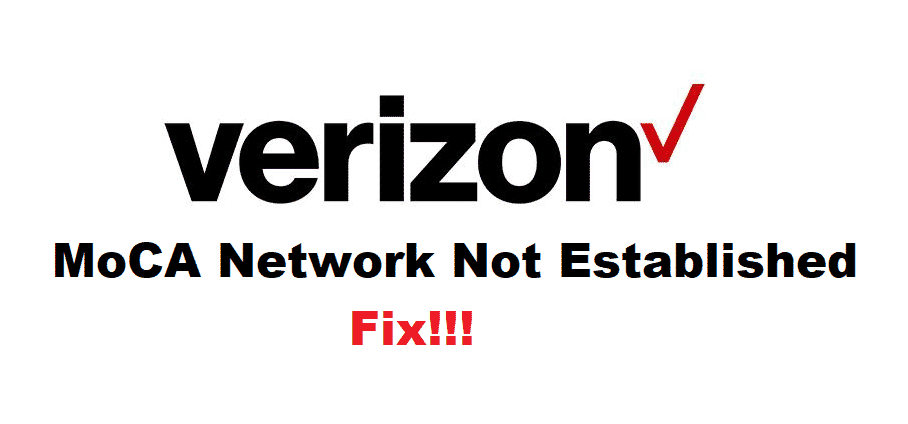
Verizon has some of the best telecommunication devices and these include wireless devices like mobile phones as well. To keep their consumers satisfied with their services, Verizon also provides a lot of amazing features. One of these features is the MoCA network. This stands for Multimedia over Coax Alliance and allows the user to receive high internet speeds all over their house.
All of this is done through a coaxial cable, which is the wire used to receive cable on your TV. However, some Verizon users have reported that their MoCA network is not established when trying to use it. In case it happens to you as well then here are some tips to troubleshoot.
How To Fix Verizon MoCA Network Not Established?
- Restart Router
Sometimes the router you are currently using to establish a connection with your internet connection might be running into some problems. This can be due to several reasons but without getting into any technical stuff you can start by restarting your router.
This usually fixes your problem so give your router a restart. Keep in mind that you should wait for about a minute or 50 seconds before you start your router again.
- MoCA Not Supported
MoCA is supported on almost all the new routers that have been coming out by Verizon. Although some of the previous models do not support this service. Considering this, the router you are currently using for your internet might also not support it.
So, to check this open up Verizon’s official website. Then proceed to check for the model of the router you are using. Locate the specifications of your device. Under this information, it should be labeled if your router is able to use the MoCA feature or not.
- Cable damaged
In some cases, the internet connection can fail to establish if the coaxial cable you are using is damaged or broken. This can happen from the cable getting bent or pressed down by something. A damaged cable is not able to completely send the data to your device.
To check if you have a damaged cable or not. Start by turning off your router so that you do not get shocked by the cable. After this, remove the cable currently attached to your router and then use a spare or new cable to connect it with your router. Start your router again and check if that fixes your issue.
- Internal Wiring Problem
If changing the cable does not fix your issue then there might be a problem with the internal coaxial wiring of your home. This is a mechanical issue so you will need to contact a technician in order to check whether your internal wirings are faulty or not.
If there is in fact a problem with your house’s wiring then you will need to get it replaced. Another fix can be to get a direct coaxial wire from your internet connection to your router. This should allow your router to use the MoCA feature without running into any issues