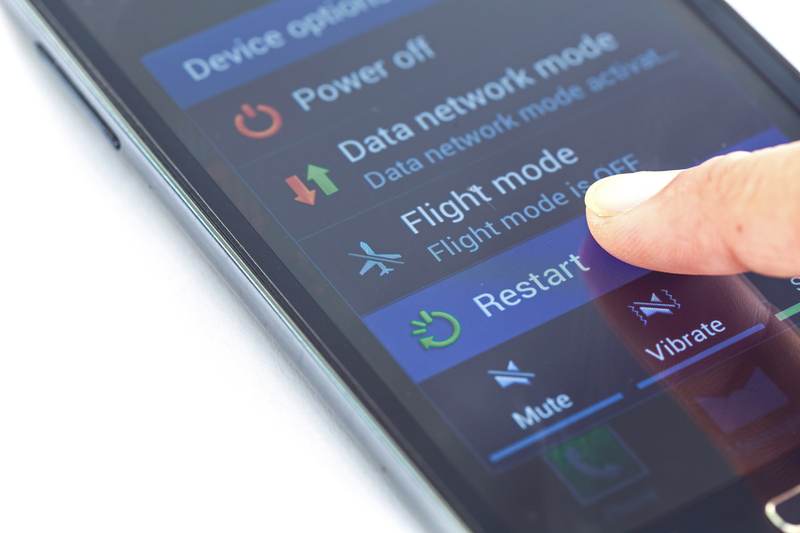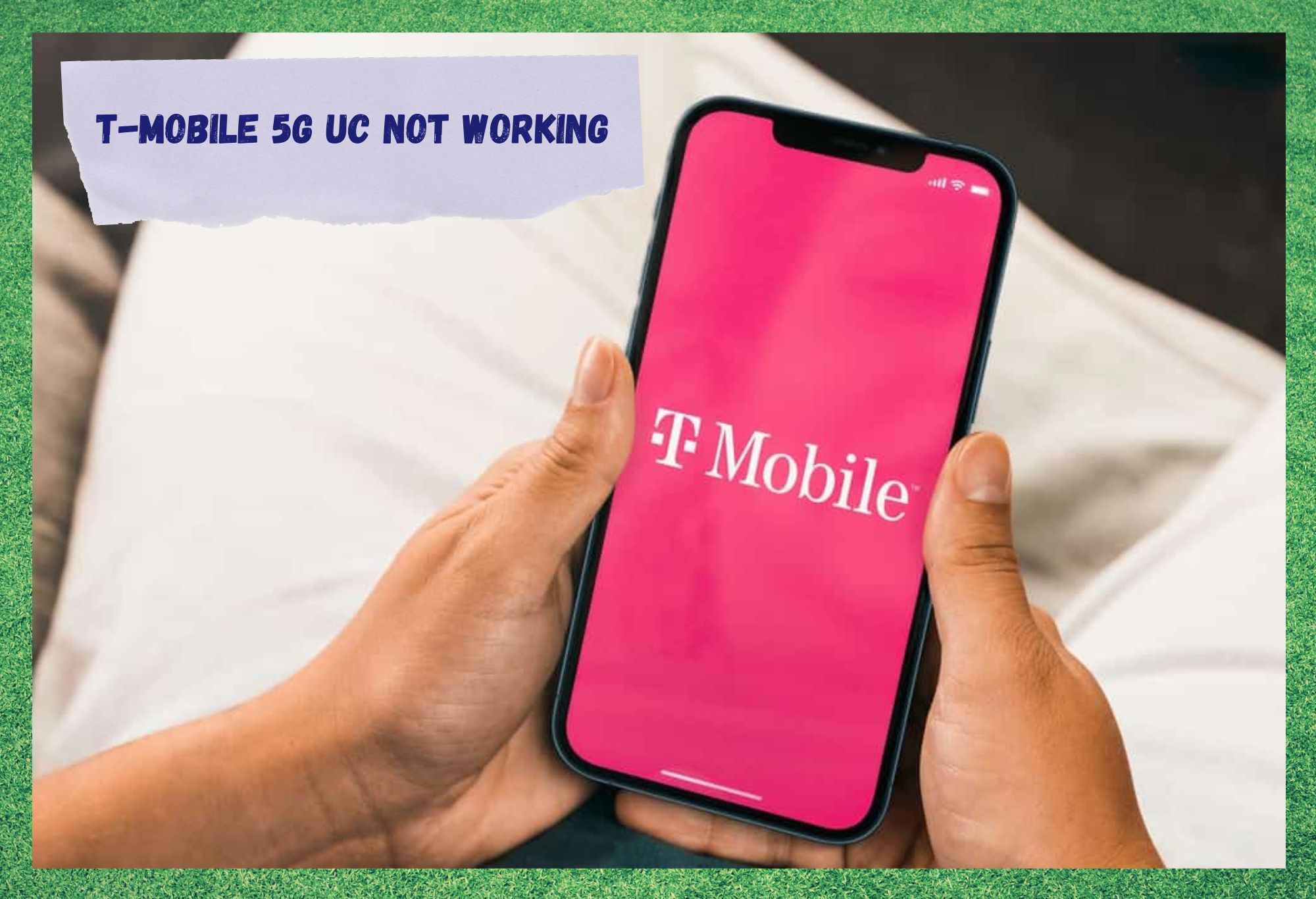
Though most of us will choose to run our internet connections via Wi-Fi rather than data where possible, it is becoming increasingly important to have both available to you at all times.
In today’s fast paced world, we really do need to be reachable at all times. After all, it can quite often that if you don’t respond to some communication, you may miss the opportunity entirely. Considering many of us are now nearly constantly on the move too, it is important that we can check in with friends and family on the go.
Most of the time, all of this is easily achievable and not something we have to spend any time or energy thinking about. Well, at least that’s how it is when everything just works.
However, considering not many of us know all that much about how our 5G connections work, it can be pretty confusing and frustrating when they decide to give up. In recent times, we have noticed that T-Mobile customers seem to be complaining that their 5G is down far more frequently than on other networks.
So, to get to the bottom of it, we decided to ask those who had managed to resolve the issue. The following is what we found out. If you want to get your T-Mobile 5G connections working again, here is what we would recommend doing.
T-Mobile 5G UC Not Working
Before we begin, we should note that none of these fixes require you to be an expert when it comes to tech. It is all super easy stuff that we will do our best to guide you through. Besides, we won’t be asking you to do anything crazy like taking your device apart or risking damaging it in any way. First step, incoming!
- Try Reactivating Your SIM Card
The first step toward bringing an end to your 5G connectivity woes is to try and reactivate your SIM card. This is an excellent way to clear out any bugs that may be causing you problems and playing havoc with your phone. If you have never tried this before, the process is actually quite easy. All you need to do is the following:
- To kick things off, you first need to go to the device settings menu on your phone.
- Once there, you should go to the ‘connections’ option.
- Next up, you will need to go into the SIM Card Manager option.
- Now, try deactivating your SIM card from this menu.
- Wait for 30 seconds before you reactivate the SIM – also from this menu.
And that’s all there is to it. We would now recommend that you restart your phone so that everything gets the opportunity to commence working from a fresh starting point. For most of you, that should be enough to get everything working again. If not, we still have a few tricks up our sleeves.
- Check Your Connection Strength
If everything seems to be in order with the SIM, the most likely cause of the issue now is again quite simple – you might not be getting enough signal to run a 5G connection. Unfortunately, there really isn’t anything you can do about this except for moving to somewhere that has better signal.
In some cases, all you will need to do is move a few feet; in others, the nearest point that gets 5G may be miles and miles away. Notably, this can happen quite frequently if you find yourself on the move and constantly moving in and out of range of transmitters.
- Try Using An LTE Connection
As of late, it has been strange to see so many T-Mobile customers reporting that their 5G connections aren’t working like they should. Unfortunately, as it stands, this would just seem to the be a case of the company not quite having it together just yet.
We are sure they are working on it tirelessly, though. For now, we will need to look for alternative ways to get what you need from your phone.
As it happens, our advice here is pretty similar to what T-Mobile themselves suggest – switching off your 5G connection if it is proving more hassle than it is worth. They instead recommend that the user tries out their LTE connection instead for the time being.
Yes, these types of connections are slower than 5G, but they will generally manage to take care of everything you need to get done. So, for now, give that a go if nothing else here works out for you.
- Your Local Tower May Have Some Problems
Again, this step here won’t do all that much to help you get the issue fixed. However, it will possibly give you enough knowledge that you will know what is happening next time you have a similar issue. Every now and then, telecommunications companies can be a bit lax when it comes to maintaining their towers.
Naturally, when this happens, there is very little hope that the tower will put out the signals required for their customers to get the 5G signals they may have been promised. It’s unfortunate, but sometimes that’s just the way it ends up being.
The Last Word
As you can see, there sometimes just isn’t anything you can do to fix the situation. Over time, it is likely that things will improve. But for now, your best bet is to get in touch with T-Mobile to ask them why their 5G isn’t working – especially so if you are in an area where you should be getting it.
You never know, they may share some insider information that clears up the situation entirely for you.