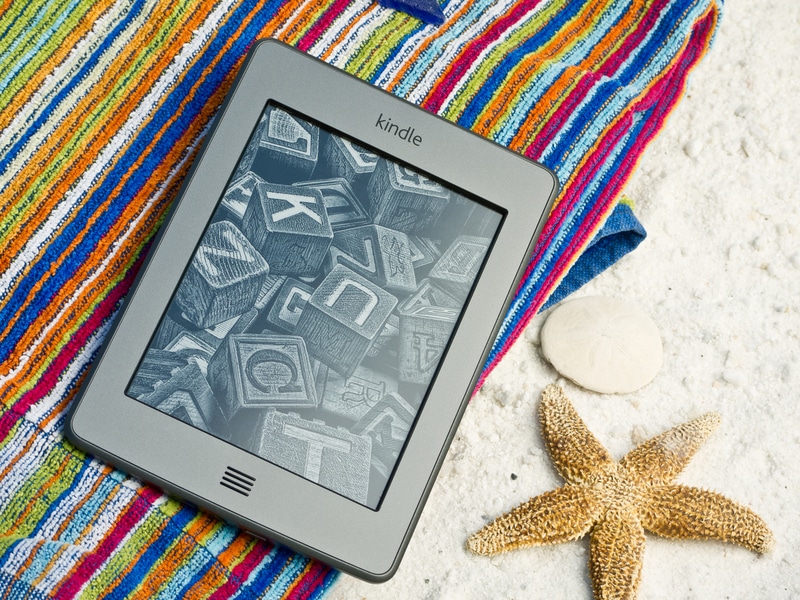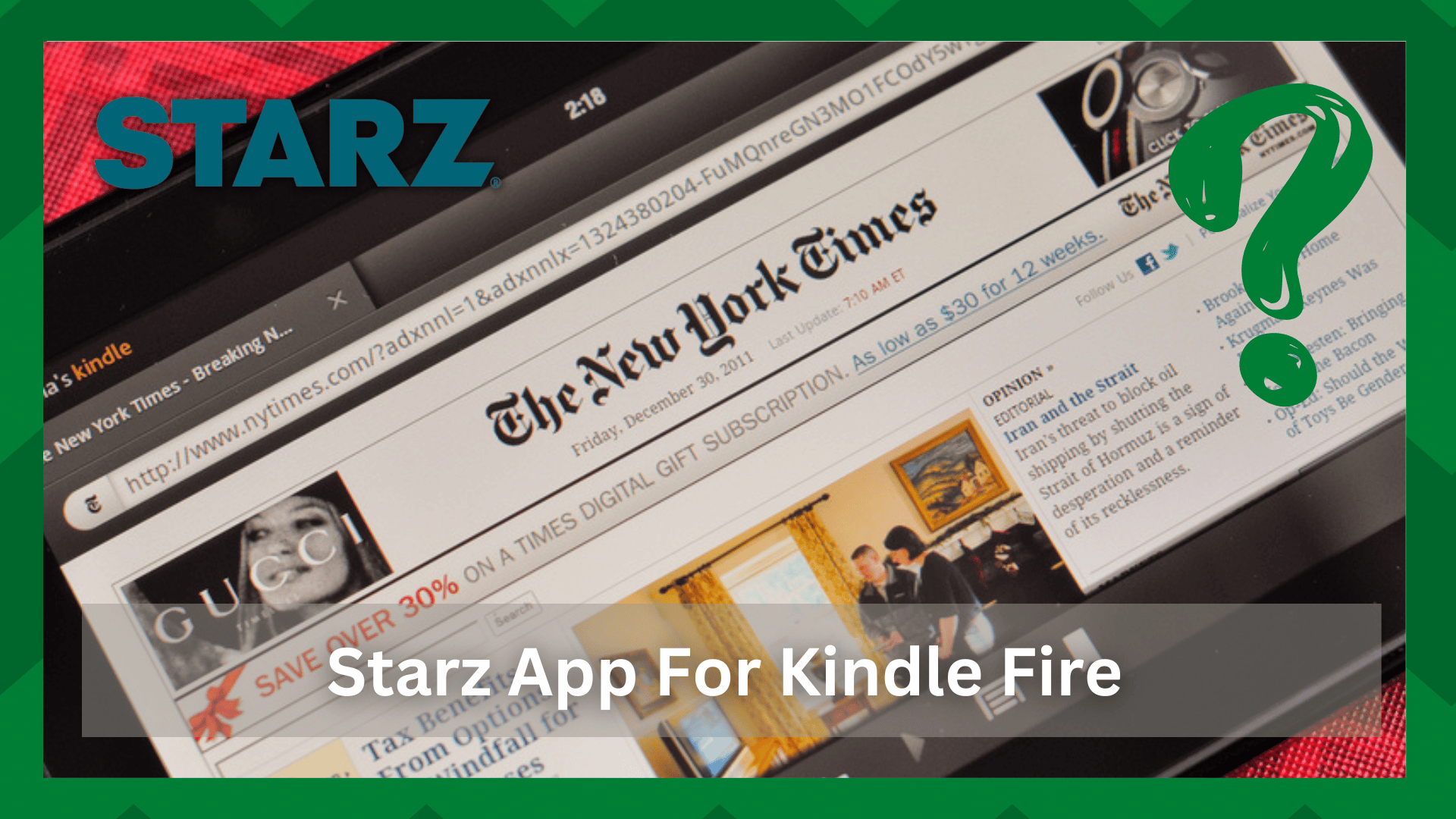
STARZ is a perfect platform for people who are bored with old TV channels because it’s a premium cable and satellite TV network.
The channel has gained popularity for its streaming app, and fortunately, the STARZ app for Kindle Fire has been launched by the company.
It means that the users can install the STARZ app on Kindle Fire and start streaming directly. However, many people don’t know the correct way of installing and using the STARZ app on Kindle Fire, so we have a full guide in this article!
Installing STARZ App For Kindle Fire – The Step-by-Step Guide
First of all, you have to download the STARZ app by opening the Amazon App Store on Kindle Fire, and don’t forget to install it on the Firestick device. For this purpose, you can follow the below-mentioned steps;
- First of all, you’ve to open the home screen and tap on the search button from the top left corner of your screen
- Type STARZ in the search window of your home screen and tap on it
- When you hit the enter button, STARZ and similar apps will show up on the screen, and you have to select the STARZ app
- Tap on the “get” button, and the download will begin
- Once the app is downloaded, it will be automatically installed on Kindle Fire
- Now, just tap on the open button and open STARZ app from Kindle Fire. As a result, you will be able to stream and watch your favorite content
Activating STARZ App On Kindle Fire
Now that you know the correct way of installing the STARZ app on Kindle Fire, you need to activate the app before you start using it. For the activation process, follow the below-mentioned steps;
- Open the STARZ app from the Kindle Fire’s home screen
- Tap on the “activate your device” option, and you will be provided an activation code
- The next step is to open this link https://activate.starz.com/ and add your activation code
- Press the submit button
- Now, sign in to the STARZ account and click on the “sign in” button. As a result, the STARZ app will be ready to use
- Then, you can browse through the available content and start streaming
The best thing about the STARZ app is that it’s pretty easy to download, and the app has a user-friendly interface (it can be downloaded and used without any technical knowledge).
There is a monthly subscription plan available with the STARZ app that you can download and access unlimited content. Also, there is a seven-day free trial available.
On top of everything, the STARZ app has the best links, which means you won’t have to worry about streaming interferences and errors.
STARZ App Is Not Working On Kindle Fire
Kindle Fire is one of the best ways of streaming the STARZ app because it’s a tablet, so you can enjoy an improved watching experience.
The tablet is integrated with a 30% faster system processor, which promises an efficient streaming experience. However, if the STARZ app isn’t working on Kindle Fire, follow the below-mentioned solutions;
- Wi-Fi
Kindle Fire is a tablet, and it supports STARZ app streaming with the help of a Wi-Fi connection. So, if the STARZ app isn’t working, it’s likely that the Wi-Fi isn’t working.
First of all, we recommend that you check the internet speed because it must be at least 5Mbps to ensure seamless streaming. If the internet is slower than this, just call your internet service provider.
On the other hand, if the internet speed is already fast enough, you should reboot your router to make sure the internet signals are refreshed and connect to the STARZ app.
- App Update
In case the internet connection is already stable, but the STARZ app isn’t working, it’s likely that the app is outdated.
That’s because an outdated app will fail to stream properly, which is why we recommend that you open the app store, search for the STARZ app, and hit the update button.
Once the STARZ app has been updated, try streaming again.
The Bottom Line
Kindle Fire is a reliable way of streaming hit movies and exclusive content. At this point, we are sure that you know how to use the STARZ app on Kindle Fire. If you still have some issues, just call the customer support team for help!