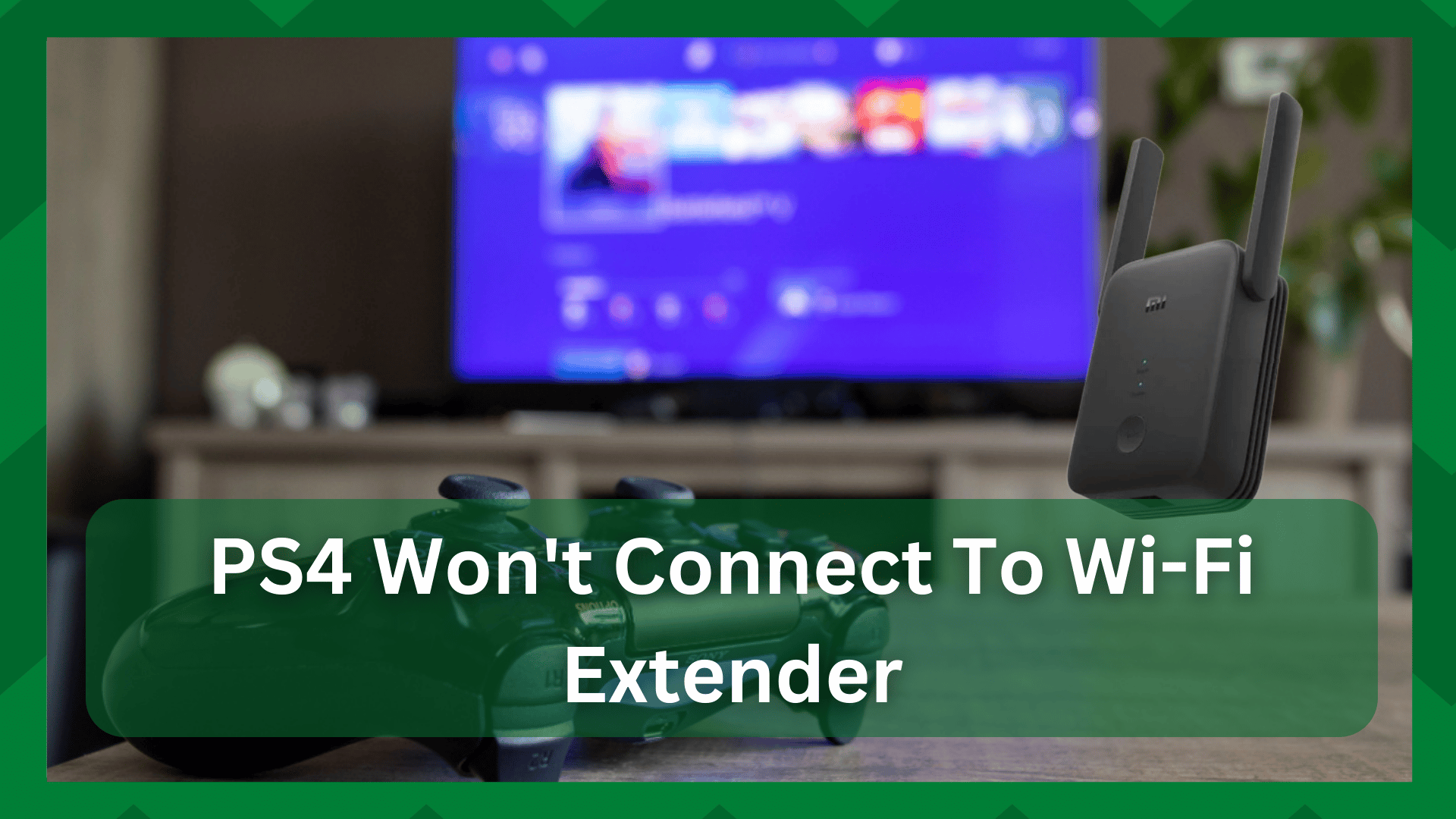
Is your PS4 not receiving an internet signal? Or perhaps the device is unable to connect to your Wi-Fi extender network? If you are experiencing this problem, you are not alone.
Many users have reported frequent network connection issues with their PS4 devices, so it is not a problem that cannot be resolved without technical assistance.
Rather, the steps to easily resolve it are much simpler. If your PS4 has a system update, it may be unable to connect to the internet. Furthermore, this issue may reoccur after each system update.
PS4 Won’t Connect To Wi-Fi Extender:
If your router does not reach the location where your PS4 is set up, connecting it to an extender network is a good idea. However, if you are still unable to connect to the network after using the extender, it can be quite frustrating.
There are several reasons why your PS4 device is behaving this way, one of which is a system update or router-to-extender connection issues.
So, if your PS4 won’t connect to your Wi-Fi extender, you’ve come to the right place. In this article, we will discuss some simple procedures for resolving this problem.
- Check Your Router-Extender Network:
You are aware that the extender is placed on top of your main connection. That is the connection to the router. If your main connection is down, the extender network may struggle to provide you with a consistent and stable connection.
Though an extender will provide you with an increased range even if your main Wi-Fi only provides you with half of it, you must still check the extender’s connection to the router.
Check that they are securely connected and that the cables are securely clipped to their respective ports. Also, do not place the extender too close to the router as this will cause interference. Ensure that the distance between them is just right.
- Rename The SSID:
This step may appear simple, but it can work wonders in resolving extender network connection issues. The problem is that most of you will use the same name as your router network, so when you connect your PS4, you won’t know which network it is connected to.
If you have the same names for both connections, you are most likely on your router network and believe the extender is not working properly. As a result, it is preferable to give them distinct names.
You can use the same name as your router network, but with an “EXT” suffix to distinguish both networks. You will notice a significant difference.
- Amplify Bandwidths:
Another question that frequently arises in the discussion of having a bad extender network connection is whether or not you are receiving full signals on that connection. If this is the case, you should investigate the frequency bands.
Because the old PS4 can only connect to the 2.5GHz band, it’s possible that the extender is only amplifying the 5GHz band, which is why you have 100% signal strength but the network doesn’t appear to work.
You can try to configure your extender so that it amplifies both bands so that if your PS4 is configured on the 2.4GHz band, it does not affect the connection.
- Update Your Equipment:
This has to be the most fundamental step in obtaining a good internet connection. You’re having connection problems because the networking hardware and devices are out of date.
That being said, you don’t want to update one piece of hardware while leaving the rest alone, as this can lead to configuration incompatibility, resulting in either a failed or inconsistent connection.
So start with updating your router to the latest version, then move on to the extender, and finally check for any system updates on your PS4.
- Try Cable Connection:
When the Wi-Fi and extender networks appear to be slightly offset, an Ethernet connection is the best way to solve connection issues. It is not an exaggeration to say that an ether connection will never betray you.
Simply connect the PS4 to your router via a cable and see if it works. In most cases, it will work to improve your connection.
If this still does not resolve the problem, you have a faulty network and require immediate technical assistance.


