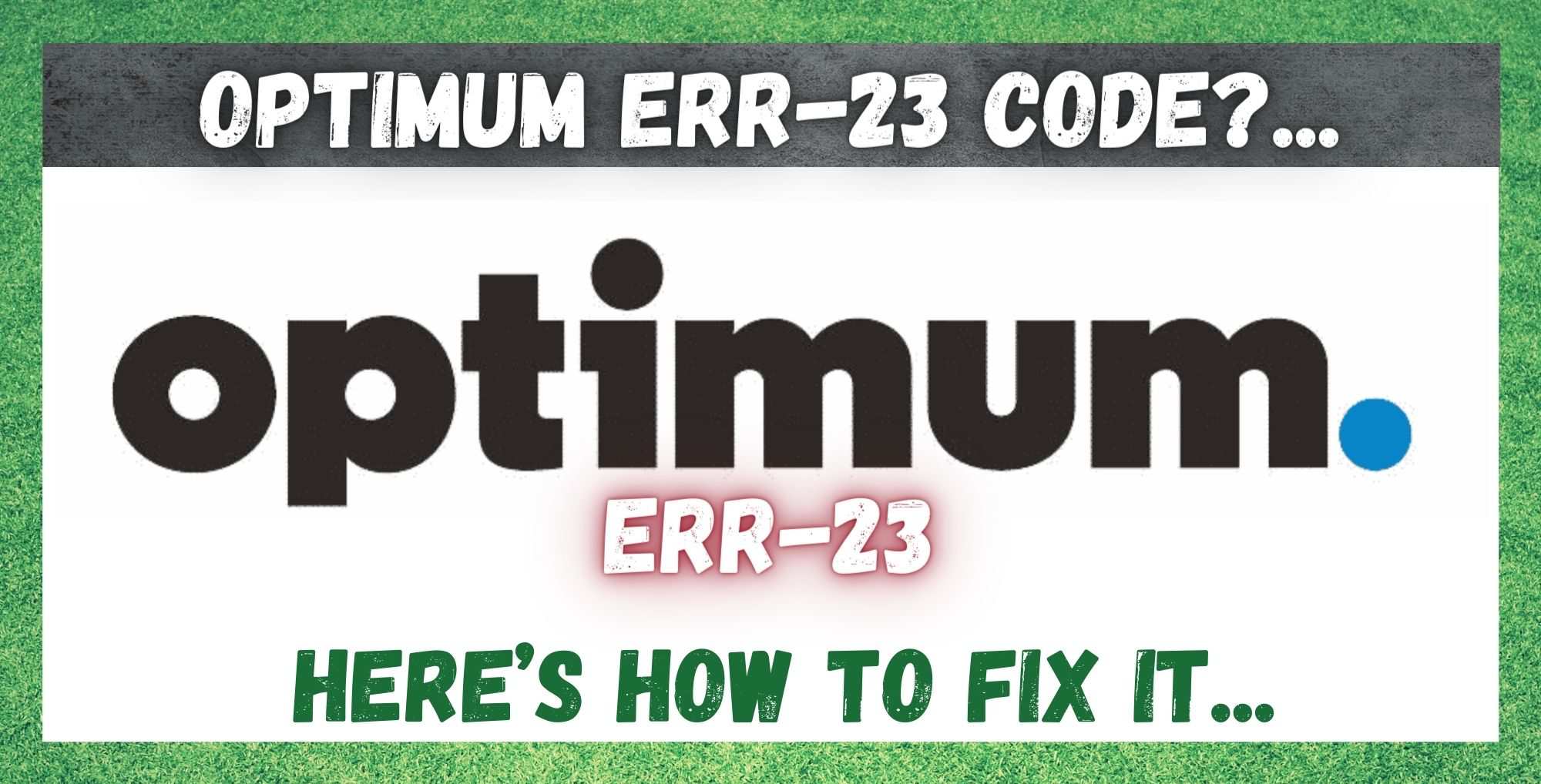
Those of you who have been using Optimum’s Altice box for any length of time now will know that it’s a quality device. It’s simple to use, simple to set up, and is generally quite reliable.
In fact, as far as these kinds of devices go, we would have no problem stating that this is one of the best out there. So, if you have just bought in, well done. You’ve made a pretty good call.
However, you wouldn’t be reading this if everything was running smoothly, would you? Though this device is pretty reliable, things can go wrong from time to time. Really, this is the case with any high tech piece of equipment – the more complex it is, the higher the potential for something to go askew.
Yes, this can be quite annoying, especially when it seems to be happening for no good reason. But, the good news is that this particular error isn’t all that severe.
Having trawled the internet to see exactly what problems Optimum users are having with their equipment, this is one issue that seems to crop up frequently. Seeing as it is relatively easy to fix from the comfort of your own home, we decided to put together a guide to help you out.
So, by following the steps below, you should easily be able to get your service back up and running, without having to call in for help. So, without any further ado, let’s get stuck into it.
What Does the Optimum Err-23 Code Mean?
For those of you who have read one of our articles before, you will know that we like to start out by explaining what causes the problem. The idea behind this is pretty straightforward.
We think that by explaining the roots of the issue, you will understand exactly what’s happening the next time something goes wrong. That, and you will be able to fix it much easier.
As we have mentioned, this error code isn’t all that big of a problem. All that the Err-23 means is that your Altice box is unable to receive any reception.
Naturally, this also means that there can be a range of reasons why this could happen. For example, sometimes the issue will be on the Optimum side of things, but more often than not, it will be some small oversight on your end.
At worst, the problem can be quite serious and come in the form of a hardware error on your Altice box. In these cases, there is absolutely nothing you can do about it but call in the experts. However, to save money and time, we would first recommend that you make sure that it isn’t a much simpler issue to begin with.
So, before we give up on the box, let’s first do all that we have in our power to fix it. These fixes are quite easy and don’t require you to have a high level of tech knowledge. Furthermore, none of these tips will require you to take anything apart or risk compromising your equipment in any way. With that being said, it’s time to get into it!
1. Reboot the Box
Though this fix might sound far too simple to ever be effective, you would be surprised at how often it works. In fact, rebooting is such a successful fix that IT consultants often joke that they would be out of a job if people just tried this before calling in for help.
In a lot of cases, a reboot is exactly what your box needs to clear out some of the bugs that can accumulate over time.
Generally, the Altice box is pretty reliable, but every device will begin to slow down if it isn’t rebooted from time to time. So, to hopefully restore the performance back to normal, just give it a simple reboot. While doing so, we would also recommend rebooting every device associated with the box. This means your smart TV, your router, etc.
Other articles out there are also saying that resetting the device will fix the problem, but we find this a little extreme. Resetting the box will mean that you will lose all of your saved data and your settings. So, definitely save this as a last desperate “hail Mary” option. So, if the reboot didn’t do much, it’s probably best to move onto the next fix.
2. Check Your Cables
It is amazing how often that bad cables can be responsible for what initially seemed to be a major tech issue. The simple fact of the matter is that even one bad cable can cause your whole system to cease working entirely. Damaged or stressed cables just can’t carry the same amount of information as a brand new one can.
And, it is also quite common for them not to give you any sign that they are about to become redundant before they just drop out. So, when they do, it is natural that you will just receive the Err-23 code rather than a specific warning regarding your cables. So, take a few minutes to carefully inspect all of your cables.
Look closely for any signs of fraying or any exposed wiring. While you’re there, make sure that there are no sharp bends in the cabling as these can lead to fraying very rapidly. Another thing to check is that the connections are as tight as they can possibly be.
The last thing to keep in mind here is to never use live electric wire or any other type of cabling in the place of the cables you are supposed to use. If you do, it is almost guaranteed that there will be some interference. This will inevitably lead to you getting the dreaded Err-23 error code.
3. Contact Customer Support
Unfortunately, if none of the above tips has worked for you, there isn’t really anything left for you to do. At this point, we can only recommend that you get in contact with customer support.
Given that they have a great customer service record, they will no doubt send out a professional technician in no time at all to fix it for you. Given that the issue is most likely going to be a hardware issue, we would not recommend that you try to do anything else with it.
How to Fix the Err-23 Issue
Unfortunately, there aren’t too many tried and true fixes out there for the Err-23 code. However, we are always interested in hearing about alternative fixes that others may have come up with for this problem.
So, if you happen to have fixed it by using another method, we would love to hear about it in the comments section below. That way, we can pass the word on to our readers and maybe save some people a headache further down the line. Thanks!

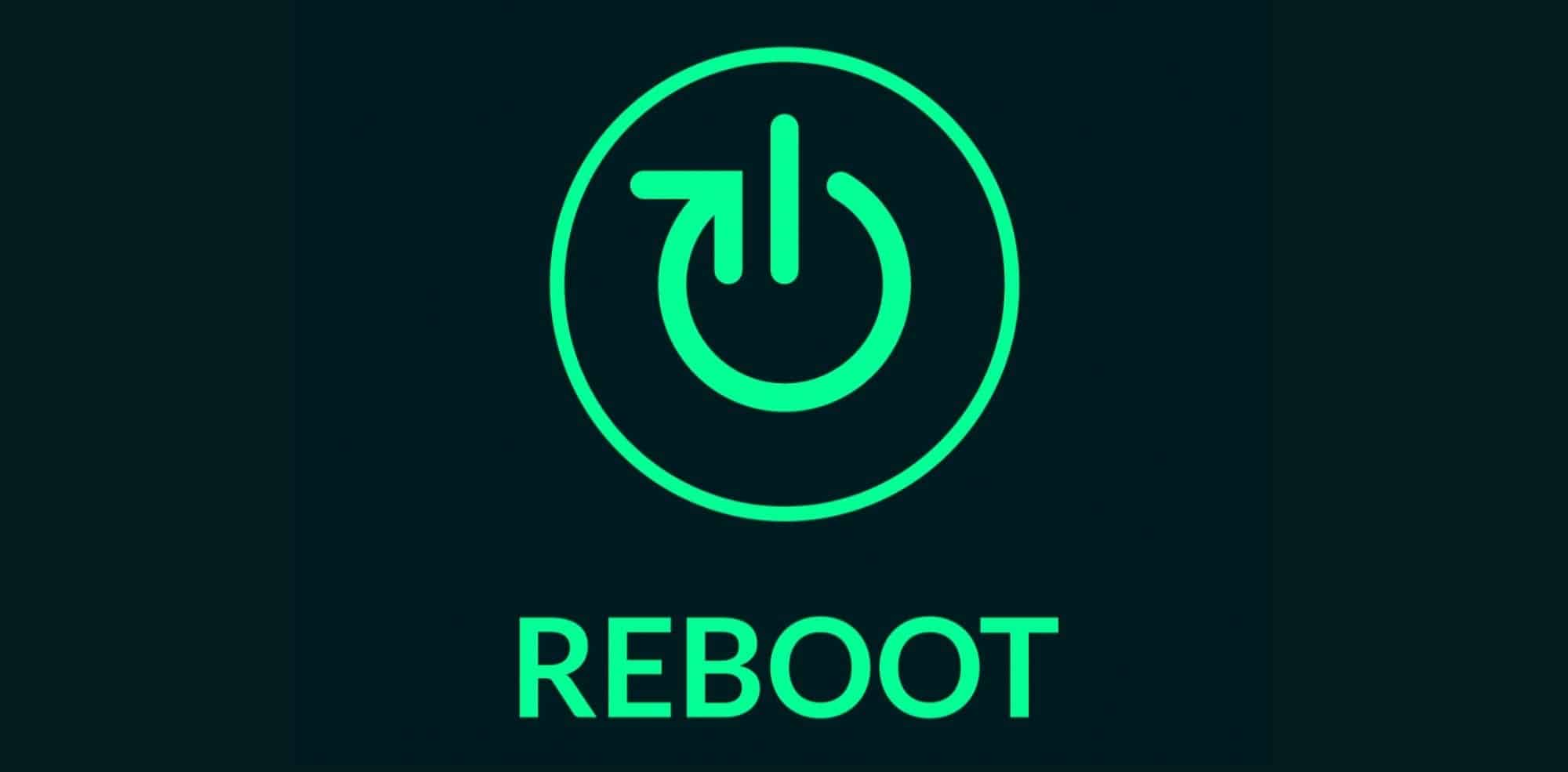

Internet/cable down in Putnam Valley
Really, during the Emmys.