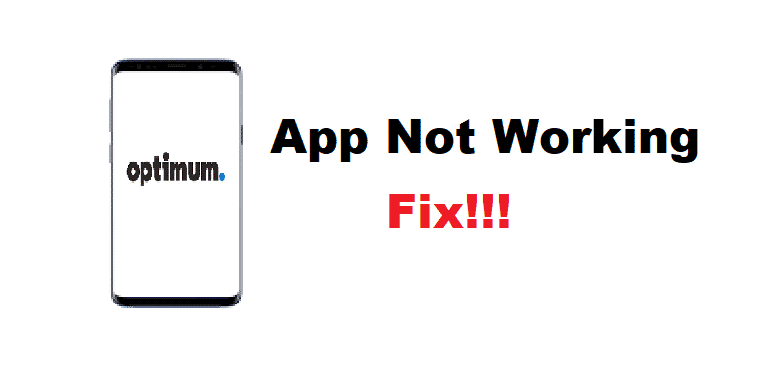
Optimum is a major selling brand which is run by Altice. This is a company from America which is famous for providing television cable. Additionally, they also produce products like telephones and offer various services. The company also has news channels that provide both local and international news to its viewers. The Optimum app is one of the features provided by this company.
This allows users to stream live news, sports, and movie channels. As well as to schedule and control them from anywhere they want. Although, a few people have stated that their Optimum app is not working on their devices. In case you run into this problem as well, you can follow these steps to fix it.
How To Fix Optimum App Not Working?
- Update Application
Companies tend to roll out updates on a regular basis. This is in order to fix any problems the user might be facing and keep them at ease. Keeping your application can get tedious for a lot of people and so they forget to update it.
Your application might have also become outdated and the quickest and easiest way to fix this error is to update your application. Start by opening up the store on your mobile phone. After this, locate the Optimum application and then update it. This should fix your problem considering that the company has already resolved this error.
- Clear Application Cache
When you run an application on your mobile phone or any other device. Temporary files get stored up in order to maximize the application’s performance and Speed. Although sometimes when a lot of these cache files get stockpiled on your device. Instead of helping the user they slow down the device and make the application give errors instead.
Simply clearing the cache on your device should be enough to fix your problem. For this, you will need to open up the settings on your mobile. After this browse your way to the application settings. Then proceed to locate the Optimum app and then open it. There will be a tab that states clear cache, click on it, and then press confirm to delete all the temporary files.
- Download Latest OS
Your mobile phone might have gotten a new OS update. If you have been stalling on the update as it can take a lot of time to download on your device then that might be why your application is not running. Simply downloading the latest operating system on your device should fix your issue.
Keep in mind that you will need to close all the important files opened up on your device before you download the OS. Additionally, this process might take up to 30 to 40 minutes and you won’t be able to access your mobile phone during this time period. After the OS is done downloading then installing on your device, you should be able to run the Optimum app without receiving any error. Also, make sure that your mobile phone is charged during the OS install and does not run out of battery.