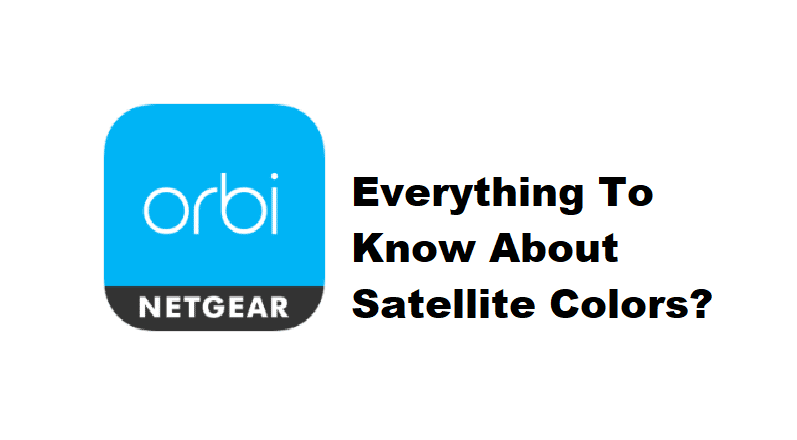
Orbi satellite is a reliable system that helps extend the existing wireless system to ensure there is sufficient network coverage for everyone. In addition, the satellite can be connected to the Orbi router, promising an extended network connection. The satellite has various colors that share information about the satellite’s performance and connectivity. So, with this article, we are sharing the colors of the satellite’s LED indicators and what they mean!
Orbi App Satellite Colors And Their Meanings
- Green light
The solid green light on the power LD button indicates that the satellite is turned on. The green light turns on as soon as you connect the satellite to the power outlet. However, if it doesn’t turn on, you need to use the power button on the satellite’s back side to turn on the satellite. On the other hand, if the green light is still not turning on, the power outlet is damaged and you should connect to a different outlet. Also, make sure the power cord is working fine.
- White Light
The solid white light on the sync LED indicator means that the satellite is trying to sync with the router. Once you connect the satellite to the power source, it will start looking for the Orbi router to initiate the synchronization process. In case you are connecting the satellite to the router for the first time, you must plug it closer to the router (it helps with the detection).
On the other hand, if the white light is flashing, it indicates that the satellite is trying to configure the connection or is undergoing the firmware upgrade process. It happens when the satellite has been set up properly. So, just let the satellite complete the process on its own.
- Blue Light
If there is a solid blue light on the sync LED indicator, it means that the satellite and router connection is correct. However, if this light doesn’t turn on, you have to use the sync button on the router’s back and press the sync button on the satellite. Once the satellite and router are synced, the blue light will turn on.
- Amber Or Orange Light
The solid amber or orange light on the sync LED indicator means that the connection between the satellite and router is good enough. You will be able to use the satellite but it might be slow. For this reason, we recommend that you move the satellite closer to the router as it helps improve the signal reception. On the other hand, the solid amber or orange light on the power LED indicator means that the satellite and router are rebooting – it usually happens if the device is turned on after power loss. So, just let the device boot up (it will take a few seconds only).
- Magenta Or Red Light
The solid red or magenta light on the sync LED indicator means that the satellite is having a hard time obtaining the IP address from the router or there is a syncing issue. The solution is to redo the setup but don’t forget to move the router and satellite closer to each other. On the other hand, if the light is flashing, it means that the satellite is trying to connect to the router, so just wait a bit!