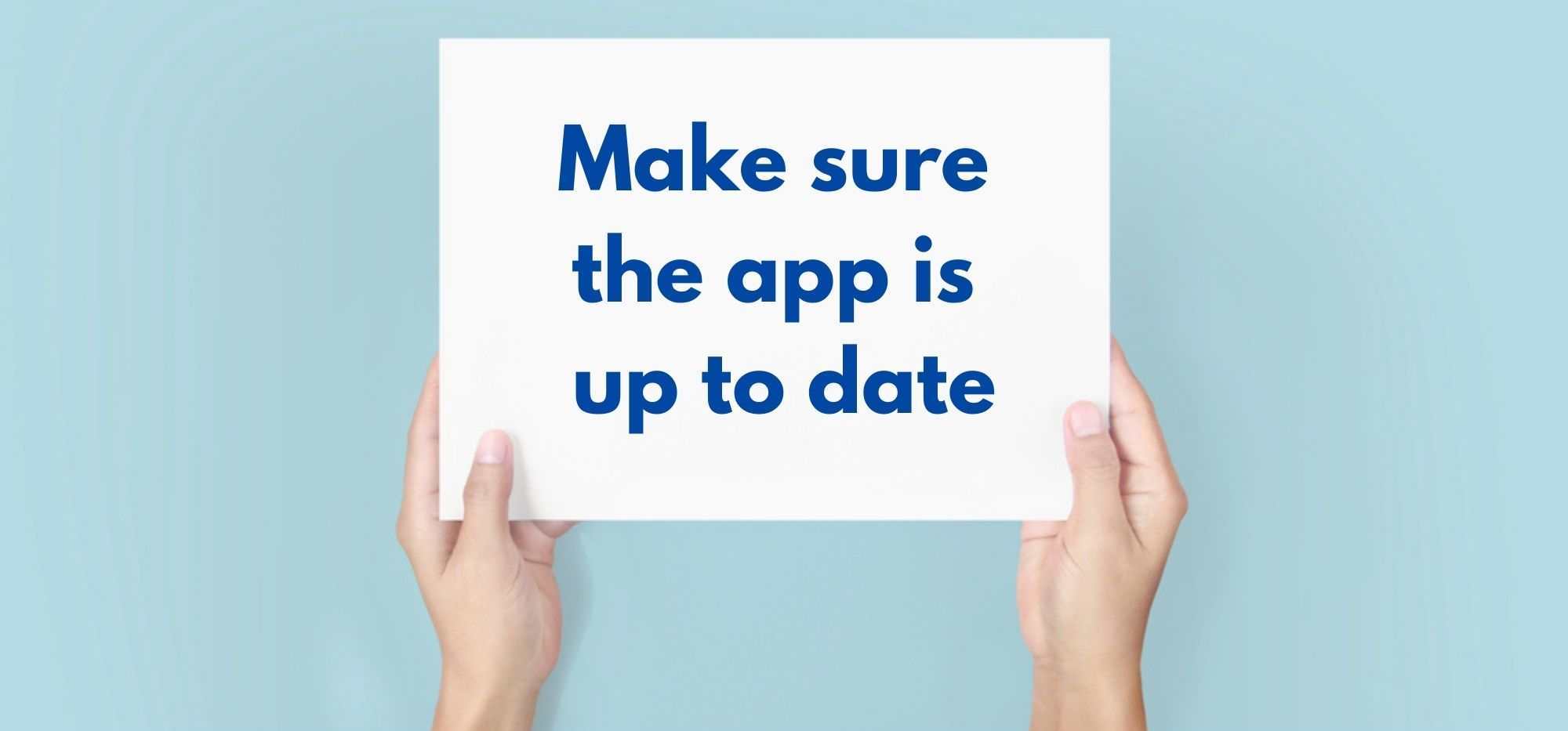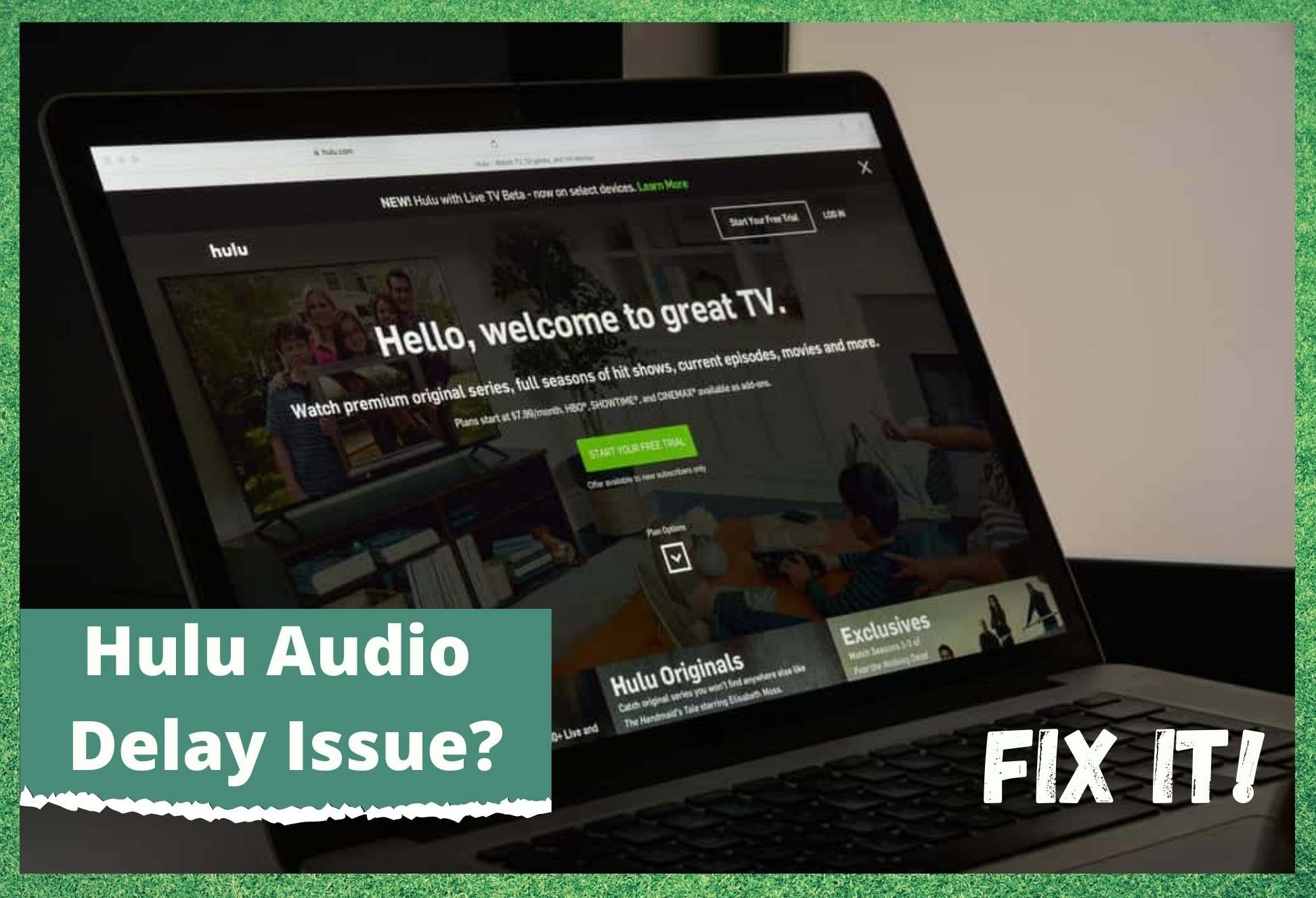
Though there are plenty of options out there for video streaming services these days, few have managed to reach the lofty heights that Hulu have. Of course, these things don’t happen by accident.
To truly make headway in this increasingly competitive market, you need to consistently offer something that better than what’s currently out there. On top of that, it needs to be reliable and reasonably priced too.
In those terms, it is easy to understand why Hulu hold such a large share of the market and retain their customer base year after year. There’s a whole range of on-demand services, as well as ample live TV choices, and a lot more to entice people in. For the number of hours of enjoyment users get out of it, it also works out at a very reasonable price.
But there is a lot more to their service than just an overwhelming number of content options. It does need to be backed up by quality. And it is. When it comes to audio and visual quality, their content stands out and rises above the rest. And yet, here we are writing a help article about that exact part of their service.
In recent times, it seems that quite a few of you are noticing that the audio and the visuals of your content simply aren’t lining up right. Seeing as this can totally ruin your viewing experience, we thought we’d put together a little troubleshooting guide to help you out.
How To Fix Hulu Audio Delay
Below are all of the fixes you are likely to need to fix the audio delay issue. This is usually a pretty easy problem to fix, so we would expect that you can get it sorted by simply following these steps.
If you have no real experience with tech, don’t worry too much. None of the steps below are all that complicated, and we have tried our best to lay them out in the most coherent way possible.
1. Make sure your internet connection is okay
As we always do with these guides, we are going to kick off with the really easy fixes first. That way, you won’t have to waste any time going through any unnecessarily complicated parts. So, the first thing that we would recommend checking in this case is whether your internet connection is stable and fast enough to support Hulu.
The first thing we are going to check for is your internet speed. All you really need to do here is type in “internet speed test” into your web browser. This will bring up a whole list of sites that will check your internet speed, free of charge. If we were to recommend one, we would go with Ookla.
If the internet speed turns out to be far lower than what you are paying for, there are some further steps that you will need to take here before moving on. First up, we would strongly recommend that you switch off as many of the background apps that may be running at the same time as Hulu.
In addition to that, it could also be the case that there are simply too many devices trying to draw from your internet connection. Try removing as many of these as you can to free up the connection.
Once you have done all of this, run another internet speed test. If the speed is much higher now, it should be good to try Hulu again. If not, it may be worth checking in with your internet service provider to see why they aren’t delivering the speeds they should be. If none of the above works, it’s time for the next step.
2. Log out and log in again
Again, this is a super simple suggestion. But it would not be here if it didn’t have a proven track record of fixing the issue. In this case, it doesn’t make any difference whether you are using the Hulu app, the browser version, or any other streaming platform – the results can be the same.
So, all we are going to do here is log out and then log back in again. If this has resolved the audio lag issue, great! If not, it’s time to delve a little deeper and get to the root of the problem.
3. Try clearing the cache/cookies
On occasion, these sorts of issues can be compounded by buggy data being stored in the cache/cookies section of any app. So, as a piece of routine maintenance, it is a good idea to clear this data out every now and then to give the app the best possible chance of working.
So, all you will need to do here is to go into the browser and clear out the cache/cookies and then try streaming on Hulu again. For quite a few of you, that will be enough to rectify the problem.
4. Make sure the app is up to date
The final thing that we can recommend is that you manually check for updates for the app. Though these apps are designed to update automatically, it can happen that you miss one or two along the way. When this happens, the performance of the app can gradually begin to suffer more and more over time.
In some cases, it may even become unusable if it isn’t dealt with. So, make sure to have a quick look for updates. If there are any available, download it/them immediately and your issue should be resolved.
The Last Word
Unfortunately, if none of the above fixes have worked for you, this would indicate that the problem is a little larger than we had anticipated. This leaves only one course of action. You will have to get in touch with Hulu’s customer support to rectify the issue.
While you are talking to them, make sure that you mention everything that you have tried so far to fix the problem. That way, they will be able to assess the cause of the problem much quicker and help you out accordingly.