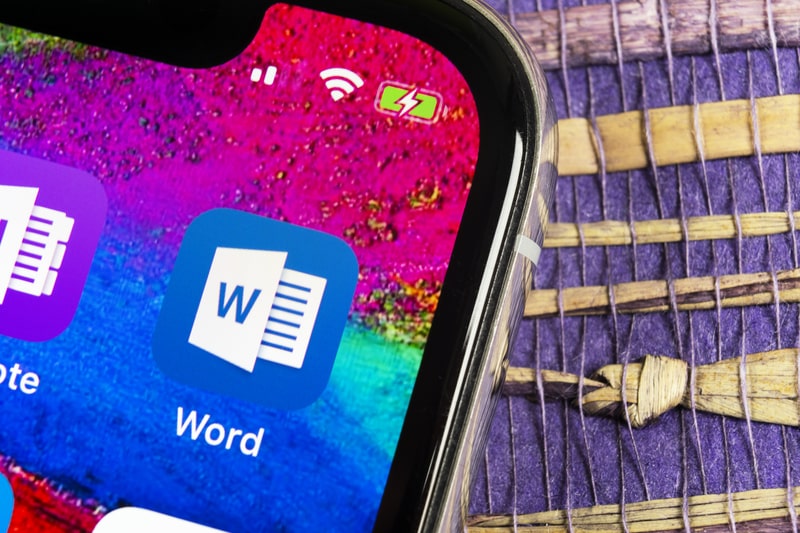
It’s common for Apple to release regular software updates and iOS 11 actually came out with multiple new features. However, ever since this iOS software update came out, the users have been complaining about the Wi-Fi turning on by itself. So, if your iOS devices are testing your patience, we are sharing various solutions with you!
iOS 11 WiFi Turns On By Itself
With the software update, Apple added the Control Center, which allowed the users to switch off or on airplane mode, Bluetooth, and Wi-Fi. So, when the Wi-Fi is switched off from the Control Center, it will be disabled for a day only. This means that after 5 AM, the iOS device will automatically switch on the Wi-Fi feature and get connected to the wireless network. So, if you want to prevent this from happening on your iOS device, there are various solutions that can be followed;
1. Switch Off From The Settings
In the majority of cases, the problem incurs when you disable the Wi-Fi connection from the Control Center. So, it’s better that you switch off the Wi-Fi from settings. It can be done by opening the settings, choosing the Wi-Fi option, and toggling off the slider.
2. Disable The Auto-Join
As the name suggests, the auto-join feature automatically switches on the Wi-Fi feature and connects it to the known internet networks. To prevent your iPhone from connecting to the wireless network, you need to disable the auto-join feature by following the below-mentioned steps;
- Open the settings on your iOS device
- Open the Wi-Fi tab and scroll down to your network connection’s name
- There will be an “I” button on the name, and you need to click on it
- As a result, a new window will appear, and you have to switch off the slider that says “auto-join”
3. Forget The Wi-Fi Network
In case you want to stop the iOS device from connecting to a specific wireless network permanently, it’s best to forget the Wi-Fi network. If you don’t know how to forget the network, you can follow the below-mentioned steps;
- Open the settings and choose the Wi-Fi option
- Look for your Wi-Fi network’s name and click on the “I” button
- Click on the “forget this network” button
- As a result, a pop-up will appear on the screen for confirmation
- So, tap on the “forget” option for confirmation
When you forget the Wi-Fi network, you must remember that you have to remove the saved password and other information regarding the Wi-Fi network. So, if you want to connect to the Wi-Fi network again, you will need to enter the password again.
4. Switch On The Wi-Fi Assist
Many people tend to switch off the Wi-Fi because of the slow and weak internet connection. So, if you want to switch off your wireless connection for the same reason, you can start by turning on the Wi-Fi Assist option. This feature is designed to automatically switch to your SIM card’s mobile data when the wireless network is weak. For enabling the Wi-Fi Assist option, you can follow the steps mentioned below;
- Open your iOS device’s settings
- Choose the mobile data option
- Scroll down to Wi-Fi Assist and toggle on its slide
As a result, the Wi-Fi Assist will be enabled, and you won’t have to change the wireless network’s settings manually. It will help you achieve a strong and stable connection.