
Vizio manufactures TV sets that are amongst the most affordable and best value on the market nowadays. As the company invested in affordability, their Smart TVs don’t always have the latest features that manufacturers such as Sony, Samsung, and Apple offer.
Nevertheless, not offering the latest technological features does not set Vizio TVs far behind the competition. The brand is renowned for its quality of image and figures amongst the top echelons in that aspect.
That, allied with the more accessible prices, make Vizio TVs a solid option for entertainment. Just like any other Smart TV, Vizio ones also work through DLNA.
What Is DLNA?
DLNA stands for Digital Living Network Alliance and it is a kind of connectivity technology that links devices and creates a local area network. This allows devices to exchange information and use their features in unison.
Smart TVs, for instance, set-top boxes, videogame consoles, DVR players, and many other devices use this kind of connectivity technology to link to each other and perform as one.
However efficient, DLNA may not be so easy to set up, even with Smart TVs as practical as Vizio’s. For that reason, we brought you a guide that should help you configure the network through a few easy steps. So, if this is your situation, stay with us as we walk you through the procedure.
Easy Steps To Set-Up A DLNA With Vizio Smart TVs
In case you are not such an experienced user or are not so acquainted with the latest technological features of Smart TVs, don’t worry. Even if the DLNA setup sounds too advanced a feature, its configuration is fairly easy to do.
Also, if you have already been through the procedure with some other piece of equipment, when it comes to Vizio TVs, it isn’t all that different. So, let’s get to the easy steps that should help you easily set the DLNA with your Vizio Smart TV.
Bear in mind, though, that the DLNA setup is meant to be performed solely with Smart TVs, as they have the connectivity features to allow for this kind of linking. TV sets that are not of the smart variety may not have all the features, which renders the procedure impossible.
There are, however, a few options in case you do not own a Smart TV, but all of them require the use of third-party equipment. Since this article aims at delivering an easy guide to set up the DLNA connection with Vizio Smart TVs, let’s get to the procedure:
1. Make Sure All The Devices Are Connected To The Internet
First things first, this should be the easiest and most practical step of the procedure. Since DLNA works through wireless networks or Ethernet connections, the first thing you have to ensure is that all equipment has an active internet connection.
It is also through the internet connection that the devices connect to each other, so make sure to have not only an active internet connection but also a fast and stable one.
Furthermore, all devices have to be connected to the same network in order to work with each other. So, make sure this is also covered before attempting to stream content from one of the devices into the TV.
The easiest way to do it is to go through the network configurations of each device and select the same wi-fi connection. Smartphones and other hand-held devices have easy ways for users to select the network they wish to connect to.
Videogame consoles and other devices may require a few extra steps, but they shouldn’t be hard. Additionally, make sure your wi-fi network can handle the traffic that all these devices will generate, or else some of the features may not work properly.
In case you are not so sure if your internet connection can work through all these devices, make sure to contact your provider and get an upgrade to your internet plan.
2. Run The DLNA App On The Device
Now that all devices are connected to the same wireless network, the next step should be to give the command to one of them to stream content on the Vizio Smart TV.
That can be easily done through DLNA apps such as VLC, Plex, Castify, or LocalCast. So, simply choose the one you prefer and run it to connect the device to the Smart TV.
Most of the apps on the list have easy ways to locate other devices that are connected to the same wi-fi, so simply follow the steps. Also, some smartphones already come with DLNA apps installed from the factory, which should enhance the connectivity even further.
3. Now Connect The Device To The Vizio Smart TV
Once you install and run the DLNA app on your smartphone, or whatever other device you choose to connect to your Vizio Smart TV, simply locate and perform the connection between the device and the TV set.
You can always choose the streaming device after selecting the content, but for configuration matters, it may be a better choice to do it before. That is to say, if you want to load a bunch of episodes, for instance, it will be more practical to choose the streaming device before loading them.
When it comes to PCs or laptops, most video cards nowadays have easy shortcuts for this kind of connectivity technology, and they mostly store information for further attempts.
This means, after the first time you perform the DLNA connection between these types of devices and a Vizio Smart TV, the system should establish the connection automatically. Some devices even have a prompt that asks the user which of the last connected devices do you want to receive the streaming content on.
4. Enjoy The Streaming Content On Your Vizio Smart TV
After connecting all the devices to the same wireless network, downloading and installing the DLNA app on the other devices, and connecting them to the Vizio TV, all you have to do is enjoy.
Once all these steps are covered, simply select and play the content from the device that is connected to the Vizio TV and enjoy it. All the DLNA apps listed in the second step have quite user-friendly features and an extremely high level of compatibility with Vizio Smart TVs.
Browse through the content, change the movie or series episode, watch Live TV, and take in many other kinds of streaming content with a few clicks. All that with the excellent quality of image that makes Vizio TVs a great option for entertainment.
The Last Word
On a final note, in case you come across other relevant information regarding the configuration of DLNA features between Vizio TVs and other devices, don’t keep it to yourself. Write to us in the comments box below and share that extra knowledge.
This will not only help other users perform the configuration in an even easier way but also help them choose the Smart TV that best suits their entertainment demands. So, don’t be shy and let us know all about it!




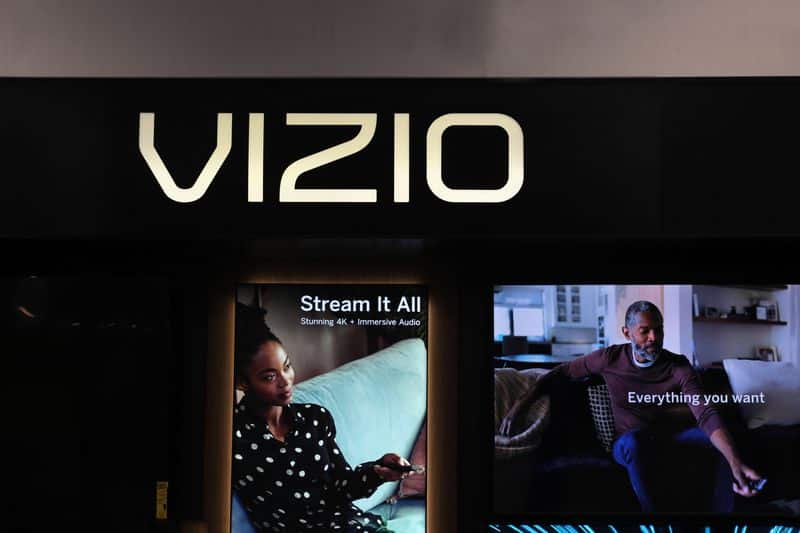
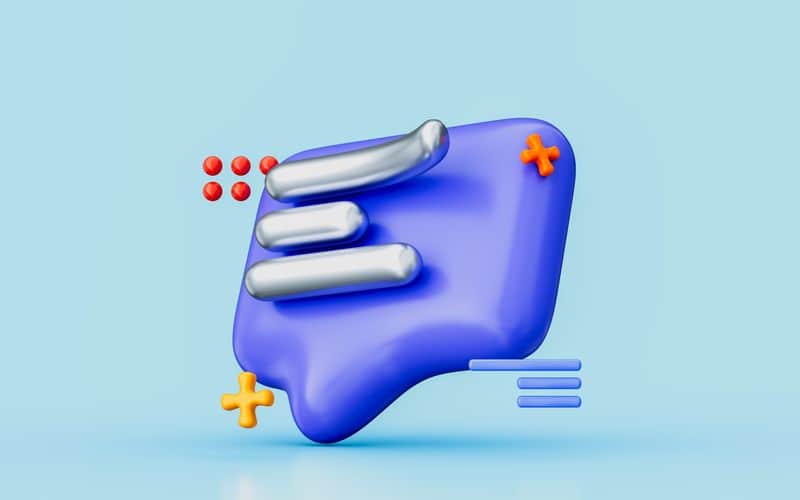
What is the bandwidth cost to streaming this way? If I have a 1GB file, does it cost 1GB to upload it to a remote server then 1GB to send back to my Smart TV?